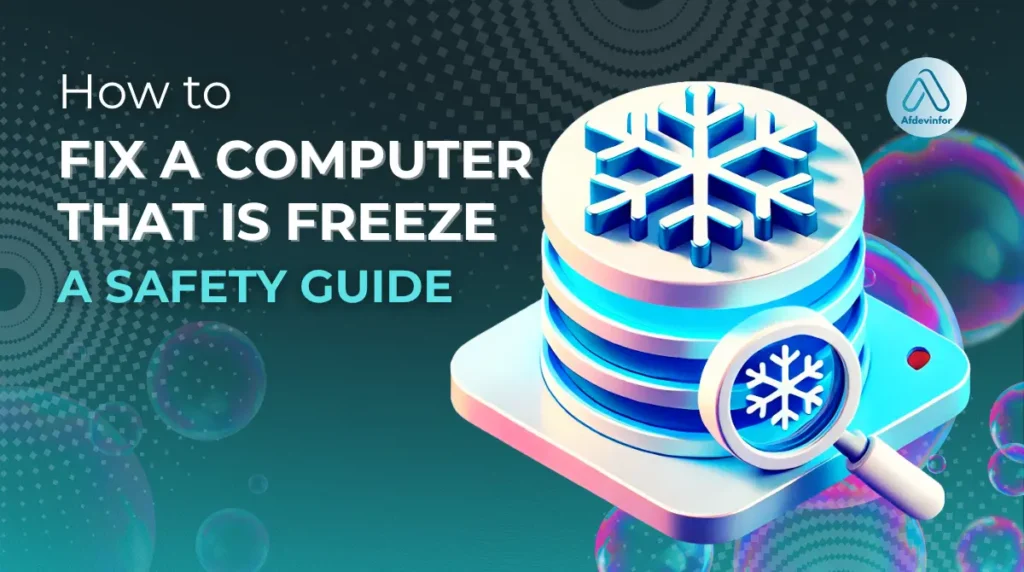That moment of dread when your mouse won’t move and your keyboard is dead is something I’ve experienced countless times. Before you reach for the power button, take a breath. In this guide, I’ll show you how to fix a computer that is freeze using a safety-first approach that prioritizes protecting your data over rushing a fix. We’ve all been there, and the knee-jerk reactions are often the most damaging. Instead, I’ll walk you through a simple but effective triage process: identify the type of freeze, act safely to resolve it, diagnose the root cause, and finally, learn how to prevent it from happening again.
Our goal is to get you back up and running without losing data or causing more problems.
1. What NOT to do when your computer freeze (Read this first!)
In my decade of experience, I’ve seen more problems caused by panic than by the initial freeze itself. Many online guides jump straight to the hard reset, but that should always be your absolute last resort. Understanding what not to do is the first step in learning how to hard reset a computer safely, by which I mean, knowing when it’s the only option left.
Here are the most common reactions and the risks they carry:
| Common Reaction | Potential Risk |
| Immediately holding the power button | File system corruption, unsaved data loss, interrupting critical OS updates, and potential OS damage. |
| Randomly unplugging USB devices | Data transfer interruption on external drives, and causing driver confusion for the operating system on reboot. |
| Repeatedly clicking or mashing keys | Queuing up dozens of commands that can overwhelm the system if it becomes responsive, potentially causing it to freeze again. |
1.1. The hidden dangers of a hard shutdown
A hard shutdown, or force restart, is the electronic equivalent of a full-stop emergency brake. It abruptly cuts power to all your components. Imagine it like turning off the power to a factory mid-production, machines stop abruptly, and things can get damaged or left in a broken, unfinished state. Your computer’s operating system is constantly reading and writing data in the background, and interrupting this can lead to serious issues.
Key Risks of a Hard Shutdown:
- Data Corruption: Files that were being written to the hard drive can become corrupted and unreadable.
- Operating System Damage: If the freeze happened during a system update, a hard shutdown can leave your OS in an unusable state.
- Hardware Strain: While rare, the sudden power cut can put a minor strain on sensitive components like the motherboard and power supply.
1.2. Why randomly unplugging devices can make things worse
When your screen is frozen, it’s tempting to start unplugging things to see if it helps. This can introduce new problems. If a data transfer is in progress to an external drive, unplugging it can corrupt the file being transferred and sometimes the drive’s entire file system. Upon rebooting, your operating system might also get confused by the sudden disappearance of a device, leading to driver conflicts or errors.
Here are the peripherals most at risk from being unplugged during a freeze:
- External Hard Drives (HDDs/SSDs)
- USB Flash Drives
- Printers or Scanners (especially during a job)
- Webcams or Microphones
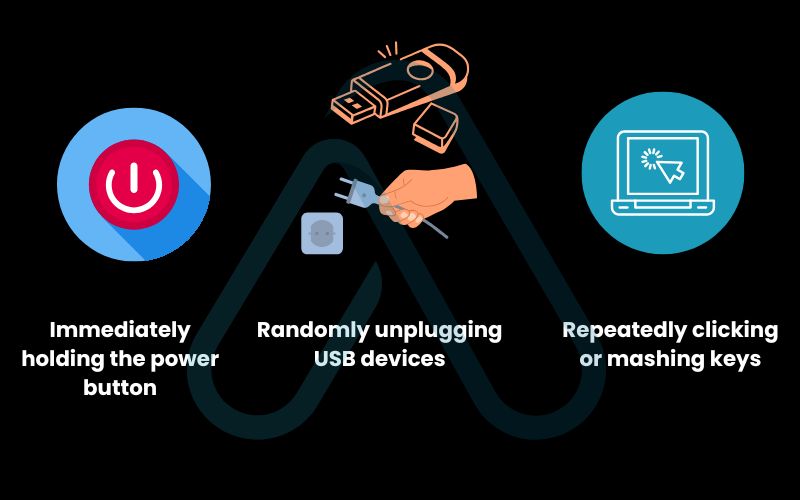
2. Triage your freeze to determine if it’s the app, the system, or the entire computer
This is the most critical diagnostic step. Before you can apply the right fix, you need to know what you’re dealing with. I’ve found that categorizing the freeze helps demystify the problem and points directly to the best computer unresponsive solutions. This quick bit of frozen laptop troubleshooting can save you from a needless reboot.
Use this table to identify what kind of freeze you’re experiencing:
| Freeze Type | Key Symptoms | Your First Action |
| Application Freeze | One program window is unresponsive, but you can still move the mouse, click on the taskbar/dock, and use other programs. | Force quit the single unresponsive application. |
| System Freeze | The mouse cursor might move, but you can’t click anything. The taskbar/dock is frozen, and keyboard shortcuts to switch apps don’t work. | Attempt a graceful system restart using system-level keyboard shortcuts. |
| Total Freeze | Nothing responds. The mouse cursor is stuck, the screen is static, and keyboard lights (like Caps Lock) don’t toggle on or off. | Check for physical signs (like HDD light), wait 5 minutes, then perform a force restart as a last resort. |
2.1. The application freeze when one program is stuck
This is the best-case scenario and, thankfully, the most common. It means a single piece of software has crashed, but your operating system is still healthy. The goal here is to terminate just that one program without disturbing the rest of your system.
You’ll know it’s an application freeze if you can confirm these points:
- One specific window says “Not Responding” (on Windows) or shows the spinning beachball (on Mac).
- You can still move your mouse cursor freely around the screen.
- You can click on and interact with other open windows, the Start Menu, or the macOS Dock.
- For example, your web browser might be stuck, but you can still open and type in Notepad or Finder.
2.2. The system freeze between Windows or macOS is unresponsive
This is a more serious issue where the operating system’s core interface, often called the “shell” or “graphical user interface,” has stopped responding. This is the classic scenario people face when trying to figure out how to stop Windows from freezing or fix a Mac frozen screen. Your computer is still running, but the parts you interact with are stuck.
The key signs are that your mouse might still move across the screen, but clicking on icons, the taskbar, or open windows does absolutely nothing. You can’t switch between apps, and even trying to open the Start Menu fails. This requires a different approach than a simple application freeze.
2.3. A suspected hardware issue
This is the most severe type of freeze. The screen is completely static, the mouse cursor is frozen in place, and your keyboard is entirely unresponsive. A good test I always use is to press the Caps Lock key; if the indicator light on your keyboard doesn’t turn on or off, it confirms that the computer is no longer accepting any input. Sometimes this is accompanied by a loud, looping sound from the speakers or unusual noises from the computer case. This often points to a critical system failure, overheating, or a hardware problem. If nothing on your computer responds, we move to physical checks and a forced restart as the last option.
3. Step-by-step solutions to unfreeze your computer
Now that you’ve diagnosed the type of freeze, it’s time to take action. I’ll guide you through a series of steps, starting with the least invasive and moving toward the most drastic. It’s crucial to try these in order to maximize your chances of recovering without data loss.
3.1. Wait and observe (The 5-minute rule)
Before doing anything else, just wait. Sometimes, your computer isn’t frozen but is simply overwhelmed by a very intensive process. It might be saving a huge file, rendering a video, or running a complex calculation. Look for a blinking hard drive activity light on your laptop or desktop case, if it’s flashing rapidly, your computer is working hard.
The simplest fix is often patience. Give your computer up to 5 minutes to catch its breath before taking further action.
3.2. Force quit the unresponsive program
If you’ve identified an application freeze (as per section 2.1), this is your targeted solution. Here’s how to force quit an unresponsive program on both major operating systems.
For Windows Users:
- Press Ctrl + Alt + Delete on your keyboard. This should bring up a security screen.
- Select “Task Manager” from the list.
- In the Task Manager window, find the frozen application in the list (it will often say “Not Responding” next to it).
- Click on the application to select it, then click the “End task” button in the bottom-right corner.
For Mac Users:
- Press Command + Option + Escape simultaneously.
- This opens the “Force Quit Applications” window.
- Select the frozen application from the list (it will usually be marked as “not responding”).
- Click the “Force Quit” button. Confirm your choice in the dialog box that appears.
3.3. Try a graceful system restart
If the entire system is frozen but not totally locked (as per section 2.2), you can try to trigger a proper shutdown sequence using keyboard commands. This is always better than a hard reset because it allows the operating system to close files and processes properly.
- On Windows: Press Ctrl + Alt + Delete. If the security screen appears, click the power icon in the bottom-right corner and select “Restart”.
- On macOS: Press Control + Command + Power Button (or Eject key on older Macs). This combination forces macOS to restart gracefully.
3.4. How to hard reset a computer safely
If you’ve waited, tried force-quitting, and can’t trigger a graceful restart, you’re at the final step. This is for a total freeze where nothing else works. Performing a hard reset, also known as a force restart, is a necessary evil in this situation.
Warning:
This action will cause you to lose any unsaved work. Only proceed if you have exhausted all other options.Here’s how to do it:
- For most Laptops and Desktops: Press and hold the physical power button on your computer. Keep it held down for about 5-10 seconds, until the computer’s lights and fans turn off completely.
- After the Shutdown: Wait for at least 30 seconds to allow all components to fully power down and reset.
- Restarting: Press the power button once, as you normally would, to turn the computer back on.
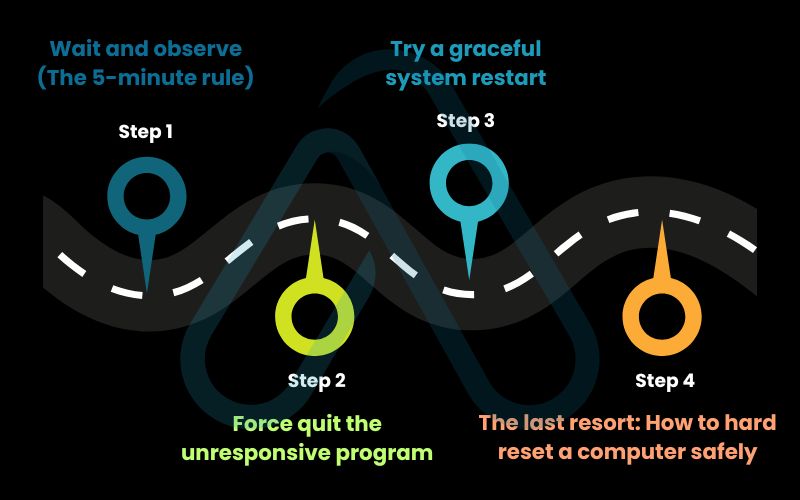
4. Protecting and recovering your data after the reboot
The most common fear after a force restart is data loss. So, can you fix a frozen computer without losing data? The answer is mostly yes. A hard shutdown does not delete your saved files, like your documents, photos, or games. However, any work that was not saved when the freeze occurred is likely gone. This is a key part of data loss prevention: saving your work frequently.
After your computer reboots, here is a checklist of places to look for auto-saved or recovered files:
- Microsoft Office (Word, Excel): Open the application. It will often show a “Document Recovery” pane on the left side with versions of files that were open during the crash.
- Google Docs / Web Apps: Your work is saved to the cloud in real-time, so it should be safe. Just reopen your browser and navigate back to the document.
- AutoSave Folders: Many applications have a dedicated folder where they store temporary or auto-saved files. Check the app’s settings or documentation to find this location.
5. Why does my computer keep freezing? Diagnosing the root cause
Getting your computer running again is only half the battle. If freezes are happening regularly, you need to investigate the underlying cause. From my experience, recurring freezes almost always fall into one of three categories: software issues, hardware failures, or environmental problems like overheating.
5.1. Common software culprits
Software is the most frequent cause of computer freezes. It’s usually easier to fix than hardware problems. Here are the main things I check first:
- Outdated Operating System or Drivers: Make sure your Windows or macOS is fully updated. Also, check for updated drivers for your graphics card, which are a common source of instability.
- Malware or Viruses: Run a full system scan with a reputable antivirus program to rule out malicious software that could be hogging resources.
- Conflicting Software: Did the freezes start after you installed a new program? Try uninstalling recent software to see if the problem disappears.
- Too Many Background Programs: Too many applications running at startup can exhaust your system’s resources, leading to freezes.
5.2. Potential hardware failures
If you’ve ruled out software, it’s time to consider the physical components of your computer. Here are the most common hardware issues I’ve encountered that cause freezing.
- Insufficient RAM: Think of RAM as your computer’s short-term memory. If it runs out, the system can freeze trying to juggle tasks. If your system frequently freezes when you have many browser tabs or programs open, you may need to upgrade your RAM.
- Failing Hard Drive (HDD/SSD): A failing storage drive can cause the system to freeze when it tries to read or write data. Strange clicking or grinding noises are a dead giveaway for a failing HDD. I recommend using free tools to check the S.M.A.R.T. status of your drives.
- Overheating: The most common hardware issue of all. When a CPU or graphics card gets too hot, it will slow down or cause a system freeze to prevent damage. You can use free software like HWMonitor (for PC) or a built-in Mac utility to check your system temperatures.
5.3. When to seek professional help
While I encourage tackling many issues yourself, some problems are best left to the professionals. Attempting a risky repair can cause more damage and cost you more in the long run. Here are some red flags that mean it’s time to call a technician:
- Your computer fails to turn on after a hard shutdown (POST errors).
- You hear a distinct, repetitive clicking noise from your hard drive.
- The computer freezes immediately upon startup, even before the OS loads.
- You’ve diagnosed a hardware failure (like bad RAM or a failing motherboard) and aren’t comfortable replacing it yourself.
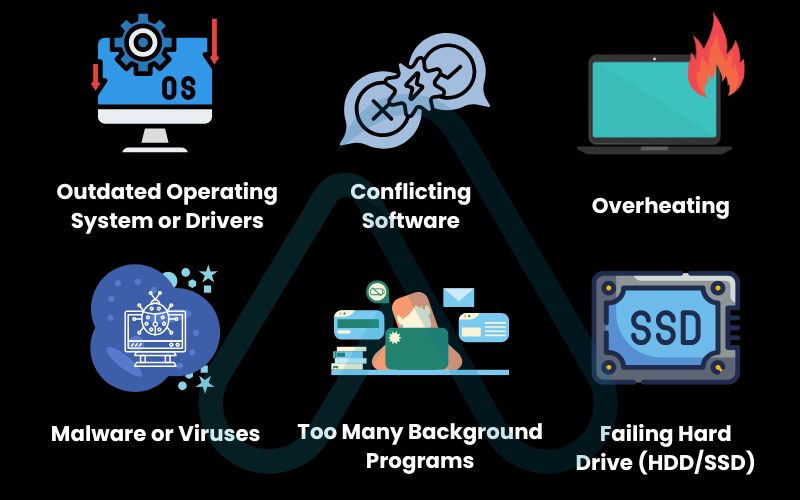
6. How to prevent computer lockups in the future
As the old saying goes, an ounce of prevention is worth a pound of cure. Once you have a stable system, a little proactive maintenance can dramatically reduce the chances of future freezes. My goal here is to help you create a routine to prevent computer lockups before they start.
6.1. Proactive system maintenance
Just like a car, your computer’s software needs regular tune-ups to run smoothly. These simple tasks are easy to do and have a big impact on stability.
- Keep everything updated: Regularly check for and install updates for your operating system (Windows/macOS) and your key software (especially web browsers and security tools).
- Manage startup programs: Use the Task Manager (on Windows) or System Settings (on Mac) to disable unnecessary programs from launching at startup. This frees up RAM and CPU resources.
- Run disk cleanup: Use the built-in disk cleanup utilities to remove temporary files and other junk that can slow down your system over time.
6.2. Physical care and thermal management
The physical environment of your computer is just as important as its software. Overheating is a primary and easily preventable cause of freezing. A simple cause-and-effect relationship I always explain is:
Dust blocks airflow -> Components get hot -> The computer freezes to protect itself.
Here’s how to keep things cool and clean:
- Ensure proper ventilation: Never block the air vents on your laptop or desktop. If you use a laptop on your lap or a soft surface like a bed, use a lap desk to allow for airflow underneath.
- Clean out the dust: At least once a year, use compressed air to clean the dust out of your computer’s vents and fans. Be sure to follow safety instructions and do this while the computer is off and unplugged.
- Maintain a cool environment: Avoid using your computer in direct sunlight or in a hot, stuffy room for extended periods.
7. Frequently asked questions
The very first thing you should do is wait. Give the computer at least 5 minutes to see if it’s just processing a heavy task. If nothing changes, you should then try to identify the type of freeze, is it just one app, or is the entire system unresponsive? Your diagnosis will determine the correct next step.
There isn’t one single shortcut to unfreeze an entire computer, but there are shortcuts to close frozen applications. On Windows, use Ctrl + Alt + Delete to open the Task Manager. On a Mac, use Command + Option + Escape to open the Force Quit window. These shortcuts target the problematic software, not the whole system.
You will likely lose any work that was not saved right before the freeze occurred. For example, if you were typing a document and hadn’t saved in ten minutes, that ten minutes of work will be gone. However, all of your previously saved files and programs will be perfectly safe. Many modern applications have an auto-recovery feature that may restore some of your unsaved work upon restarting.
These “micro-freezes” are often caused by background processes, outdated hardware drivers (especially for graphics cards), or insufficient RAM. It could be your antivirus running a scan, a cloud service syncing files, or your system temporarily running out of memory. I recommend checking your startup programs and updating your drivers as a first step.
Glossary of key terms
| Abbreviation | Full Term | Meaning |
| OS | Operating System | The core software that manages all the hardware and software on a computer, such as Windows or macOS. |
| RAM | Random Access Memory | Your computer’s short-term memory, used to hold data for actively running programs. |
| HDD | Hard Disk Drive | A traditional storage device that uses spinning magnetic platters to store data. |
| SSD | Solid-State Drive | A modern storage device that uses flash memory chips and is much faster than an HDD. |
| CPU | Central Processing Unit | The primary component of a computer that performs most of the processing; often called the “brain” of the computer. |
| POST | Power-On Self-Test | A diagnostic testing sequence that a computer runs when it first starts up to check for hardware issues. |
8. Final thoughts
I know how frustrating a frozen computer can be, but approaching the problem with a calm, methodical, and safety-first mindset is always the best strategy. By taking a moment to diagnose the situation before you act, you can often solve the problem without resorting to a risky hard reset, protecting your valuable data in the process. Remember, fixing the immediate issue is great, but understanding the root cause is what will give you a stable and reliable machine in the long run.
Here are the most critical takeaways from this guide:
- Triage First: Always determine if it’s an application, system, or total freeze before you act.
- Act Safely: Escalate your actions from least invasive (waiting) to most invasive (force restart) to protect your data.
- Diagnose the Cause: After a reboot, investigate if the problem is software, hardware, or overheating to prevent it from happening again.
- Prevention is Key: Regular software updates and physical cleaning are the best ways to maintain a healthy system.
Now that you’re equipped to handle a computer freeze, why not level up your other skills? For more in-depth guides, explore our Productivity & Automation categories on Afdevinfo.