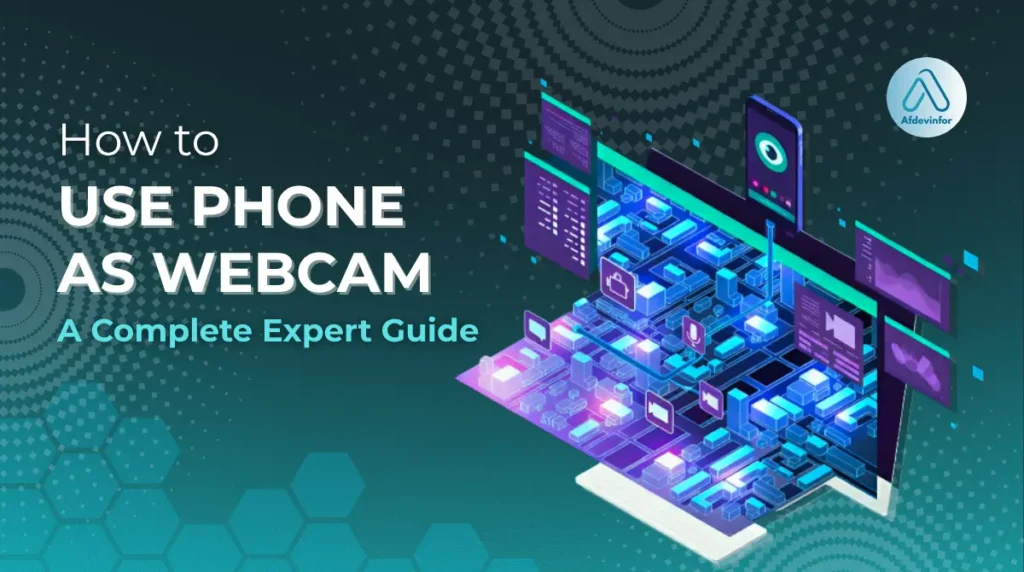As a tech expert who has tested countless hardware setups over the last decade, I can tell you that my guide on how to use phone as webcam is the single most effective upgrade you can make to your video calls. Tired of looking grainy and pixelated on your video calls? The solution is already in your pocket. The powerful camera system on your smartphone is lightyears ahead of the tiny, low-quality sensor embedded in most laptops. This article is my ultimate performance and security guide, going far beyond basic setup to ensure you look professional and stay secure.
Here’s a preview of what I’ll cover to help you achieve a stunning and secure setup:
- Stunning Video Quality: Unlock the full potential of your phone’s advanced camera for crystal-clear video.
- Cost-Effectiveness: Save hundreds of dollars by using the high-end camera you already own instead of buying a new one.
- Advanced Security Tips: I’ll walk you through the essential steps to protect your privacy and data.
- Professional Integration: Seamlessly connect your phone to tools like Zoom, OBS, and Microsoft Teams.
1. Choosing your connection method between USB vs. Wi-Fi
The first decision you’ll make is how to connect your phone to your computer. This choice fundamentally impacts your video quality and reliability. I’ve broken down the trade-offs between a wired USB connection and a wireless Wi-Fi connection to help you decide.
Here is my direct comparison of the USB vs. Wi-Fi webcam connection methods:
| Feature | Video Quality & Latency | Stability | Convenience | Best For |
| USB Connection | Highest possible quality with virtually zero latency. The video feed is smooth and artifact-free. | Extremely stable. Since it’s a physical connection, it’s not susceptible to network congestion or Wi-Fi signal drops. | Less convenient. Requires a physical cable, limiting your phone’s placement and movement. | Critical business meetings, professional live streaming, and any situation where reliability is paramount. |
| Wi-Fi Connection | Good to great quality, but can be affected by network speed and congestion. May introduce minor latency. | Dependent on your Wi-Fi signal strength. A weak or busy network can cause stuttering or freezing. | Highly convenient. Offers total freedom of movement and placement without being tethered by a cable. | Casual video calls, quick setups, or situations where you need to move the camera around freely. |
2. The best smartphone webcam apps and tools benchmarked for 2024
Not all apps that turn your phone into a webcam are created equal. After years of testing, I’ve found that performance, features, and ease of use can vary dramatically. To save you time and frustration, I’ve benchmarked the most popular smartphone webcam apps and organized my recommendations by platform so you can find the perfect tool for your needs.
2.1. Cross-platform champions (works on both Android and iPhone)
If you switch between devices or work in a mixed-platform environment, a cross-platform solution is your best bet. These apps offer a consistent and reliable experience on both Android and iOS.
My top recommendations are:
| App | Description | Key features | Pros | Cons |
| Camo | This is my top pick for most people. It’s incredibly powerful, polished, and offers extensive control over your image. | Up to 4K resolution, extensive image adjustments (brightness, saturation, etc.), portrait mode, custom watermarks, and direct integration with major software. | Unmatched image quality and control, a beautiful and intuitive interface, very stable connection over USB and Wi-Fi. | The free version is quite limited (720p resolution and a watermark). The full feature set requires a subscription. |
| EpocCam | Owned by Corsair, this is a popular choice, especially among Elgato Stream Deck users. It’s solid and gets the job done. | Supports both USB and Wi-Fi, NDI support for professional workflows, and virtual backgrounds. | Easy to set up, good integration with Elgato products. | The free version has a prominent watermark and is limited to 720p. Some advanced features are behind a paywall. |
2.2. Android-specific solutions
If you’re a dedicated Android user, there are excellent apps that leverage the platform’s unique capabilities.
Here is my go-to choice for Android:
| App | Description | Key features | Pros | Cons |
| DroidCam | A long-standing and reliable option for Android users. It’s lightweight and very straightforward to use. | Connects via Wi-Fi or USB, works with both Windows and Linux, low latency. | The free version is very functional, offering standard definition video without a watermark. It’s simple and just works. | The interface looks a bit dated. Higher resolutions (720p/1080p) and advanced camera controls require the paid DroidCamX version. I’ll cover this more in the Android webcam tutorial below. |
2.3. iPhone-native and exclusive apps
For users fully invested in the Apple ecosystem, the best solution is often built right into the operating system. If you have a modern Mac and iPhone, your iPhone webcam setup can be almost instantaneous.
| App | Description | Key features | Pros | Cons |
| Apple’s Continuity Camera | If you have macOS Ventura (or newer) and iOS 16 (or newer), this is the most seamless solution. There is no third-party software to install. It just works magically. | Automatically appears as a camera option when your iPhone is near your Mac, supports Center Stage (keeps you in frame), Studio Light (dims background, illuminates you), and Desk View (shows your face and your desk simultaneously). | Effortless setup, perfect integration, fantastic video quality, and completely free. | Only works between an iPhone and a Mac. Not an option for Windows users. |
2.4. Performance and feature comparison table
To give you a clear, at-a-glance overview, I’ve summarized my findings on the top apps in this comparison table.
| App Name | Platforms | Connection Methods | Max Resolution (Free) | Max Resolution (Paid) | Key Features | Our Verdict |
| Camo | iOS, Android, macOS, Windows | USB, Wi-Fi | 720p (with watermark) | 4K | Extensive image controls, Portrait Mode, overlays. | The best all-around option for power users who want maximum quality and control, and are willing to pay for it. |
| DroidCam | Android, Windows, Linux | USB, Wi-Fi | 480p (no watermark) | 1080p | Simple, lightweight, low latency. | The best budget-friendly and straightforward choice for Android users connecting to Windows or Linux. |
| Continuity Camera | iOS, macOS | Wireless (Auto) | N/A (Free) | N/A (Free) | Center Stage, Desk View, Studio Light. | The absolute best and easiest solution for anyone using a modern iPhone and Mac. It’s a no-brainer. |
| EpocCam | iOS, Android, macOS, Windows | USB, Wi-Fi | 720p (with watermark) | 1080p | Virtual backgrounds, NDI support. | A solid cross-platform alternative, especially valuable for content creators using Elgato hardware. |
3. How to set up your Android phone as a webcam
This comprehensive Android webcam tutorial will walk you through the entire process using DroidCam, my recommended app for its simplicity and reliability. I’ll cover both the rock-solid USB method and the convenient Wi-Fi method. For this guide, I will assume you’ve already downloaded the DroidCam app on your phone and the DroidCam Client on your PC.
3.1. Connecting via USB for maximum stability
For a lag-free experience, a USB connection is unbeatable. It requires a few extra steps initially, but it’s worth it for important calls.
Here are the steps to connect via USB:
- Enable Developer Options: On your Android phone, go to Settings > About Phone. Tap on ‘Build Number’ seven times until you see a message saying ‘You are now a developer!’.
- Enable USB Debugging: Go back to the main Settings menu, then find System > Developer Options. Scroll down and toggle ‘USB Debugging’ on. Accept any security prompts.
- Connect Your Phone: Plug your phone into your computer using a high-quality USB cable. Open the DroidCam client on your PC.
- Select USB Connection: In the PC client, click the USB connection icon. It should automatically detect your device. If it does, click ‘Start’.
- Select the Camera in Your App: Open Zoom, Teams, or OBS, and in the video settings, choose ‘DroidCam Source’ as your camera. Your phone’s video feed should now appear.
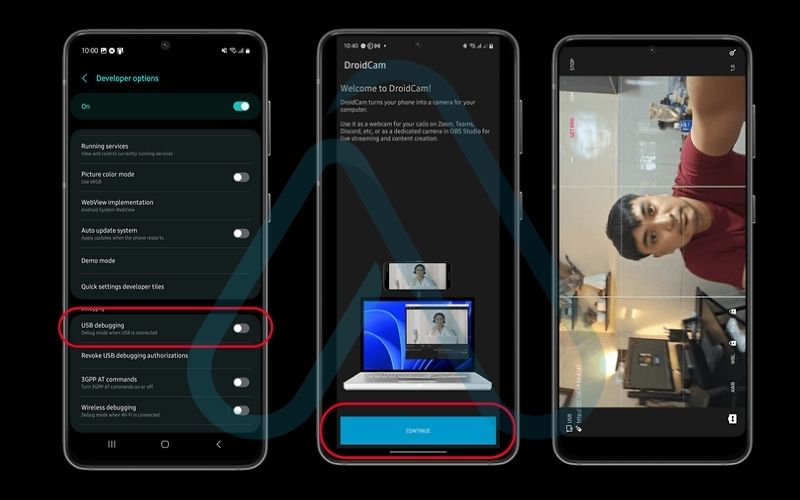
| A Quick Note on Security: USB Debugging grants your computer higher-level access to your phone. While it’s perfectly safe to enable for trusted computers to use apps like DroidCam, I recommend turning it off from the Developer Options menu when you’re finished. |
3.2. Connecting via Wi-Fi for wireless freedom
For quick calls or when you need flexibility, Wi-Fi is a great option. These are my preferred wireless webcam solutions for casual use.
Follow these steps for a wireless connection:
- Ensure Same Network: Make sure both your phone and your computer are connected to the same Wi-Fi network. This is the most common point of failure.
- Open the Apps: Launch the DroidCam app on your phone and the DroidCam Client on your PC.
- Enter the IP Address: The phone app will display a ‘WiFi IP’. Enter this exact address into the ‘Device IP’ field in the PC client.
- Start the Connection: Click the ‘Start’ button in the PC client. The video from your phone should appear on your computer.
- Select in Your Software: Just like with the USB method, go into your video conferencing or streaming software and select ‘DroidCam Source’ as your camera.
| Pro Tip: For the best wireless performance, I always recommend connecting both your computer and phone to a 5GHz Wi-Fi network if you have one. It offers faster speeds and is less prone to interference than the standard 2.4GHz band. |
4. How to set up your iPhone as a webcam
For iPhone users, the process can be even simpler, especially if you’re using a Mac. My iPhone webcam setup guide will cover Apple’s fantastic native solution first, followed by instructions for connecting to a Windows PC or for users who need more advanced features.
4.1. Using Apple’s native continuity camera (macOS Ventura and newer)
If you’re in the Apple ecosystem, this is the magic bullet. It’s built-in, seamless, and requires zero technical skill.
Here’s how to get it working:
- Check System Requirements: Ensure your iPhone is running iOS 16 or later and your Mac is on macOS Ventura or later. Both devices must be signed into the same Apple ID with two-factor authentication enabled.
- Enable the Feature: On your iPhone, go to Settings > General > AirPlay & Handoff and make sure ‘Continuity Camera Webcam’ is turned on.
- Position Your Phone: Place your iPhone near your Mac, in a stable, horizontal position with the rear camera facing you. Your Mac will automatically detect it.
- Select Your iPhone as the Camera: Open FaceTime, Zoom, or any other video app. In the camera selection menu, your iPhone will now appear as an option. Select it, and you’re live!
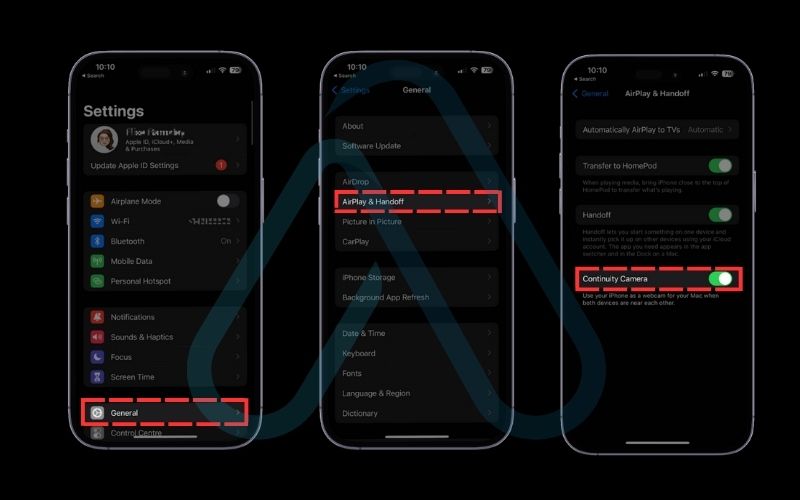
Once connected, you can access these incredible features from your Mac’s Control Center:
- Center Stage: Automatically pans and zooms to keep you perfectly framed, even if you move around.
- Studio Light: Artificially brightens your face while dimming the background for a professional look.
- Desk View: Uses the ultrawide camera to show both your face and a top-down view of your desk, which is amazing for tutorials and presentations.
4.2. Using third-party apps with a PC or for advanced features
If you’re a Windows user or a Mac power user who needs more control than Continuity Camera offers, this section is for you. We’ll use Camo, my top recommended cross-platform app.
Follow these steps to connect your iPhone to any computer:
- Install the Apps: Download and install the Camo app on your iPhone and the Camo Studio software on your Windows PC or Mac.
- Connect via USB (Recommended): For the best performance, connect your iPhone to your computer with a Lightning or USB-C cable. Open Camo on both devices, and they should connect automatically.
- Connect via Wi-Fi (Optional): To connect wirelessly, open Camo Studio on your computer and display the QR code. In the Camo app on your iPhone, tap the wireless icon and scan the code.
- Configure Your Image: Use the Camo Studio software on your computer to adjust resolution, frame rate, focus, white balance, and more.
- Select in Your Software: In Zoom, OBS, or any other application, choose ‘Camo Camera’ from the list of available video devices.
5. Optimizing your setup for professional video quality
Now that you’re connected, it’s time to go from a ‘good’ webcam to a ‘great’ one. I’ve spent years perfecting my own setup, and these simple tweaks will make a massive difference in your video quality. This is how you truly leverage the power of that amazing camera in your pocket.
5.1. Phone settings to maximize image clarity
Before you even think about lighting or mounting, make sure your phone’s software is working for you, not against you.
Here is my pre-call checklist of essential phone settings:
- Use the Rear Camera: Always select the rear-facing camera in your webcam app. It has a much larger sensor and a better lens system than the front-facing ‘selfie’ camera, resulting in a sharper, more detailed, and better-looking image in low light.
- Lock Focus and Exposure: In most webcam apps, you can tap and hold on the screen to lock the auto-focus and auto-exposure. This prevents the camera from distractingly ‘hunting’ for focus or changing brightness every time you move slightly.
- Enable ‘Do Not Disturb’: The last thing you want during an important meeting is a notification banner popping up over your video feed. I always enable ‘Do Not Disturb’ or a ‘Focus Mode’ on my phone to prevent any interruptions.
5.2. Essential tips for lighting, mounting, and audio
Your physical environment is just as important as your digital one. With a few budget-friendly adjustments, you can look and sound like a pro.
Here are my top tips for your physical setup:
- Lighting: The most important rule of lighting is to have your main light source in front of you, not behind you. A simple desk lamp or positioning yourself to face a window works wonders. Avoid sitting with a bright window behind you, as this will turn you into a silhouette.
- Mounting: A stable camera is a professional camera. Shaky, handheld video is distracting. I recommend an affordable solution like a small tripod, a flexible Gorillapod that can wrap around objects, or a gooseneck phone holder that clamps to your desk. In a pinch, even propping it against a stack of books is better than nothing.
- Audio: While your phone’s camera is excellent, its built-in microphone can sometimes pick up room echo. For the best audio quality, I suggest using a separate headset or an external USB microphone if you have one. Even the microphone on a pair of wired earbuds is often a step up.
5.3. Managing battery life during long sessions
One common issue that many people forget about is battery drain. Using your phone’s camera and network connection for an extended period is very power-intensive.
Here are my tips to keep your phone powered up:
- Plug It In: If you are connecting via USB, your phone will likely charge automatically. If you’re on Wi-Fi, I strongly recommend plugging your phone into a wall adapter or power bank.
- Dim Your Screen: The phone’s screen doesn’t need to be on at full brightness while you’re using it as a webcam. Dimming it to the lowest setting will save a significant amount of power.
- Close Background Apps: Before starting a long session, I always swipe away any other apps running in the background to reduce CPU load and conserve battery.
| Warning Using your phone as a webcam, especially over Wi-Fi, is power-intensive. I always recommend connecting to a power source for sessions longer than 30 minutes to avoid an unexpected shutdown. |
6. Using your phone as a webcam safely
As a cybersecurity expert, a common question I get is, ‘Is using a phone as a webcam safe for privacy?’ The short answer is yes, it is very safe *if* you follow proper procedures. The connection is typically confined to your local network, but it’s crucial to understand the permissions you’re granting and how to secure your setup. Let’s dive in.
6.1. Understanding the privacy risks and app permissions
When you install a webcam app, it will ask for certain permissions to function. It’s important to understand why it needs them and to only use apps from trusted sources like the Google Play Store or Apple App Store.
Here’s a breakdown of the common permissions and what they mean:
- Camera: This is essential. The app needs this permission to access your phone’s camera sensor.
- Microphone: Required if you plan to use your phone’s microphone for audio in addition to video.
- Network Access: This is necessary for the app to communicate with the client software on your computer over Wi-Fi.
Most reputable webcam apps work by creating a direct link between your phone and computer over your local network. Think of it like a closed-circuit TV system; the video data never touches the public internet. This is a very secure method. I would be wary of any service that requires routing your video through their external servers.
6.2. Best practices for a secure connection
Following a few simple rules will ensure your setup is as secure as possible, giving you peace of mind during sensitive conversations.
This is my 5-point security checklist for every user:
- Use a Secure Wi-Fi Network: Only use this method on a trusted, password-protected Wi-Fi network, like your home or office network. I would never use it on public Wi-Fi at a cafe or airport.
- Choose USB for Sensitive Meetings: For maximum security, use a USB connection. It creates a closed, physical link between your two devices that cannot be intercepted over the air. It’s the gold standard for privacy.
- Keep Your Apps Updated: Developers regularly release updates that patch security vulnerabilities. Always keep both the mobile app and the desktop client updated to the latest version.
- Keep Your OS Updated: Similarly, enable automatic updates for your phone’s operating system (Android or iOS) to ensure you have the latest security protections.
- Close the App When Finished: When your meeting is over, make it a habit to completely close the webcam app on your phone. This ensures the camera is inactive and not accessible.
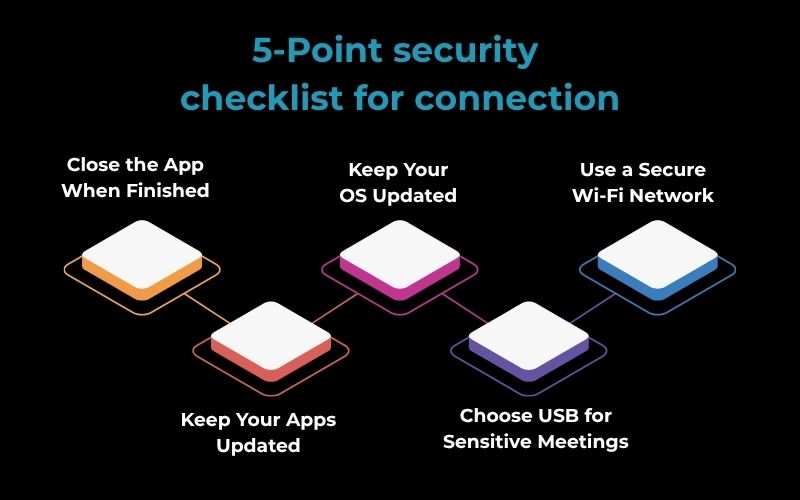
7. How to integrate your phone with professional tools
Now that you’ve mastered the basics and optimized your setup, let’s integrate your new high-quality webcam into the tools you use every day. This step elevates your phone from a simple webcam replacement to a powerful component of your professional workflow. Whether it’s for video conferencing with mobile camera or for streaming with OBS with phone webcam, the process is surprisingly simple.
7.1. Zoom, Google Meet, and Microsoft Teams
A common question I see is, ‘How do I use my phone as a webcam for Zoom?’ The great news is that once your webcam app (like Camo or DroidCam) is running on your phone and computer, the final step is nearly identical across all major video conferencing platforms.
Here is the universal instruction:
- Start Your Webcam Connection: First, ensure your phone and computer are successfully connected via your chosen app and method (USB or Wi-Fi).
- Open Your Video Conferencing Software: Launch Zoom, Google Meet, or Microsoft Teams.
- Go to Video Settings: Find the settings menu (usually a gear icon). Look for the ‘Video’ or ‘Audio & Video’ tab.
- Select Your Phone Camera: Click on the dropdown menu for ‘Camera’. Instead of your built-in webcam, you will now see a new option, such as ‘Camo Camera’ or ‘DroidCam Source’. Select it. Your phone’s video feed should now appear in the preview window.
That’s it. Your professional-quality video is now ready for your next meeting.
7.2. Using your phone as a webcam in OBS and Streamyard
Can I use my phone as a webcam for OBS or live streaming? Absolutely, and it’s one of my favorite use cases. This allows you to add a high-quality camera to your stream for a fraction of the cost of a DSLR.
Here’s how to add your phone as a source in OBS Studio:
- Ensure Your Webcam is Active: Make sure your phone and computer are connected and the video feed is working.
- Add a New Source in OBS: In the ‘Sources’ panel at the bottom of OBS, click the ‘+’ button.
- Select ‘Video Capture Device’: From the list of sources, choose ‘Video Capture Device’.
- Name Your Source: Give it a descriptive name like ‘iPhone Webcam’ and click ‘OK’.
- Choose Your Device: A properties window will appear. In the ‘Device’ dropdown menu, select your webcam app (‘Camo Camera’, ‘DroidCam Source’, etc.). Your phone’s video will appear in the preview. Click ‘OK’.
You can now resize and position your phone camera anywhere in your OBS scene. This is a fantastic trick I use for creating a secondary camera angle, like a hand-cam for gaming or a top-down view for unboxing products.
8. Troubleshooting common connection and quality issues
Even with the best tools, you can occasionally run into a snag. Over my years of using this setup, I’ve found that most problems are easy to fix. I’ve designed this section to help you solve 90% of potential issues quickly so you can get back to your call or stream.
8.1. Problem: My computer doesn’t recognize my phone
This is the most common issue, and it’s usually caused by a simple oversight.
Solution: Run through this checklist.
- Is the client software running on your computer and is the app open on your phone? Both must be active.
- For Wi-Fi users: Are both devices connected to the exact same Wi-Fi network? Double-check that one isn’t on a guest network or a different band (2.4GHz vs 5GHz).
- For USB users (Android): Have you enabled ‘USB Debugging’ in Developer Options? This is a required step.
- Is your USB cable working properly? Try a different cable or USB port.
- Could a firewall be blocking the connection? Try temporarily disabling your computer’s firewall to see if that resolves the issue. If it does, you’ll need to add an exception for your webcam app.
8.2. The video is laggy, stuttering, or freezing
Poor video performance is almost always a sign of a weak connection or an overworked device.
Solution: Try these steps to smooth things out.
For Wi-Fi Connections:
- Move your phone and computer closer to your Wi-Fi router.
- If possible, switch to a 5GHz network band, which is typically faster and less congested.
- Reduce other traffic on your network. Stop any large downloads or video streams on other devices.
For All Connections:
- Try a lower resolution. In the webcam app settings, drop from 1080p to 720p. This reduces the amount of data that needs to be transferred.
- Close unnecessary applications on both your phone and computer to free up system resources.
- If all else fails, switch to a USB connection. It’s the ultimate solution for eliminating lag and stability issues.
9. Frequently asked questions
Here are my quick answers to some of the most common questions I receive about this topic.
Which apps let you use your Android or iPhone camera as a webcam?
The best apps I’ve tested are Camo (for cross-platform power users), DroidCam (for a simple and effective Android solution), and Apple’s own Continuity Camera (the easiest and best choice for Mac/iPhone users). I recommend reviewing my full app comparison table earlier in this article to find the perfect fit for your needs.
Can I use both the front and back cameras of my phone?
Yes, almost every webcam app allows you to switch between the front and rear cameras. However, for the best possible video quality, I always recommend using the rear camera system. Its superior sensor and lens will provide a much sharper and clearer image.
Do I need to pay for a smartphone webcam app?
Not necessarily. Most apps operate on a ‘freemium’ model. The free versions are typically sufficient for basic use, often providing standard-definition (480p or 720p) video. To unlock features like high-definition (1080p/4K) video, remove watermarks, or gain access to advanced image controls, you will usually need to purchase the pro version or subscribe.
How do I mount my phone to use as a webcam?
You have many simple and affordable options. I recommend a small, adjustable tripod or a flexible gooseneck phone holder that can clamp onto your desk or monitor. Specialized clips that mount your phone directly to the top of your laptop screen are also available. In a pinch, you can even prop your phone against a stack of books to get the right angle.
Glossary of key terms
| Abbreviation | Full Term | Meaning |
| USB Debugging | Universal Serial Bus Debugging | A developer mode on Android devices that allows a connected computer to communicate with the phone at a deeper level, necessary for some advanced USB functions. |
| Latency | Latency | The delay between when a signal is sent and when it is received. In video, high latency results in a noticeable lag between your actions and what appears on screen. |
| OS | Operating System | The core software that manages all the hardware and software on a device, such as Android, iOS, Windows, or macOS. |
| OBS | Open Broadcaster Software | A popular free and open-source software for video recording and live streaming, widely used by content creators. |
| Freemium | Freemium | A business model where a product’s basic features are offered for free, but advanced features or functionality require payment. |
| 5GHz | 5 Gigahertz | A frequency band used by modern Wi-Fi routers that offers faster speeds and less interference than the older 2.4GHz band, ideal for video streaming. |
10. Final thoughts
After walking through this guide, I hope you see that you don’t need to spend a fortune on a new webcam to look your best online. The powerful camera you already carry in your pocket is more than capable of delivering professional-grade video for your meetings, presentations, and live streams. By focusing on both performance and security, you can create a setup that is not only high-quality but also safe and reliable.
Here are the most critical takeaways from my guide:
- Choose Your Connection Wisely: Use a USB connection for maximum quality and stability during important sessions, and Wi-Fi for convenience and flexibility.
- Pick the Right App for Your Needs: Use Continuity Camera if you’re in the Apple ecosystem, DroidCam for a simple Android solution, and Camo for ultimate cross-platform control.
- Optimize Your Environment: Good lighting, a stable mount, and clear audio are just as important as the technology itself.
- Prioritize Security: Always use trusted apps on a secure network, and opt for a USB connection for any sensitive conversations.
Stop settling for a subpar webcam. With this guide, you now have everything you need to transform the device you already own into a professional-grade video source. For more in-depth guides to improve your digital life, explore our Essential Digital Tools categories on Afdevinfo.