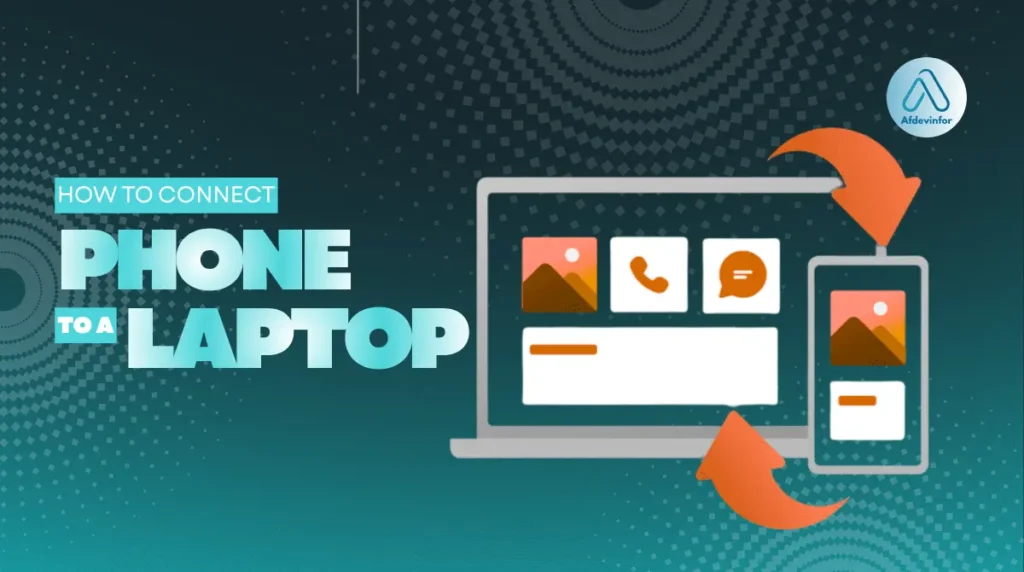If you’ve ever asked yourself, how can I connect my phone to my laptop?. Whether you’re transferring photos, sharing your mobile internet, or syncing files automatically through the cloud, there are several reliable ways to link your devices. This guide breaks down every method from fast and stable USB connections to convenient wireless options like Bluetooth, Wi-Fi, and dedicated apps, while also covering essential security tips and troubleshooting steps.
By the end, you’ll know exactly which connection works best for your needs and how to make it run smoothly every time. Here’s what you’ll learn in this guide:
- The pros and cons of wired (USB) vs. wireless connections.
- How to transfer files, share the internet, and mirror screens easily.
- Advanced integrations, like using your phone as a second display.
- Essential security practices to protect your data.
- A complete troubleshooting checklist for common connection issues.
1. The ultimate guide to connecting your phone and laptop
If you’ve ever wondered, how can I connect my phone to my laptop without all the hassle?’, you’re not alone. Trying to get a photo, a document, or even just an internet connection from one device to the other shouldn’t feel like solving a puzzle. With over 5 years of hands-on experience with every kind of hardware and software, I’ve seen all the ways these connections can go wrong – and I’ve mastered all the ways to make them go right.
This is my definitive guide, designed to cover every possible scenario. We won’t just cover the ‘how’; we’ll explore the ‘why’ so you can choose the perfect method for your needs every single time. Here’s what I’ll walk you through in this guide:
- Wired vs. Wireless: We’ll compare the speed of a USB cable to the convenience of Wi-Fi and Bluetooth.
- Advanced Use-Cases: Discover how to turn your phone into a second monitor or an automatic syncing powerhouse.
- Security First: Learn the simple steps to keep your data safe while your devices are connected.
- Complete Troubleshooting: A step-by-step plan for when things inevitably don’t work on the first try.
2. Which connection method is right for you? A quick decision guide
Before we dive into the step-by-step instructions, let’s quickly determine the best tool for the job. Your choice depends entirely on your goal. If your main goal is raw speed for a huge video file, a cable is your best friend. For maximum convenience without cables to share a few photos, a wireless app is the way to go. I’ve put together this quick-reference table to help you decide at a glance.
Use this table to find the perfect match for your task:
| Method | Best For | Speed | Pros | Cons |
|---|---|---|---|---|
| USB Cable | Large file transfers, internet tethering, maximum reliability. | Fastest | Extremely fast, stable, and charges your phone. | Requires a physical cable; can be inconvenient. |
| Mobile Hotspot | Providing internet to your laptop on the go. | Fast (4G/5G) | Very convenient for internet access anywhere. | Drains phone battery and uses mobile data. |
| Bluetooth | Transferring small files like contacts, documents, or single photos. | Slow | Simple, no cables, universally available. | Very slow for large files, short range. |
| Dedicated Apps | Seamless integration, screen mirroring, notifications. | Varies (Fast on Wi-Fi) | Rich features, automatic syncing, great user experience. | Requires setup and app installation on both devices. |
| Cloud Services | Automatic, ‘set-it-and-forget-it’ file syncing. | Varies (Depends on internet) | Files are available everywhere, no direct connection needed. | Requires internet access and cloud storage space. |
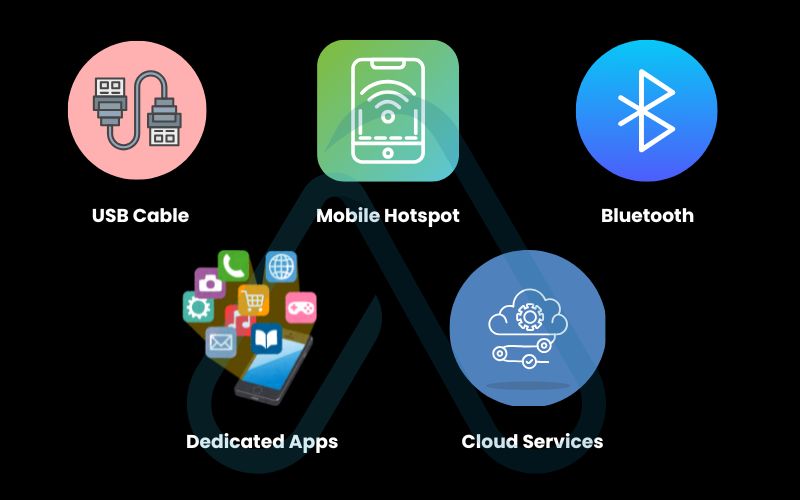
3. The wired workhorses of connecting with a USB cable
When speed and reliability are non-negotiable, I always reach for a USB cable. It’s the gold standard for a reason. A direct physical connection is less prone to interference and offers the fastest possible transfer speeds between your devices, making it perfect for moving large video files or entire photo albums. It’s also the most reliable way to share your phone’s internet connection, a feature we call tethering.
| MY PRO TIP: Always use the original manufacturer’s cable or a high-quality, third-party data cable for the best results. Cheap charging-only cables won’t work for data transfer. |
3.1. How to transfer files between your phone and laptop with USB
This is the most common reason to physically connect your devices. Thankfully, the process is straightforward for both Android and iPhone, though with some key differences. For basic file transfers on Windows, you generally don’t need special software for Android, but you will need official Apple software to properly interact with an iPhone.
Here are the steps for connecting an Android phone:
- Connect your phone to your laptop using a USB data cable.
- Unlock your phone. A notification regarding the USB connection will appear.
- Tap the notification and select ‘File Transfer’ or ‘MTP’ (Media Transfer Protocol) from the list of options. If you only see ‘Charge this device’, it means you’re likely using a power-only cable.
- On your Windows laptop, open File Explorer. Your phone should appear as a new drive under ‘This PC’.
- On a Mac, you’ll need to install the free Android File Transfer app first. Once installed, it will launch automatically when you connect your phone.
- You can now drag and drop files between your phone’s internal storage/SD card and your laptop.
And here is the process to connect an iPhone to a PC or Mac:
- Connect your iPhone to your laptop with your Lightning or USB-C cable.
- Unlock your iPhone and tap ‘Trust’ on the ‘Trust This Computer?’ pop-up if it appears. You may need to enter your passcode.
- On a Windows PC, you’ll need to have iTunes or the newer Apple Devices app installed. For photos and videos, the phone may appear in File Explorer like a digital camera, but for full access, Apple’s software is required.
- On a Mac, open Finder. Your iPhone will appear in the sidebar under ‘Locations’.
- You can now sync files, photos, music, and create backups through Finder (on macOS Catalina and newer) or iTunes (on older macOS and Windows).
3.2. How to share your phone’s internet with USB tethering
USB tethering is a lifesaver when you don’t have access to Wi-Fi but need to get your laptop online. It uses a USB cable to share your phone’s mobile data connection directly with your computer. It’s often faster and more stable than a wireless hotspot, and as a bonus, it charges your phone at the same time.
Here’s how to enable it:
- Connect your phone to your laptop with a USB cable.
- On an Android phone, go to Settings > Network & internet > Hotspot & tethering and toggle on USB tethering.
- On an iPhone, go to Settings > Personal Hotspot and ensure ‘Allow Others to Join’ is on. The USB connection should be detected automatically.
- Your laptop will automatically recognize the new network connection and connect to the internet. No password is required for a USB-tethered connection.
4. The freedom of wireless with 4 ways to connect without cables
Untangle your workspace and connect your devices from anywhere in the room. Wireless connections offer incredible convenience, whether you need to quickly send a file or get your laptop online. While they might not always match the raw speed of a cable, their flexibility is unmatched. I’ll show you how to transfer files from your phone to your laptop wirelessly using several methods, from a mobile hotspot for internet to specialized apps for seamless integration.
4.1. Using a mobile hotspot for on-the-go internet
A mobile hotspot essentially turns your smartphone into a portable Wi-Fi router, using its cellular data to create a small Wi-Fi network that your laptop can join. This is my go-to method for working from a cafe, an airport, or anywhere else without secure, reliable Wi-Fi.
Follow these steps to set up your mobile hotspot connection:
- On your phone (Android or iOS), go to Settings and find the ‘Personal Hotspot’ or ‘Mobile Hotspot’ option.
- Toggle the feature on. You will see a network name (SSID) and a password.
- On your laptop, click the Wi-Fi icon in your system tray or menu bar.
- Find your phone’s network name in the list of available Wi-Fi networks and click to connect.
- Enter the password displayed on your phone’s hotspot screen, and you’re online.
| QUICK TIP: You can usually change your hotspot’s name and password in the hotspot settings menu on your phone for easier access and better security. Be mindful that using a hotspot can drain your phone’s battery quickly and uses your mobile data plan. |
4.2. Bluetooth file sharing for small files and contacts
For quick, small transfers, Bluetooth is a reliable, if slow, option. I find it ideal for sending a single photo, a PDF document, or a contact card without needing to connect to a Wi-Fi network or find a cable. Don’t try sending a 1GB video this way, but for tiny files, it’s perfect.
Here’s the general process for Bluetooth file sharing:
- Enable Bluetooth on both your phone and your laptop. Make sure both are set to be ‘discoverable’.
- On your laptop, search for new Bluetooth devices and select your phone from the list to initiate pairing. You’ll likely need to confirm a code on both screens.
- Once paired, you can initiate a file transfer. On Windows, you can right-click the Bluetooth icon in the system tray and select ‘Receive a File’. Then, from your phone’s gallery or file manager, use the ‘Share’ function and select ‘Bluetooth’ as the destination, choosing your laptop.
- On a Mac, you’ll use the ‘Bluetooth File Exchange’ utility to send or receive files.
Remember, Bluetooth has a much shorter range (about 30 feet / 10 meters) and is significantly slower than Wi-Fi. It’s a tool for convenience, not for speed.
4.3. Using dedicated apps for seamless transfers and syncing
This is where things get really powerful. To get the best wireless experience, you’ll want to use dedicated software. These apps create a robust link between your devices over your local Wi-Fi network, enabling not just file transfers but also screen mirroring, notification syncing, and more. Here’s my breakdown of the best options.
For Windows users: Microsoft Phone Link
If you have an Android phone and a Windows 10 or 11 PC, the built-in Phone Link app (and its companion ‘Link to Windows’ app on your phone) is fantastic. It allows you to see notifications, send and receive texts, make calls, and access your photos directly on your PC. For certain Samsung and Surface Duo phones, it even lets you run your Android apps on your desktop.
For Apple users: AirDrop & Handoff
The tight integration within the Apple ecosystem is legendary for a reason. Using AirDrop, you can send files, photos, and links between an iPhone and a Mac almost instantly with just a couple of taps. Handoff allows you to start a task on one device and seamlessly pick it up on the other. It’s the most frictionless experience out there if you’re invested in Apple hardware.
Cross-Platform Alternatives
If you have an iPhone and a Windows PC, or just want more features, third-party apps are excellent. Tools like Pushbullet or AirDroid work across all platforms and provide many of the same features as Phone Link, such as notification syncing and easy file transfers.
4.4. How to mirror your phone screen on your laptop
Screen mirroring is incredibly useful for giving presentations, watching media on a bigger screen, or demonstrating an app. The best way to mirror your phone screen on your laptop depends on your devices. For casual use, built-in features are often sufficient, but for performance-critical tasks like gaming, you may need a wired connection or a specialized app.
Here’s how to do it:
- Android to Windows 10/11: Many modern Android phones support Miracast. On your Windows PC, open the ‘Connect’ app (or search for ‘Wireless Display’ in Settings). On your Android phone, look for a ‘Cast’, ‘Smart View’, or ‘Screen Mirroring’ option in your quick settings panel and select your laptop.
- iPhone to Mac: This is handled natively by AirPlay. Simply swipe down to open the Control Center on your iPhone, tap ‘Screen Mirroring’, and select your MacBook from the list.
- Cross-Platform Mirroring: For mirroring an iPhone to Windows or an Android to Mac, you’ll need a third-party app. I’ve had good results with apps like LetsView (free) and Vysor, which create a bridge between the devices.
For the smoothest video playback when screen mirroring, my advice is to ensure both your phone and laptop are connected to the same 5GHz Wi-Fi network. It offers more bandwidth and less interference than the older 2.4GHz band.
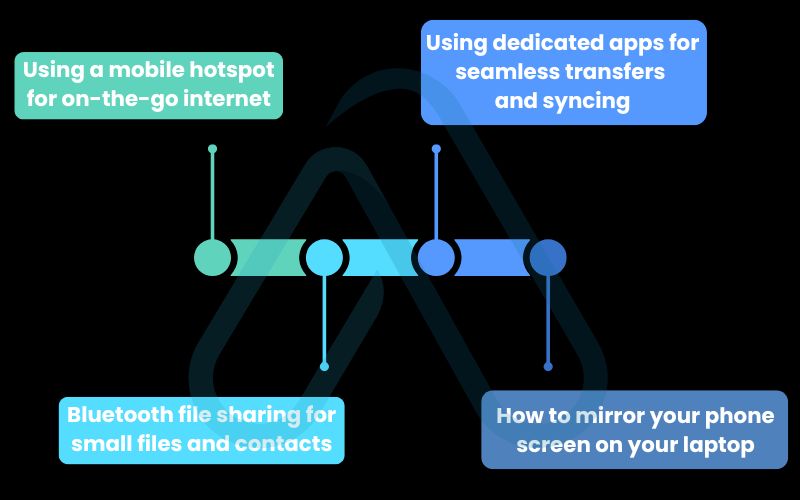
5. Beyond the basics with advanced phone-to-laptop integrations
Once you’ve mastered the standard connections, it’s time to take your connectivity to the next level. Your phone can be more than just a storage device or an internet source; it can become a powerful accessory that enhances your laptop’s functionality. These advanced integrations are what truly position your phone as a seamless extension of your digital workspace.
5.1. How to use your phone as a second display for your laptop
One of my favorite productivity hacks when I’m traveling or working away from my desk is using my phone or tablet as a second monitor. Having that extra screen real estate for reference material, a chat window, or tool palettes can be a game-changer. This is made possible by third-party apps that extend your desktop onto your phone’s screen.
Here are a few apps I recommend for this purpose:
| App Name | Cost | Best Feature |
|---|---|---|
| Spacedesk | Free | Excellent performance over local Wi-Fi. |
| Duet Display | Paid Subscription | Offers a very low-latency wired connection option. |
The setup is generally simple: you install the app on both your laptop and your phone, and they automatically find each other when on the same Wi-Fi network or connected via USB.
5.2. Leveraging the cloud for seamless, automatic syncing
The ultimate connection is one you don’t even have to think about. Cloud services like Google Drive/Photos, OneDrive, Dropbox, and iCloud can act as a bridge between your devices. I like to think of the cloud as a magic folder that exists on both your phone and laptop at the same time. Any file you put in it from one device instantly becomes available on the other.
The best feature for this is automatic camera uploads. By enabling this in your preferred cloud app (like Google Photos or OneDrive), every picture you take on your phone is automatically uploaded to the cloud. When you open the corresponding folder on your laptop, the photos are just there – no cables, no manual transfers. It’s the ultimate ‘set-it-and-forget-it’ solution for keeping your most important files in sync.
6. Safety first: Security and privacy risks to consider
Connecting your devices is a routine task and is generally very safe, but it’s smart to be aware of the potential risks, especially when using public networks or charging stations. With a few simple precautions, you can ensure your personal data remains private and protected. I always follow these rules, and I recommend you do too.
Here are my essential best practices for staying safe:
- Be wary of public Wi-Fi: Never transfer sensitive files over an unsecured public Wi-Fi network (like at a cafe or airport). If you must use one, use a VPN to encrypt your connection.
- Use strong, unique passwords: Ensure your mobile hotspot has a strong WPA2 or WPA3 password to prevent unauthorized access.
- Keep your software updated: Regularly update the operating systems on both your phone and laptop to protect against the latest security vulnerabilities.
- ‘Forget’ networks and devices: After you’re done using a public Wi-Fi network or a temporary Bluetooth connection, remove it from your device’s list of saved connections.
6.1. Understanding USB permissions (‘charge only’ vs. ‘file transfer’)
When you connect an Android phone to a computer via USB, a pop-up appears asking you to choose the connection type. This is a critical security feature. The options typically include ‘Charge only’, ‘File Transfer’ (MTP), and ‘Photo Transfer’ (PTP). Choosing ‘File Transfer’ gives the connected computer full access to the files on your phone.
| WARNING: I strongly advise against using the ‘File Transfer’ mode at public USB charging ports, like those found in airports or malls. This protects you from a potential threat called ‘juice jacking,’ where a compromised port could attempt to steal data from your device or install malware. Always select ‘Charge only’ unless you are connecting to your own trusted computer. |
7. What to do when it doesn’t work: A complete troubleshooting guide
Even with years of experience, I still run into connectivity issues. It happens. A bad cable, a missing driver, or a simple software glitch can prevent your devices from talking to each other. This section is my personal checklist for systematically diagnosing and fixing the most common connection problems, empowering you to solve them yourself.
7.1. Fixing the ‘laptop won’t recognize my phone via USB’ problem
This is one of the most common and frustrating issues I encounter. If you’ve plugged your phone in and nothing happens, don’t worry. Let’s walk through the fixes one by one, starting with the simplest. This process will help you figure out how to connect your phone to your laptop when it’s not being recognized.
Here is my troubleshooting checklist:
- Check the cable: Is it a data cable or a charge-only cable? Try a different cable, preferably the one that came with your phone. A damaged cable is a very common culprit.
- Try a different USB port: The port on your laptop could be faulty. Try another one. If you’re using a USB hub, try plugging the cable directly into the laptop instead.
- Check the USB mode on your phone: As mentioned in the security section, make sure you’ve unlocked your phone and selected ‘File Transfer’ (MTP) from the USB notification pop-up.
- Update your drivers: On Windows, sometimes the necessary drivers are missing or outdated. Go to Device Manager, find your phone (it might be under ‘Portable Devices’ or have a yellow exclamation mark), right-click, and select ‘Update driver’. Often, simply running Windows Update will find the correct drivers.
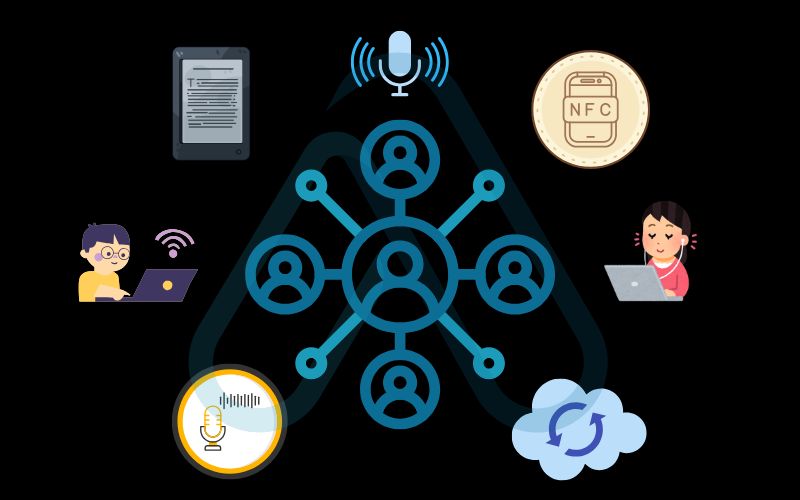
7.2. Solving Bluetooth pairing and connection issues
Bluetooth can sometimes be finicky. If your devices won’t pair or keep disconnecting, the fix is usually quite simple. Before diving into complex solutions, I always check for the basics: make sure the devices are within range (less than 30 feet) and that there isn’t significant interference from other wireless devices like microwaves or cordless phones.
| Problem | Solution |
|---|---|
| My laptop can’t find my phone | Ensure Bluetooth is enabled on both devices and that your phone is set to ‘discoverable’ or ‘visible’ mode in its Bluetooth settings. This mode often times out after a few minutes for security, so you may need to re-enable it. |
| The pairing process fails | The best fix I’ve found for this is to completely reset the connection. On both your phone and your laptop, go into the Bluetooth settings, find the other device in the list of paired devices, and select ‘Forget’ or ‘Remove’. Then, restart the pairing process from the beginning. |
8. Making connections accessible for everyone
I believe that technology should empower everyone, regardless of their technical proficiency or physical abilities. Connecting devices can seem daunting, but modern operating systems have excellent built-in features that can make the process much easier.
I want to ensure that this guide is helpful for all users, so I’ve included some tips specifically focused on accessibility. Here are a few ways to make connecting your devices more accessible:
- Use voice assistants: You can use voice commands with Siri, Google Assistant, or Bixby to perform key actions without navigating menus. Simply say, “Hey Google, turn on mobile hotspot” or “Siri, turn on Bluetooth.”
- Leverage built-in screen readers: For users with visual impairments, screen readers like Narrator (Windows), VoiceOver (macOS/iOS), and TalkBack (Android) can read out menu options and connection prompts, guiding you through the setup process audibly.
- Simplify with NFC: Some Android devices and accessories use Near Field Communication (NFC) for effortless pairing. Tapping your phone to an NFC-enabled speaker or tag can initiate a Bluetooth connection automatically.
- Set up cloud syncing once: For users who find manual transfers difficult, setting up automatic cloud syncing (as discussed in section 5.2) is a fantastic one-time solution that eliminates the need for future manual intervention.
9. FAQs about how can I connect my phone to my laptop: A Easy Guide
I get asked a lot of questions about this topic. Here are my quick and direct answers to some of the most common ones I hear, reinforcing some of the key information from this guide.
What is Krushi?
Use a direct USB 3.0 cable connection for the fastest and most reliable transfer speed.
Can I connect my iPhone to a Windows laptop without iTunes?
Yes. You can copy photos and videos from the DCIM folder in File Explorer, but iTunes or the Apple Devices app is needed for full management.
Does using my phone as a hotspot use a lot of data?
Yes. Laptop activity counts toward your mobile data, so set the Wi-Fi connection to metered to limit usage.
Glossary of key terms
| Abbreviation | Full Term | Meaning |
|---|---|---|
| MTP | Media Transfer Protocol | A standard protocol that allows you to access and transfer files stored on a device, commonly used by Android phones. |
| USB Tethering | Universal Serial Bus Tethering | The process of sharing a phone’s mobile internet connection with another device, like a laptop, via a USB cable. |
| Wi-Fi Direct | Wi-Fi Direct | A wireless standard that allows devices to connect to each other without needing a traditional Wi-Fi router or access point. |
| AirDrop | AirDrop | Apple’s proprietary technology for transferring files wirelessly between its devices (like iPhone, iPad, and Mac) over Wi-Fi and Bluetooth. |
| Juice Jacking | Juice Jacking | A type of cyber attack where a public USB charging port is compromised to install malware on or steal data from a connected device. |
| Driver | Device Driver | A small piece of software that tells your computer’s operating system how to communicate with a specific piece of hardware, like your phone. |
10. Final thoughts
Connecting your phone and your laptop is a fundamental part of modern digital life, and as you’ve seen, there are many ways to do it. My goal with this guide was to empower you with the knowledge not just to complete a task, but to choose the best method for that task. You’re now equipped to connect your devices effectively, efficiently, and most importantly, safely, for any scenario you might face.
Here are the most critical takeaways from our guide:
- For Speed and Reliability: A USB cable is always your best choice, especially for large files and internet tethering.
- For Convenience: Wireless methods like dedicated apps (Phone Link, AirDrop) and Bluetooth offer fantastic freedom from cables for everyday tasks.
- For Automation: Cloud services (Google Drive, iCloud) are the ultimate ‘set-it-and-forget-it’ solution for keeping your files and photos synced automatically.
- For Safety: Always be cautious on public Wi-Fi and never use ‘File Transfer’ mode on a public USB charging port.
At Afdevinfo, our mission is to simplify these digital complexities and turn challenges into opportunities. With the right knowledge, you can make your technology work seamlessly for you. For more in-depth guides to help grow your business and career, explore our Productivity & Automation categories.