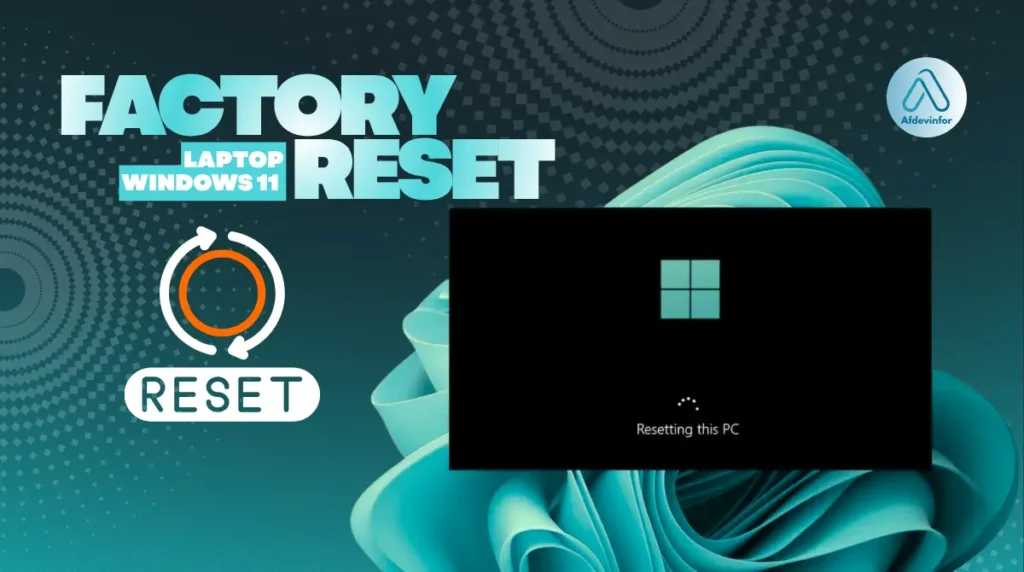Over my experience with computer hardware, I’ve seen countless users wondering how to factory reset Windows 11 laptop when it starts acting up. Whether your device has become sluggish, is plagued by strange errors, or you’re preparing to sell it, a factory reset often seems like the ultimate fix. It’s a powerful tool, but it’s also a destructive one.
That’s why I’ve put together this guide – not just to show you the steps, but to help you decide if it’s the right move and to make sure you do it safely, without losing a single important file.
What is a Factory Reset?
A factory reset returns your laptop to the state it was in when you first unboxed it, erasing all your personal files, apps, and settings. It’s the digital equivalent of a clean slate.
1. Is a factory reset the right solution for your Windows 11 laptop?
Before we dive into the ‘how,’ it’s crucial to determine the ‘if.’ A reset can solve a lot of problems, but it’s not always the necessary first step. Let’s break down when it’s a great idea and when you should try something else first.
1.1. Common problems a factory reset can solve
From my experience, a factory reset is an incredibly effective solution for several persistent issues. Here are the most common scenarios where I’d recommend it:
- Removing Stubborn Malware: Does factory reset remove viruses? Yes, in almost all cases. By choosing to ‘Remove everything,’ you are wiping the entire operating system partition, which eliminates the vast majority of viruses, spyware, and other malware that have embedded themselves in your system files.
- Resolving Critical System Errors: If you’re facing constant blue screens, system file corruption that repair tools can’t fix, or other deep-seated Windows errors, a reset provides a fresh, uncorrupted copy of the operating system to work with.
- Fixing Severe Performance Degradation: Over time, laptops accumulate junk files, fragmented data, and conflicting software that can slow them down to a crawl. A reset clears out all this digital clutter, restoring the device’s original speed and responsiveness.
- Preparing for a New Owner: If you’re selling, donating, or giving away your laptop, a factory reset is non-negotiable. It securely erases all your personal data, accounts, and private information, ensuring the new owner gets a clean, out-of-the-box experience without access to your life.
1.2. When to avoid a factory reset (and what to try first)
A reset is the nuclear option. It’s a fantastic tool, but you shouldn’t use a sledgehammer to crack a nut. This is a core part of my user-protective approach: always try less destructive fixes first to save your time and data. Here is a table of common issues and the simpler alternatives I recommend trying before you commit to a full reset:
| Problem | Alternative Solution I Recommend |
| A single program is crashing or acting up. | Try uninstalling and reinstalling that specific program. Its files may have become corrupted. |
| Your laptop started acting strangely after a recent update. | Use Windows System Restore to roll your system back to a point before the problematic update was installed. |
| You’re getting specific file-related errors. | Open Command Prompt as an administrator and run the System File Checker (`sfc /scannow`) and DISM tools to find and repair corrupted system files. |
| A peripheral like your mouse or printer stopped working. | Go to Device Manager and try updating or reinstalling the drivers for that specific piece of hardware. |
| Your laptop has become slightly slower over time. | Run the Disk Cleanup utility, uninstall programs you no longer use, and check your startup apps to disable unnecessary ones. |
1.3. Your quick decision guide to a factory reset
Still unsure? Let’s make this simple. I’ve created a quick checklist to guide your decision. Go through these questions:
- Are you planning to sell, donate, or give away your laptop? If yes, a factory reset is essential.
- Is your laptop infected with malware or a virus that your antivirus software can’t seem to remove completely? If yes, a reset is your best bet for a clean slate.
- Are you experiencing persistent, critical Windows errors (like the Blue Screen of Death) that troubleshooting and repair tools haven’t fixed? If yes, a reset is a logical next step.
- Have you tried all the simpler alternatives for your specific problem (like reinstalling drivers or apps) without success? If yes, it may be time for a reset.
If you answered YES to any of the major scenarios above, then a factory reset is likely the correct path for you. Proceed to the next section. If not, I strongly encourage you to reconsider the alternatives we’ve just discussed.
2. The essential pre-reset safety checklist
This is the most important section of the entire guide. Acting without preparation is the number one cause of data loss and frustration. The steps you take before you click ‘Reset’ are your safety net. Proper preparation and a good backup before factory reset are what separate a smooth process from a disaster.
| Warning A factory reset, especially when you choose the ‘Remove everything’ option, is permanent. Once the process is complete, your personal data on that drive is gone for good. Please follow this checklist meticulously. |
2.1. Backing up your personal files and data
First and foremost, you must back up everything you don’t want to lose. This includes documents, photos, videos, music, project files, and browser bookmarks. Here are the methods I recommend:
- External Hard Drive: This is my preferred method. Connect an external USB drive, open File Explorer, and manually copy and paste your user folders (Desktop, Documents, Downloads, Pictures, Music, Videos) to the drive.
- Cloud Storage: Services like OneDrive, Google Drive, or Dropbox are excellent. Ensure the client on your PC has finished syncing all your important files to the cloud. You can verify this by logging into the service’s website on another device and checking if your files are there.
- Windows Backup: You can use the built-in Windows Backup tool (search for ‘Backup settings’) to back up to an external drive.
After backing up, I always advise clients to double-check their backup. Try opening a few random files from your backup location (preferably on another computer) to ensure they are not corrupted and are fully accessible.
2.2. Saving your software licenses and product keys
A reset will remove all your installed applications. For paid software like Microsoft Office, Adobe Creative Suite, or other professional tools, you’ll need the product key or license information to reinstall and activate them later. Here’s a list of common software to check for:
- Microsoft Office Suite (Word, Excel, etc.)
- Adobe Creative Suite (Photoshop, Premiere Pro, etc.)
- Antivirus Software Subscriptions
- Paid video games or specialized software
I suggest finding these keys in your email purchase receipts or account dashboards online. Store them safely in a password manager or in a simple text file that you save to your external backup drive.
2.3. Deactivating accounts and logging out of services
This step is crucial for privacy and preventing future activation issues, especially if you’re getting rid of the laptop. You need to sever the link between the physical hardware and your personal accounts. This includes services like iTunes, Adobe Creative Cloud, and your Microsoft Account. Logging out is usually sufficient.
| Critical Step for Resale: Disable ‘Find My Device’ Before resetting, go to `Settings > Privacy & security > Find my device` and turn the feature OFF. If you leave it on, it can cause an activation lock for the next owner, similar to how it works on smartphones. This is a commonly forgotten but vital step. |
2.4. Ensuring your laptop is plugged into a power source
This might seem obvious, but its importance cannot be overstated. A power failure in the middle of a factory reset can corrupt the operating system installation, potentially bricking your device and making it unbootable. This is the final, non-negotiable step in the checklist.
| Warning Do NOT attempt a factory reset on battery power alone. Plug your laptop’s AC adapter into a reliable wall outlet before you begin. |
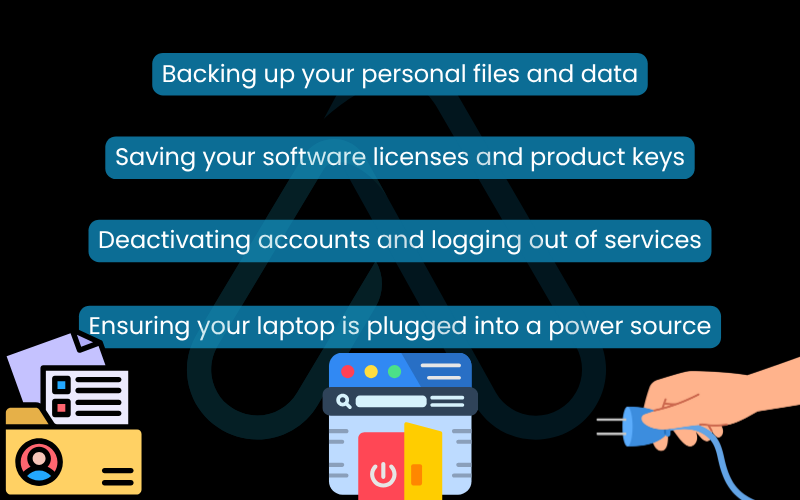
3. How to factory reset windows 11 laptop: A step-by-step guide
With your data safely backed up and your checklist complete, you’re ready to begin the reset process. I’ll walk you through the most common method using the tools built directly into Windows 11.
3.1. Navigating to the ‘Reset this PC’ feature in settings
To begin, we will use the built-in ‘Reset this PC’ tool to restore your device to its Windows 11 factory settings. It’s easily accessible through the main Settings app. Follow this simple path:
- Click the Start Menu button and select the Settings cogwheel icon.
- In the Settings window, ensure you’re in the System tab (usually the default).
- Scroll down and click on Recovery.
- In the Recovery options, you’ll see a section called ‘Reset this PC.’ Click the Reset PC button to begin.
You can also use this breadcrumb trail for quick reference: Start > Settings > System > Recovery.
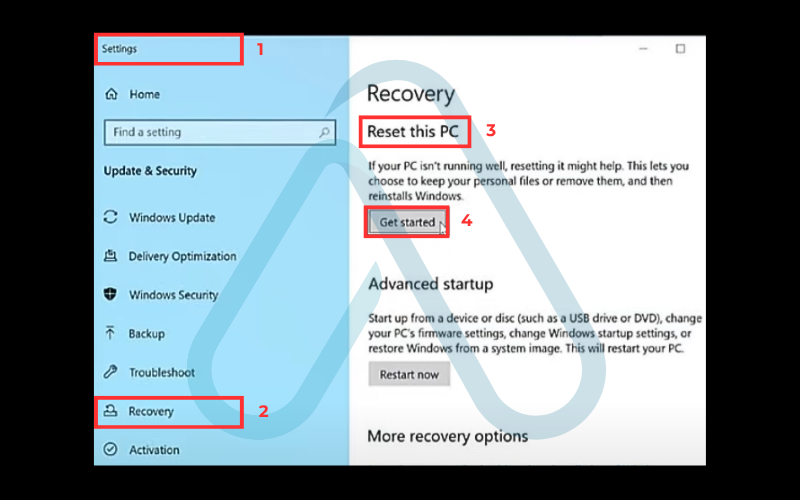
3.2. Walking through the reset wizard
Once you click ‘Reset PC,’ a blue window will appear to guide you through the process. Here are the steps you will encounter:
- Choose an option: The first screen presents two critical choices: ‘Keep my files’ or ‘Remove everything.’ This is arguably the most important decision you’ll make. We’ll cover what these mean in detail in Section 4, but for now, make your selection based on your goal (e.g., ‘Remove everything’ if selling).
- How would you like to reinstall Windows?: Your next choice is between ‘Cloud download’ and ‘Local reinstall.’ This determines where the new Windows files will come from. Again, I provide a detailed breakdown in Section 4. For most users, ‘Cloud download’ is the better option if you have a stable internet connection.
- Additional settings: This screen summarizes your choices. It will confirm if you’re removing apps and files, downloading Windows, etc. Read it carefully. You might also have an option to ‘Clean data’ which is a more secure (but much slower) wipe, ideal for when you’re selling the device.
- Ready to reset this PC: This is your final confirmation. It gives you one last summary of what will happen (e.g., ‘This will remove all your personal files and accounts on this PC’). When you are absolutely certain you are ready, click the Reset button.
After clicking ‘Reset,’ the process will begin. Your laptop will restart, and you’ll see a screen showing the reset progress. This can take anywhere from 30 minutes to a couple of hours, so be patient and let it finish.
4. Understanding your reset options: a detailed breakdown
The choices you make in the reset wizard directly impact the outcome. Many guides gloss over these, but I believe understanding them is key to a successful reset. It ensures you achieve exactly what you set out to do, whether that’s a simple refresh or a complete wipe for security.
4.1. What’s the real difference between ‘Keep my files’ vs. ‘Remove everything’?
This first choice is the most important. Let’s look at the ‘remove everything vs keep my files’ debate with a clear, side-by-side comparison to help you understand how to factory reset your Windows 11 laptop without losing data if that’s your goal.
| Feature | Keep my files | Remove everything |
| Personal Files (Docs, Photos) | Preserved. Your files in user folders are saved. | Deleted. All personal files are erased. |
| Installed Apps & Programs | Deleted. All applications you installed will be removed. | Deleted. All applications are removed. |
| Windows Settings | Reset to default. Your customizations are removed. | Reset to default. All settings are wiped clean. |
| Best for… | Fixing system errors or performance issues while trying to save your data. | Selling/donating the device, removing stubborn malware, or getting a truly fresh start. |
4.2. Which is better for you between ‘Cloud download’ vs. ‘Local reinstall’?
The next choice, local reinstall vs cloud download, determines the source of your new Windows 11 installation files.
- Local reinstall:
Pros: Faster, doesn’t require an internet connection.
Cons: Uses the system files already on your laptop. If these files are corrupted, the reset might fail or carry over the same problems. - Cloud download:
Pros: Downloads a fresh, guaranteed uncorrupted copy of the latest Windows 11 version directly from Microsoft. This is the most reliable method.
Cons: Requires a stable internet connection and will download several gigabytes of data (around 4GB).
| My recommendation: For most users with a stable internet connection, I strongly recommend choosing ‘Cloud download.’ It eliminates the risk of using corrupted local files and ensures you start with the most up-to-date and secure version of Windows 11 possible. |
5. Resetting when you can’t boot into Windows
If your laptop won’t even start properly or is stuck in a boot loop, don’t panic. You can’t get to the Settings app, but there’s another way to access the same reset tools. It’s a situation I’ve helped many users through.This method achieves the same result as the one above; it just uses a different entry point called the Windows Recovery Environment (WinRE).
5.1. How to access the Windows recovery environment (WinRE)
The easiest way to force your way into WinRE when Windows won’t load is to trigger the automatic repair sequence. Here’s how I do it:
- Press and hold the power button on your laptop until it shuts down completely.
- Press the power button again to turn it on.
- As soon as you see the manufacturer’s logo or the spinning dots, immediately press and hold the power button again until it shuts down.
- Repeat this process (power on, then force shut down) three times in a row.
On the fourth boot, Windows will automatically load into the Windows Recovery Environment, which is a blue screen with the title ‘Choose an option.’ You’ve successfully arrived.
5.2. Initiating ‘Reset this PC’ from advanced startup
Once you’re in the WinRE ‘Choose an option’ screen, the path to the reset tool is straightforward. Just follow this breadcrumb trail:
Choose an option > Troubleshoot > Reset this PC
After you click ‘Reset this PC,’ you will see the exact same wizard we walked through in Section 3, starting with the choice between ‘Keep my files’ and ‘Remove everything.’ From this point forward, the process is identical. You can refer back to Sections 3 and 4 for guidance on the wizard’s options.
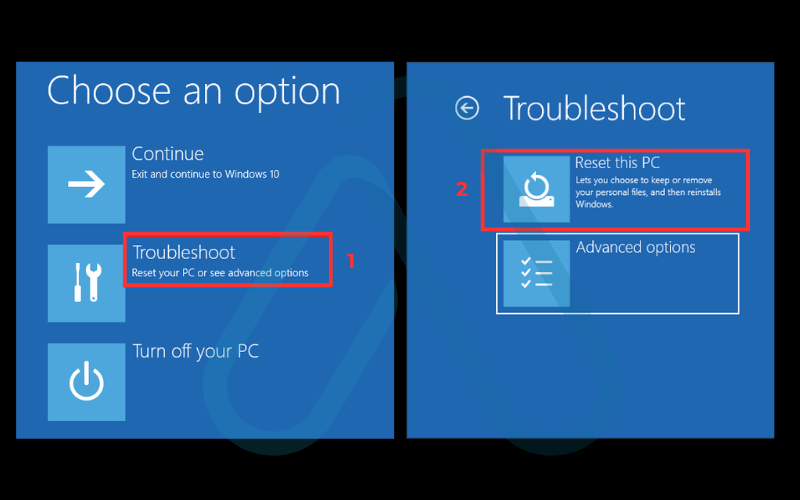
6. Mission complete with your post-reset checklist
Congratulations, the reset is done and you’re greeted with a fresh Windows 11 setup screen. But the job isn’t over yet. Following this post-reset checklist will help you set up a ‘better than new’ system – one that is secure, updated, and free of clutter from the start.
6.1. Windows updates and security
Before you do anything else, you must secure your system. The base image of Windows installed during the reset might be several months old and missing critical security patches.
Your first task is to run Windows Update repeatedly until no more updates are found. Connect to the internet, go to `Settings > Windows Update`, and click ‘Check for updates.’ You may need to restart multiple times. Once updated, ensure Microsoft Defender is active and running, and set up your preferred sign-in method like a PIN or Windows Hello.
6.2. Reinstalling essential drivers
Windows Update is great at finding most hardware drivers, but it sometimes misses specific or proprietary ones for your laptop’s unique features, like the trackpad, special function keys, or graphics card software. I always recommend visiting your laptop manufacturer’s support website to download the latest official drivers for your specific model. Check Device Manager for any items with a yellow exclamation mark, as these indicate missing drivers. Here are links for some major brands:
- HP Support
- Dell Drivers & Downloads
- Lenovo PC Support
- ASUS Download Center
6.3. Restoring your data and applications safely
Now it’s time to bring your personal data back. Carefully copy the files from your external backup drive or cloud storage back to their appropriate folders (Documents, Pictures, etc.). When reinstalling software, only download it from the official developer websites to avoid reintroducing malware. Use the license keys you saved earlier to activate your paid applications.
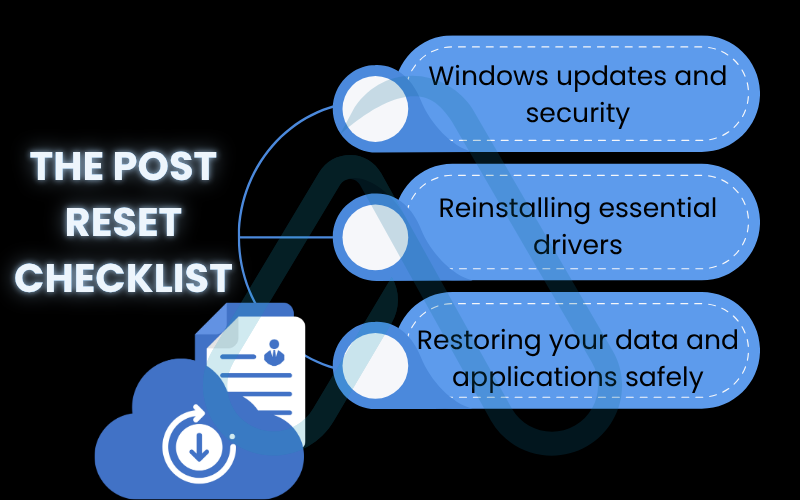
| My pro tips Be selective. Only install the applications you absolutely need. A minimalist approach is the best way to keep your fresh system running fast and clean for a long time. |
7. Troubleshooting common Windows 11 reset problems
Even with the best preparation, things can sometimes go wrong. A failed reset can be alarming, but in my experience, most issues are fixable. Let’s calmly walk through the most common problems and their solutions.
7.1. What to do if the reset fails or gets stuck
The dreaded ‘stuck at X%’ screen is a common source of anxiety. My first piece of advice is always patience. It’s not uncommon for the process to appear stuck on a certain percentage for over an hour, especially on older laptops with hard disk drives (HDDs). If you encounter this, here are the steps I follow:
- Wait: Give it at least 2-3 hours. Go do something else. More often than not, it’s still working in the background.
- Hard Reboot (Last Resort): If several hours have passed with absolutely no change, press and hold the power button until the laptop shuts down completely.
- Check for Rollback: Power the laptop back on. In some cases, Windows will automatically detect the failed reset and attempt to roll back to your previous state. If it does, you can try troubleshooting the underlying issue (see next section) before attempting the reset again.
7.2. Error ‘There was a problem resetting your PC’
This is a generic error message that usually points to corrupted system files on your current installation or in the recovery partition. The best way to tackle this is by using system repair tools from the Windows Recovery Environment (WinRE), which you can access using the method described in Section 5.1. Once in WinRE, navigate to `Troubleshoot > Advanced options > Command Prompt`. Then, run the following commands one by one, pressing Enter after each:
sfc /scannowdism /online /cleanup-image /restorehealthThe SFC command scans and repairs system files, while DISM is a more powerful tool that can fix deeper corruption in the Windows image. After these complete, try initiating the reset again from within WinRE.
7.3. What if my laptop has no recovery partition?
A recovery partition is a special section of your drive that stores the files needed for a local reinstall. Sometimes, this partition can be missing or corrupted. If you suspect you have issues with your recovery partition on Windows 11, or if the ‘Local reinstall’ option fails, the ultimate solution is a ‘clean install.’ This involves using the Windows Media Creation Tool to create a bootable USB drive and installing a completely fresh copy of Windows from it. While this is a more advanced process, it bypasses any corrupted files on your laptop entirely and is the most definitive fix for reset failures.
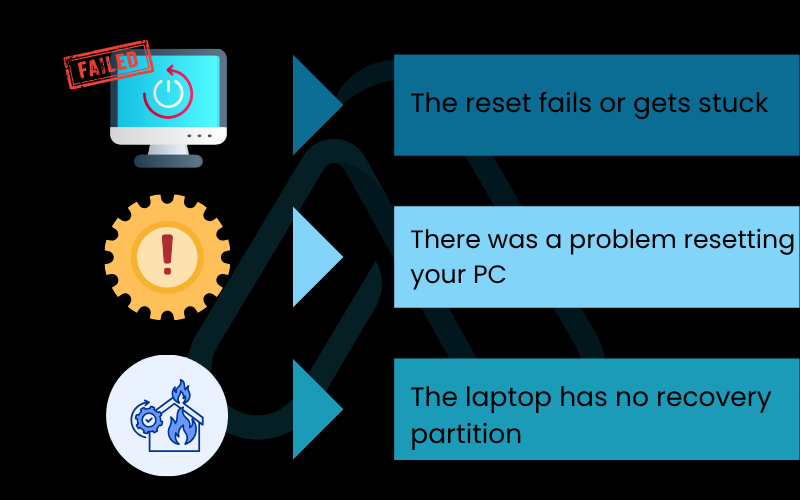
8. Windows reset vs. manufacturer recovery vs. clean install
There’s a lot of confusing terminology out there. I’ve found that clearly defining these options helps users make more informed decisions. Let’s break down the three main ways to restore your system.
| Method | What it Installs | Pros & Cons |
| Windows ‘Reset this PC’ | A standard, fresh version of Windows 11. | Pros: Easy to access, gives you a clean Windows experience without bloatware (using Cloud Download). Cons: May not install specific manufacturer drivers automatically. |
| Manufacturer Recovery | The factory image, including Windows and all pre-installed software and drivers (bloatware). | Pros: Restores the laptop to the exact state it was in when purchased, including all drivers. Cons: Reinstalls all the unwanted trial software and utilities from the manufacturer. |
| Clean Install (via USB) | A completely fresh, up-to-date version of Windows 11 directly from Microsoft. | Pros: The absolute cleanest, most secure installation, free of any bloatware or old files. Cons: Requires more technical steps (creating a USB drive) and you must manually install all drivers afterwards. |
9. Security focus on preparing your laptop for sale or donation
When you’re passing your device to a new owner, your primary goal is to protect your identity. Simply deleting files isn’t enough; data can often be recovered. A factory reset is the only acceptable method for securely wiping your information. I cannot stress this enough: failing to do this properly can expose you to identity theft.
Here is my essential security checklist for this specific scenario:
- Perform a full backup of any data you want to keep for yourself on an external drive.
- Manually sign out of all applications and services (iTunes, Adobe, Microsoft account, etc.).
- Go through the ‘Reset this PC’ process and choose the ‘Remove everything’ option. This is non-negotiable.
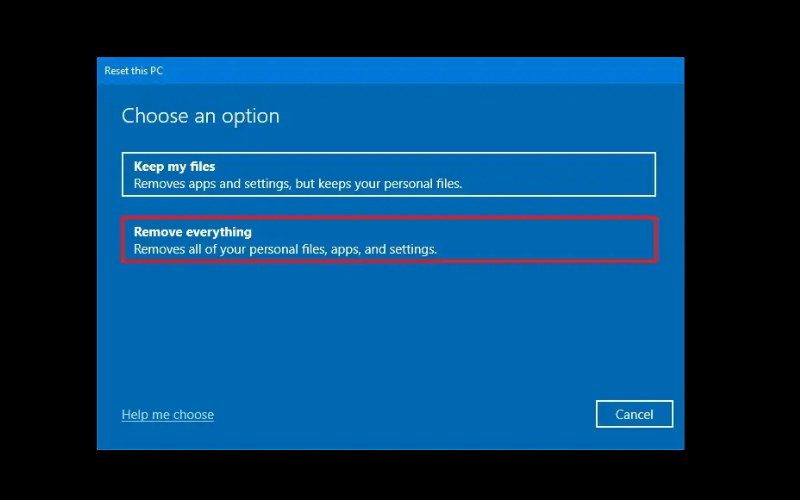
4. When prompted, select ‘Cloud download’ to ensure a clean Windows installation.
5. On the ‘Additional settings’ screen, look for an option to ‘Clean data’ or ‘Fully clean the drive.’ While much slower, this option performs a more secure wipe that makes data recovery significantly harder. I highly recommend it in this case.
10. FAQs about how to factory reset windows 11 laptop
Here are some of the most common questions I get from users about the Windows 11 reset process, answered directly and concisely.
How do I factory reset my Windows 11 laptop without losing my files?
Use the Reset this PC option and choose Keep my files. This keeps personal files like documents and photos but removes all apps and resets system settings.
What is the difference between local reinstall and cloud download in Windows 11?
Local reinstall uses existing system files, while Cloud download retrieves a fresh copy from Microsoft’s servers. Cloud download is usually more reliable and ensures a clean installation.
Does a factory reset remove viruses and malware?
Yes. Choosing Remove everything deletes the operating system and all program files, effectively removing most malware. Only rare, advanced rootkits might survive.
How long does a Windows 11 factory reset take?
Typically 30 minutes to a few hours, depending on your hardware speed, reset options, and internet connection if using Cloud download.
Glossary of key terms
| Abbreviation | Full Term | Meaning |
| SFC | System File Checker | A Windows command-line tool that scans for and attempts to repair corruptions in Windows system files. |
| DISM | Deployment Image Servicing and Management | A powerful command-line tool used to service and repair Windows images, often used when SFC fails. |
| WinRE | Windows Recovery Environment | A minimal operating system environment that provides tools for troubleshooting, recovery, and diagnostics when the main Windows OS cannot boot. |
| Rootkit | (Not an acronym) | A type of malicious software designed to gain unauthorized access to a computer while masking its existence or the existence of other malware. |
| Bloatware | (Not an acronym) | Unwanted software pre-installed on a new computer by the manufacturer, often consisting of trial versions or proprietary utilities. |
| Recovery Partition | (Not an acronym) | A hidden section of a hard drive containing the files needed to restore the computer to its factory settings (used by ‘Local reinstall’). |
11. Final thoughts
A factory reset on your Windows 11 laptop is a powerful procedure that can solve a wide range of frustrating issues, from sluggish performance to stubborn malware infections. As I’ve shown throughout this guide, the key to success isn’t just in following the steps, but in the careful preparation you do beforehand.
By making an informed decision, creating a complete backup, and understanding your options, you can confidently restore your machine to peak condition without the fear of data loss. Remember, the goal is to put you back in control of your technology. With a fresh, clean system, you can build a more efficient and secure computing environment from the ground up.
- Preparation is paramount: Never start a reset without a complete and verified backup of your data.
- Choose wisely: Understand the difference between ‘Keep my files’ and ‘Remove everything’ to match the reset to your specific goal.
- When in doubt, use the cloud: ‘Cloud download’ is the most reliable method for a fresh and uncorrupted Windows installation.
- Don’t forget post-reset setup: Immediately run Windows Update and reinstall drivers to secure and stabilize your new system.
With your laptop now running like new, you’re ready to get back to what matters most. For more in-depth guides to help you master your digital world, I invite you to explore our Productivity & Automation categories on Afdevinfo.