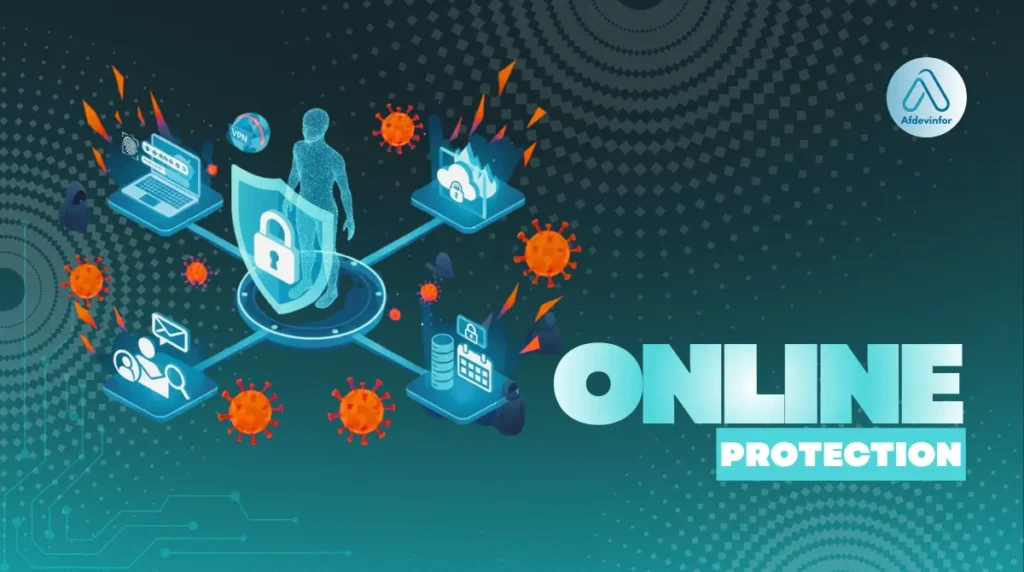As a cybersecurity expert with over a decade in the trenches, I know that learning how to protect yourself online can feel overwhelming. The digital world is changing faster than ever, and so are the threats. If you’re tired of sifting through outdated security advice that doesn’t address today’s challenges, you’re in the right place. This isn’t just another list of tips; it’s my comprehensive, up-to-date blueprint for digital safety in 2025, designed to give you clarity and control.
According to recent industry reports, AI-powered phishing attempts have increased by over 300% in the last year alone, making them one of the fastest-growing threats to your personal data.
My goal here at Afdevinfo.com is to cut through the noise and provide a proactive plan. We’ll start with the unshakable foundation of your security, then move into tackling the newest threats, mastering your digital footprint, and finally, creating a personalized safety checklist that fits your life.
1. The core four: Your non-negotiable security foundation
Before we dive into advanced topics, we must establish the bedrock of your online safety. I don’t see these as ‘basic tips’ but as the non-negotiable pillars that support everything else. Without this foundation, even the best privacy settings can crumble. These four practices—passwords, two-factor authentication, software updates, and secure network usage—are your first and most powerful line of defense.
1.1. Rethink your password strategy with passkeys and managers
For years, the advice has been to create complex, memorized passwords, but that era is over. It’s time to upgrade to modern solutions for secure passwords and authentication. I strongly recommend using a password manager, which creates and stores incredibly strong, unique passwords for every site you use. The only one you have to remember is a single, strong ‘master password’. The future is even simpler: passkeys. A passkey uses your device’s biometrics—like your face or fingerprint—to log you in, so there’s no password for a hacker to steal.
Here’s a comparison of the old way versus the modern approach I advocate for:
| Metric | Old Way (Memorized Passwords) | New Way (Manager + Passkeys) |
|---|---|---|
| Security | Weak. Prone to reuse and easy to crack. | Extremely strong. Unique, complex credentials for every site. |
| Convenience | Low. Forgetting passwords is common. | High. Autofills logins and syncs across devices. |
| Phishing Resistance | Low. You can be tricked into entering your password on a fake site. | High. Passkeys and many managers won’t autofill on fraudulent sites. |
Your master password should be long (at least 16 characters) but memorable to you. My favorite method is creating a passphrase from four random words, like `Correct-Horse-Battery-Staple`.
1.2. Enable two-factor authentication (2FA) everywhere
Think of 2FA as needing both a key (your password) and a unique PIN code (a temporary code) to open a digital safe. It’s one of the single most effective steps you can take to prevent your accounts from being hacked, even if someone steals your password. If you do only one thing from this guide today, make it this. Go enable 2FA on your email and banking apps right now.
There are several methods, each with different levels of security. Here’s how I rank them:
- Good (SMS): Getting a code via text message is better than nothing, but it can be vulnerable to SIM-swapping scams.
- Better (Authenticator App): Using an app like Google Authenticator or Authy generates a secure code on your device itself. This is my recommended standard for most people.
- Best (Security Key): A physical USB or NFC key, like a YubiKey, is the gold standard. It’s virtually impossible to phish and provides the highest level of security.
1.3. Make software updates automatic and immediate
I often hear people put off software updates, seeing them as a nuisance that just adds new features. This is a critical mistake. Most updates contain vital security patches that close loopholes discovered by security researchers—loopholes that hackers are actively trying to exploit. An un-updated device is an open door for hackers. I always advise setting your devices to update automatically. While there’s a tiny risk an update could have a bug, I can assure you that for major software from trusted companies like Apple, Google, and Microsoft, the security risk of *not* updating is far, far greater.
2. New for 2025: Staying ahead of emerging cyber threats
Generic advice falls short because the threats are constantly evolving. To truly protect yourself online, you need to understand the modern landscape. This section focuses on the newer, more sophisticated attacks I’m seeing in the field, so you can stay one step ahead.
2.1. AI-powered phishing: The new-look scam that knows your name
The days of phishing emails filled with typos and grammatical errors are fading. Today, scammers use AI to craft hyper-personalized, flawless emails, texts (smishing), and even QR codes (quishing). These messages might reference a recent purchase you made, mention a colleague by name, or use perfect corporate jargon. This makes spotting the signs of phishing or online scams much harder. An old scam might look like a generic ‘Your account is locked!’ email, while a new AI scam could be a perfectly worded message appearing to be from your HR department about a new policy, with a link to a convincing-looking fake portal.
Here’s how to avoid phishing scams in the age of AI:
- Check the context: Is this request expected? Would your boss really ask for gift card numbers over email?
- Look for unusual urgency: Scammers create pressure to make you act without thinking.
- Verify through another channel: If an email feels even slightly off, don’t click anything. Pick up the phone and call the person or company directly using a number you know is legitimate. Trust your gut.
2.2. Deepfake identity theft: When you can’t trust your eyes or ears
A ‘deepfake’ is AI-generated video or audio that can convincingly impersonate someone. Scammers are now using this technology to create fake video calls from a ‘boss’ demanding an urgent wire transfer or audio messages from a ‘family member’ claiming to be in trouble and needing money. This is a terrifying evolution in identity theft.
As one security researcher I spoke with recently said, ‘The era of trusting a voice on the phone or a face on a video call without secondary verification is over. Deepfake technology has made it too easy to manipulate our most basic senses.’
Here’s how you can protect your identity online from this threat:
- Establish a verbal safeword: Agree on a secret word or phrase with close family members that you can ask for in a supposed emergency call to verify their identity.
- Be skeptical of unexpected requests: Be extremely wary of any unexpected video or audio message that involves a request for money, credentials, or sensitive information. Verify, verify, verify.
3. Mastering your digital footprint: A proactive guide to online privacy
Effective online safety isn’t just about fending off attacks; it’s about proactively managing your data. By reducing the amount of personal information you expose online, you make yourself a smaller target. Think of this section as a ‘digital tune-up’—a series of online privacy tips to give you back control.
3.1. Browser privacy tune-up (Chrome, Safari, Firefox)
Your web browser knows a lot about you. Taking a few minutes to adjust its settings can significantly improve your privacy. Below are the three key actions I recommend for the most popular browsers.
For Google Chrome:
- Go to Settings > Privacy and Security.
- Click on ‘Cookies and other site data’ and select ‘Block third-party cookies’. This prevents advertisers from tracking you across different websites.
- Go to ‘Site Settings’ to review and limit which sites can access your location, camera, and microphone.
- Use ‘Clear browsing data’ to periodically remove your history and cached files.
For Apple Safari:
- Go to Safari > Settings (or Preferences) > Privacy.
- Ensure ‘Prevent cross-site tracking’ is checked. This is Safari’s powerful default for blocking trackers.
- In the ‘Websites’ tab, you can manage permissions for your camera, microphone, and location on a site-by-site basis.
- Go to History > Clear History to remove your browsing data.
For Mozilla Firefox:
- Go to Settings > Privacy & Security.
- Select the ‘Strict’ Enhanced Tracking Protection level. This provides the most robust defense against trackers and cookies.
- Scroll down to ‘Permissions’ to manage access to your location, camera, and microphone.
- Under ‘Cookies and Site Data’, click ‘Clear Data’ to remove stored information.
3.2. Social media security check (Facebook, Instagram, LinkedIn)
Many people ask me how to secure their social media accounts, and the answer lies in a regular privacy check-up. Information you share publicly can be gathered by scammers to craft highly targeted attacks. I once worked on a case where a scammer used a family vacation photo album, which was set to public, to convincingly impersonate a family member in a financial emergency scam. Don’t make it that easy for them.
Here is a basic checklist I recommend for major platforms:
- Facebook: Use the ‘Privacy Checkup’ tool. Review who can see your future posts and limit past posts. Check which apps and websites are connected to your account and remove any you don’t recognize or use.
- Instagram: Consider making your account private. Review your ‘Story Controls’ to limit who can reply to and share your stories. Check your ‘Login Activity’ to see if any unknown devices are logged in.
- LinkedIn: Go to ‘Settings & Privacy’. Under ‘Visibility’, control who can see your email address, connections, and last name. Under ‘Data Privacy’, manage your ad personalization settings.
3.3. Understanding and limiting app permissions
Your smartphone apps are a primary channel for data leakage. The guiding rule here should be the ‘principle of least privilege’: an app should only have access to what it absolutely needs to function. It’s like giving a plumber a key to your house—you’d let them into the bathroom, but not your bedroom or home office. Apply that same logic to your apps.
Does that simple calculator app really need access to your contacts and location? If not, revoke it.
On both iOS (in Settings > Privacy & Security) and Android (in Settings > Apps > App permissions), you can go through a list of permissions (like Contacts, Location, Microphone) and see exactly which apps have access. I make it a habit to review these permissions every few months and revoke anything that seems unnecessary.
4. What’s your risk level? A personalized online safety checklist
Online security isn’t one-size-fits-all. Your risks as a parent are different from those of a remote worker or a student. To help you prioritize, identify the profile below that best fits you and focus on that checklist first.
4.1. Checklist for families and parents
As a parent, your focus is on creating a safe environment for your children to explore the digital world. This area of cybersecurity for families is about empowerment, not just restriction.
- Set Up Parental Controls: Use built-in features on devices (like Screen Time on iOS) and apps (like YouTube Kids) to manage what content your children can access and for how long.
- Have Open Conversations: Talk to your kids regularly about online safety, what to do if they see something that makes them uncomfortable, and the importance of not sharing personal information.
- Secure Family Devices: Ensure all tablets, computers, and phones have a passcode and up-to-date software.
- Check Smart Toys: Research internet-connected toys before buying them to ensure they have a good security track record and don’t collect unnecessary data.
4.2. Checklist for remote workers and professionals
When you work from home, the line between your personal and professional digital life blurs, creating unique risks. Protecting your data is crucial for both you and your employer.
Here are some common risks and how to mitigate them:
| Risk | Mitigation |
|---|---|
| Using cafe or airport Wi-Fi for a client call. | Always use a trusted, high-quality VPN to encrypt your connection on public networks. |
| A weak home Wi-Fi password. | Secure your home Wi-Fi with a strong password and WPA3 encryption (if available). Change the default admin password on your router. |
| Targeted scams on professional networks like LinkedIn. | Be wary of unsolicited messages with job offers that seem too good to be true or requests for personal information. Verify the person and company. |
| Mixing personal and work files. | If possible, use separate devices or user profiles for work and personal activities to keep data segregated. |
And to be crystal clear on a common question: No, it is never safe to use public Wi-Fi for online banking or any sensitive activity unless you are using a reputable VPN.
4.3. Checklist for students and young adults
As a young adult, your digital life is deeply intertwined with your social life, which brings specific challenges related to reputation and oversharing.
- Think Before You Post: Data shared online can last forever and be seen by future employers or university admissions. Manage your privacy settings, but operate as if anything you post could become public.
- Beware of Sextortion Scams: These scams involve tricking victims into sharing intimate images and then blackmailing them. Never share compromising images or videos of yourself online.
- Secure Your Devices: On a campus network, your laptop is on a network with thousands of other students. Ensure your device’s firewall is enabled and your software is always updated.
- Recognize Phishing: You will be a target for phishing scams related to student loans, job offers, and university services. Scrutinize all emails asking for your login credentials.
5. ‘I think I’ve been hacked!’ Your step-by-step recovery plan
A security incident is stressful, but a clear plan can make all the difference. If you suspect an account has been compromised, don’t panic. Follow these steps immediately to contain the threat and begin your recovery. This plan is designed to help you prevent online hacking from escalating and to protect your identity online.
5.1. Step 1: Contain the breach
Your first priority is to stop the attacker from doing more damage.
- Disconnect the affected device from the internet (turn off Wi-Fi and unplug any ethernet cables) to stop any malicious software from communicating with the attacker.
- Change the password for the compromised account immediately. Crucially, do this from a different, trusted device (like your phone or another computer) in case your primary device has a keylogger installed.
- Alert the service provider. Contact your bank, email provider, or the social media platform to inform them of the unauthorized access. They can help secure your account.
5.2. Step 2: Assess the damage and protect other accounts
Once contained, you need to understand the scope of the breach and prevent it from spreading.
- Check for unauthorized activity. Look for sent emails you didn’t write, social media posts you didn’t make, or financial transactions you don’t recognize.
- Review your password habits. If you reused that compromised password on any other sites, change them all immediately. This is where a password manager is a lifesaver, as it prevents this cascading failure.
- Scan your device for malware. Run a full scan using a reputable antivirus program to find and remove any malicious software.
5.3. Step 3: Report and monitor
The final step is to formally report the incident and keep a close watch on your accounts for any further signs of trouble.
- Report the incident. For financial fraud or identity theft, report it to the relevant government authorities, such as the FTC at IdentityTheft.gov in the United States.
- Monitor your credit. Consider placing a fraud alert or a credit freeze with the major credit bureaus (Equifax, Experian, TransUnion) to prevent new accounts from being opened in your name.
- Watch for long-term warning signs. Keep an eye out for unexpected bills, denial of credit for no reason, or calls from debt collectors about debts you don’t recognize. These are all signs your personal data has been compromised.
6. Frequently asked questions
I get a lot of questions about online safety. Here are my direct answers to some of the most common ones I receive from readers at Afdevinfo.com.
What are the best ways to protect your information online?
The best protection is a multi-layered approach. Here are the most critical actions:
- Use a password manager to create strong, unique passwords for every account.
- Enable two-factor authentication (2FA) on all important accounts, especially email and banking.
- Keep all your software and apps updated to patch security holes.
- Be mindful of your privacy settings on social media and in your browser to limit data exposure.
How can I tell if my personal data has been compromised?
There are several warning signs to watch for. If you notice any of these, you should investigate immediately using the recovery plan I outlined above.
- You get password reset emails or security alerts from services you didn’t request.
- You see strange logins, posts, or messages on your social media or email accounts.
- Friends or family tell you they’ve received odd messages from you that you didn’t send.
- You find new, unexplained inquiries on your credit report.
What are signs of phishing or online scams?
While modern scams are sophisticated, they often share common red flags. Always be suspicious of messages that have:
- An intense sense of urgency or threats (e.g., ‘your account will be closed in 24 hours’).
- An unexpected request for personal information, login credentials, or money.
- Suspicious links or attachments you weren’t expecting.
- Generic greetings like ‘Dear Valued Customer’ instead of your name, though AI is making this less common.
Is it safe to use public Wi-Fi for online banking?
No, it is not safe. Public Wi-Fi networks are a prime target for hackers who can perform ‘man-in-the-middle’ attacks to intercept your data. The only exception is if you are using a trusted, high-quality Virtual Private Network (VPN), which encrypts all of your internet traffic and makes it unreadable to anyone trying to snoop.
Glossary of key terms
| Abbreviation | Full Term | Meaning |
|---|---|---|
| 2FA | Two-Factor Authentication | A security method requiring two forms of identification to access an account. |
| AI | Artificial Intelligence | Computer systems able to perform tasks that normally require human intelligence. |
| Deepfake | Deep Learning + Fake | AI-generated synthetic media where a person’s likeness is replaced with someone else’s. |
| FTC | Federal Trade Commission | A U.S. government agency that handles identity theft and consumer protection. |
| Malware | Malicious Software | Software designed to disrupt, damage, or gain unauthorized access to a computer system. |
| Passkey | Not an acronym | A passwordless authentication method that uses device biometrics (face, fingerprint). |
| Phishing | Not an acronym | A scam using fraudulent emails, texts, or websites to trick people into revealing personal information. |
| Quishing | QR Code + Phishing | A phishing attack that uses a malicious QR code. |
| Smishing | SMS + Phishing | A phishing attack conducted via SMS (text messages). |
| VPN | Virtual Private Network | A service that encrypts your internet traffic and hides your IP address, securing your connection. |
7. Final thoughts: Making online safety a proactive habit
The core message I want to leave you with is that modern online protection is about building proactive habits, not just completing a one-time checklist. The digital landscape will continue to evolve, but the principles we’ve covered will provide you with a resilient foundation for years to come. You now have the knowledge to stay safe from the vast majority of threats you’ll encounter.
If you’re feeling overwhelmed, just start here. This is your immediate action plan for today.
- Get a Password Manager: Sign up for a reputable service and start migrating your most important accounts.
- Enable 2FA: Go to your primary email and main bank account and turn on two-factor authentication right now.
- Do a Privacy Tune-Up: Pick one platform—your web browser or favorite social media app—and spend 10 minutes reviewing its privacy and security settings using the guide above.
By making these small steps a habit, you are taking full control of how to protect yourself online. You are building a safer digital future for yourself and your family. Afdevinfo.com is dedicated to making digital security accessible to everyone, and our goal is to provide you with the practical knowledge needed to protect your devices, data, and identity. For more in-depth guides, explore our Online Security and Digital Tools categories on Afdevinfo.com.