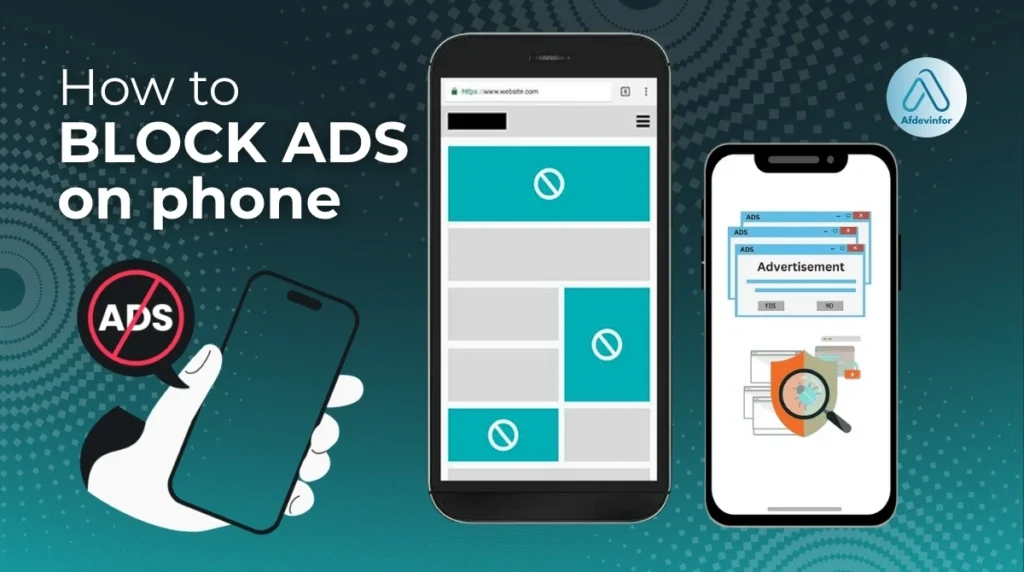Tired of pop-ups and video ads hijacking your phone? You’re not alone. In this guide, I’ll show you exactly how to block ads on phone, reclaiming your device's speed, privacy, and sanity. After more than a decade of testing hardware and software, I've seen every trick advertisers use and every countermeasure developed. My mission here at afdevinfo.test/ is to provide you with the most transparent, comprehensive, and future-proof guide available, cutting through the noise to give you solutions that actually work. I'll break down the best methods, evaluating the risks and side effects of each, so you can make an informed choice.
- Discover built-in settings you can change in 60 seconds.
- Compare the safest and most effective ad-blocking apps.
- Understand the power of Private DNS for system-wide blocking.
- Learn the real risks and rewards of each method.
1. Risk and reward matrix of ad-blocking options
Before you install anything, it’s crucial to understand the main strategies for blocking mobile ads. I’ve broken them down into three core methods: changing your DNS settings, using dedicated apps, and configuring your browser settings. To empower you to choose the right method for your needs, I’ve created a simple comparison that highlights the pros and cons of each approach before we dive into the step-by-step instructions.
1.1. The risk/side-effect matrix for every ad-blocking method
Here is my at-a-glance comparison of the three primary ad-blocking methods based on key factors I consider most important for everyday users.
| Method | Privacy Impact | Effectiveness | Risk of Breakage |
|---|---|---|---|
| Browser Settings | Low | Low (Blocks pop-ups, not all ads) | Very Low |
| Ad Blocker Apps | Medium (Requires careful selection) | High (Very customizable) | Medium |
| Private DNS | Low (With a reputable provider) | High (Blocks ads in apps & browser) | Low |
2. Method 1: Using private DNS for system-wide ad blocking
This is my personal favorite method for its ‘set-and-forget’ power. Using a Private DNS is one of the most effective ways to achieve system-wide ad blocking on your phone, affecting not just your browser but many in-app ads as well. It’s a fantastic solution for moderately tech-savvy users who want broad protection without installing an app.
What is DNS? Think of the Domain Name System (DNS) as the Internet's phonebook. When you type 'afdevinfo.test/', your device asks a DNS server for the corresponding IP address (the 'phone number'). An ad-blocking DNS provider simply maintains a list of known ad and tracker domains and, when your phone requests one, it refuses to look up the number, preventing the ad from ever loading.
2.1. How to set up private DNS on Android
Modern Android versions have made this process incredibly simple. Here are the steps to set it up.
- Navigate to your phone’s Settings app.
- Tap on Network & Internet (or Connections on Samsung devices).
- Find and select Private DNS. It might be under an ‘Advanced’ menu.
- Select the Private DNS provider hostname option.
- Enter the hostname of a reputable ad-blocking DNS provider. Then, tap Save.
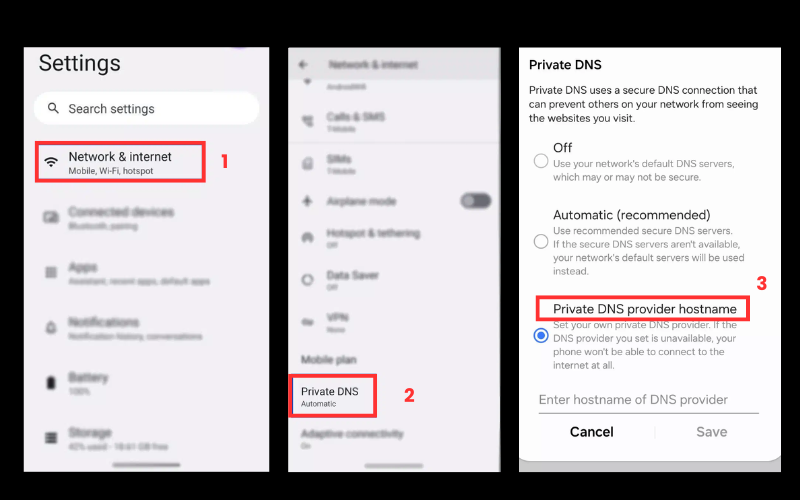
I recommend starting with one of these reliable providers:
- AdGuard DNS:
dns.adguard-dns.com - NextDNS: You can create a custom hostname on their site for more control.
Note: The exact location of the Private DNS setting can vary slightly on different Android skins like Samsung’s One UI or Google’s Pixel UI, but it’s almost always found within the main network or connection settings. This one change can block pop-up ads on Android across your entire system.
2.2. How to configure ad-blocking DNS on iPhone (iOS)
Unlike Android, iOS doesn’t have a simple, built-in text field for a custom DNS. To get the same effect, you need to install a configuration profile or use a dedicated app to manage your DNS settings. It sounds more complicated than it is.
Here is my recommended method using a configuration profile from AdGuard, which is straightforward and free:
- On your iPhone, open Safari and navigate to
adguard-dns.io/en/public-dns.html. - Scroll down and select Method 2: Configure AdGuard DNS manually.
- Choose the Default server from the dropdown list.
- A button to download the configuration profile will appear. Tap it and allow the download.
- Go to your iPhone’s Settings app. You will see a new Profile Downloaded option near the top. Tap it.
- Tap Install in the top-right corner, enter your passcode, and follow the prompts to complete the installation.
It’s important to understand this is not a traditional VPN. It doesn’t route all your internet traffic through a third-party server, only your DNS queries. This is a crucial distinction for privacy and performance, and it is highly effective to stop ads on your iPhone browser and within many apps.
3. Method 2: The best ad blocker apps for your phone (2025 review)
If you’re looking for maximum control and customization, dedicated ad-blocker apps are the way to go. This directly addresses one of the most common questions I get: ‘What is the safest ad blocker for Android or iOS?’. The answer depends on choosing a reputable app. These apps generally come in two flavors: browser-only blockers that work as extensions (common on iOS) and system-wide blockers that filter traffic for your entire device (common on Android).
| A quick clarification: Many system-wide ad blockers use a ‘local VPN’ on your device. This is not the same as a service like NordVPN or ExpressVPN. It creates a VPN profile on your phone to filter traffic locally, on the device itself, without sending your data to an external server. |
3.1. Comparative benchmark: Top ad blockers rated for speed, privacy, and effectiveness
To give you a clear picture, I tested the leading apps on a Pixel 8 and an iPhone 15, measuring page load times on 5 popular websites before and after installation and carefully reviewing their privacy policies. Here’s how they stack up.
| App Name | Platform | Privacy Score (1-5) | Performance Impact | Key Feature |
|---|---|---|---|---|
| AdGuard | Android & iOS | 5 | Negligible | System-wide filtering & customization |
| 1Blocker | iOS | 5 | Negligible | Deep Safari integration & highly efficient |
| AdAway | Android (Root) | 5 | Negligible | Powerful host file-based blocking |
For most users, my top recommendation is AdGuard. It offers a fantastic balance of power, privacy, and ease of use on both platforms, making it the best all-around privacy-friendly ad blocker.
3.2. Recommended ad blockers for Android
Android’s open nature allows for some incredibly powerful ad blockers. Here are my top picks.
- AdGuard for Android: This is my go-to choice to remove ads without rooting your device. It offers robust, system-wide protection that blocks ads in browsers and most apps. Because it’s so effective at blocking ads (which Google profits from), you have to download it directly from the AdGuard website rather than the Google Play Store.
- AdAway (for rooted users): If you have a rooted Android device, AdAway is the gold standard. It modifies the Android ‘hosts’ file to redirect ad server requests to nowhere, blocking them with minimal performance overhead. It is free, open-source, and extremely effective.
| Warning To install an app like AdGuard from outside the Play Store, you’ll need to enable ‘Install from unknown sources’ in your phone’s settings. Only do this for trusted applications from their official websites. |
3.3. Recommended ad blockers for iPhone
On iOS, ad blockers primarily function as ‘Content Blockers’ that integrate directly with Safari. This is a secure and efficient system designed by Apple, but it means their reach outside of the browser is limited.
- AdGuard for iOS: The iOS version of AdGuard is a top-tier Safari content blocker. It removes ads, trackers, and annoyances to dramatically speed up your browsing. It also offers DNS-level protection as an additional feature, which can block some ads in other apps.
- 1Blocker: This is a lean, fast, and privacy-focused app exclusive to Apple platforms. It’s incredibly simple to use and very effective at its core job: making Safari a cleaner, faster browser.
Here is the standard process for activating these apps to stop ads on your iPhone browser:
- Download your chosen ad blocker from the App Store.
- Open the Settings app on your iPhone.
- Scroll down and tap on Safari.
- Tap on Extensions (under the ‘General’ heading).
- Toggle on all the switches for the ad blocker you just installed.
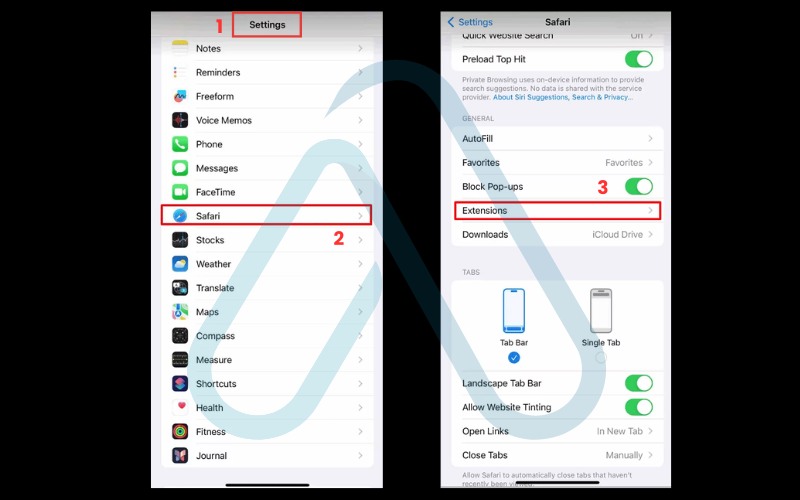
4. Method 3: Using built-in browser and OS settings to block ads on phone
If you’re not ready to change DNS settings or install a new app, you can still get some relief using settings already built into your phone. I call these the ‘quick wins’ of ad blocking. This method is the simplest first step for blocking the most annoying types of ads, like pop-ups and redirects, and is perfect for non-tech-savvy users.
4.1. In Chrome (Android & iPhone)
Google Chrome has a built-in feature specifically designed to stop intrusive ads. It won’t block everything, but it’s a great starting point.
Here’s how to enable it:
- Open the Chrome app, tap the three-dot menu icon, and select Settings.
- Scroll down and tap on Site settings.
- Tap on Pop-ups and redirects and make sure the toggle is turned off (blocked).
- Go back one screen and tap on Intrusive ads and ensure that the toggle is also off (blocked).
This is Chrome’s main strength and will effectively block pop-up ads on Android and iPhone. However, it will not stop most banner ads or in-video ads on sites like YouTube.
4.2. In Safari (iPhone)
Apple provides a couple of powerful privacy and anti-annoyance features directly in Safari’s settings.
I strongly recommend enabling the following options in your iPhone’s settings:
- Go to Settings > Safari.
- Scroll down and toggle on Block Pop-ups.
- While you’re there, also enable Prevent Cross-Site Tracking.
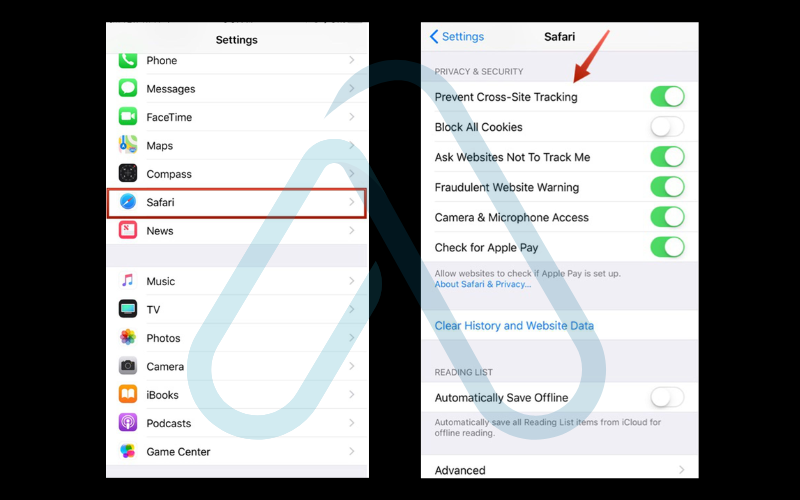
While ‘Prevent Cross-Site Tracking’ doesn’t block ads directly, it is a critical privacy feature that stops advertisers from following you from site to site to build a profile on you, which is a closely related concern for most users who want to stop ads on their iPhone browser.
5. Troubleshooting: Why you might still see ads
It can be incredibly frustrating to set up an ad blocker and still see ads. If you’ve ever asked yourself, ‘Why am I still seeing ads after installing an ad blocker?’ you’re not alone. Here are the most common reasons why and how I fix them.
5.1. The YouTube, Facebook, and Instagram problem
This is the most common complaint I hear. The reason ads are so difficult to block in these official apps is that they are served from the same domains as the content itself (e.g., from `google.com` or `facebook.com`). Blocking these domains would block the entire service. DNS blockers and standard ad-blocking apps are largely ineffective here.
A hard truth: It is nearly impossible to block ads in the official YouTube app on a non-rooted or non-jailbroken phone. The real, actionable solutions require a different approach:
- Use a web browser: Watch YouTube or Facebook in a mobile browser that has a strong ad blocker installed (like Firefox with uBlock Origin on Android, or Safari with AdGuard on iOS).
- Use alternative clients (Android): For YouTube, an app called NewPipe is a fantastic, open-source alternative that provides a completely ad-free experience. You’ll have to download it from its official website.
5.2. How to clear your cache and reset your ad ID
Sometimes, your phone might hold onto a cached version of a website that includes ads, or your advertising ID might be targeted by persistent ad networks. A quick cleanup can often solve these stubborn ad problems and improve your privacy.
Here are the steps to clear your browser cache on Android (Chrome):
- Open Chrome, tap the three-dot menu, and go to History.
- Tap Clear browsing data….
- Select a time range (like ‘All time’), check the box for Cached images and files, and tap Clear data.
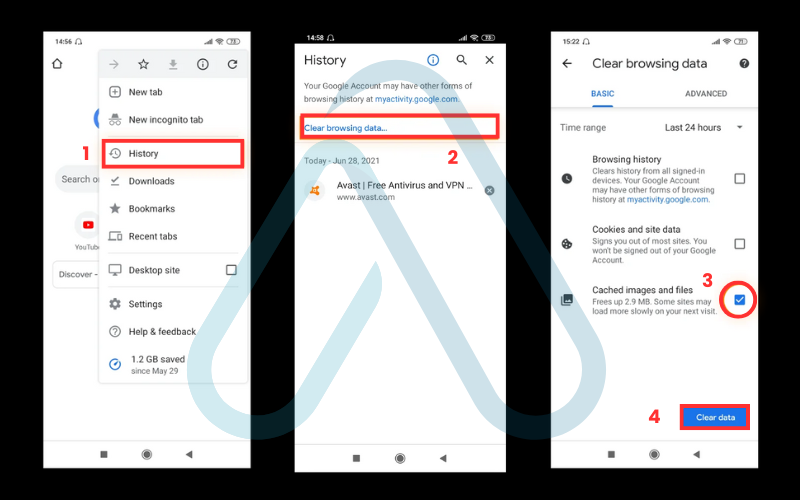
And here is how you can reset your advertising ID on Android:
- Go to Settings > Google > Ads.
- Tap Delete advertising ID and confirm.
5.3. Checking for adware and malicious apps
If you’re seeing aggressive pop-up ads on your home screen or within apps where they don’t belong, it could be a sign of something more serious than standard advertising: adware. This is a type of malicious software designed to spam your device with ads.
Here are some symptoms to look out for:
- Ads appear on your lock screen or home screen.
- Your browser’s homepage has changed without your permission.
- Rapid and unexpected battery drain.
- Your phone is suddenly very slow.
If you suspect adware, I recommend installing a reputable mobile security app like Malwarebytes from the official app store and running a full system scan. To minimize this risk in the future, always download apps from official sources like the Google Play Store or Apple App Store.
6. Ad-blocking myths and misconceptions
There’s a lot of misinformation out there about ad blocking. As part of my commitment to providing clear and trustworthy advice, let’s debunk some of the most common myths I encounter.
6.1. Is blocking ads illegal?
For an end-user, blocking ads on your own device is perfectly legal in most places around the world. The nuance is that it may violate the terms of service of some websites you visit. However, this has no legal repercussions for you as a user. You are simply controlling what content is downloaded and displayed on your personal property.
6.2. Will ad blockers break websites or make my apps malfunction?
This is a valid concern. Overly-aggressive blocking can sometimes interfere with website functionality, like preventing a checkout cart from loading or breaking a login form. The good news is that this is rare, and modern ad blockers have a simple fix: a whitelist feature. With a single tap, you can disable the blocker for a specific site that isn’t working correctly. App malfunctions are even rarer, as most major apps are not entirely dependent on ads to function.
7. Future-proofing your ad-blocking strategy
The battle between ad networks and ad blockers is a constant ‘cat and mouse’ game. As ad technologies evolve, the tools we use to block them must also adapt. Staying ad-free in the long term isn’t a one-time fix but a simple maintenance routine. This is how I ensure my strategy remains effective year after year.
Here is my future-proofing checklist to stay ahead of the curve:
- Keep it updated: The most important step is to keep your ad-blocking app and its filter lists updated. Most apps do this automatically, but it’s worth checking once in a while.
- Support privacy-focused tech: Consider using browsers like Firefox or Brave that have strong, built-in tracking protection.
- Periodically check your DNS: If you use a Private DNS, visit the provider’s website occasionally to see if they have new features or updated hostnames.
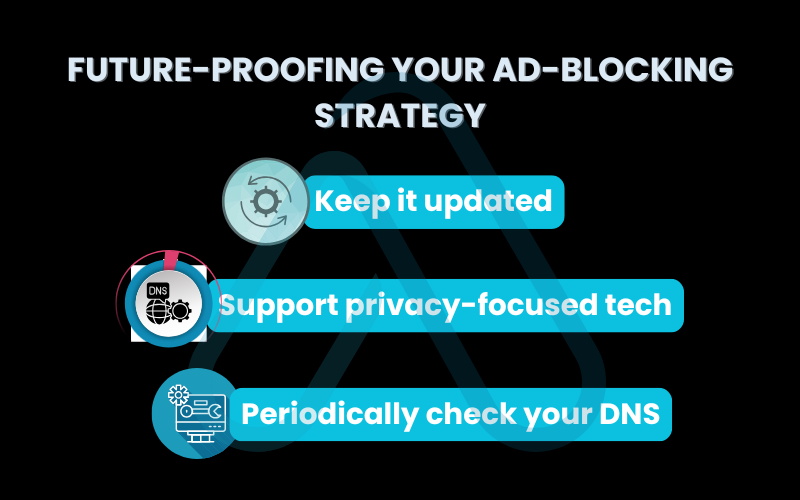
8. FAQs about how to block ads on phone
Here are my answers to some of the most common questions I receive about blocking ads on mobile devices.
How can I block all ads on my phone for free?
You can block the vast majority of ads for free by combining the methods I’ve discussed. My recommendation is to start by setting up a free Private DNS service like AdGuard DNS. This will block ads system-wide. Then, enable the built-in pop-up blockers in your browser settings. This combination is incredibly effective and costs nothing.
Do ad blockers drain my phone’s battery?
This is a great question with a surprising answer. A good ad blocker can actually save your phone’s battery life. By preventing your phone from having to download, process, and display heavy ad scripts, images, and videos, the ad blocker reduces the workload on your phone’s processor and network radio, which in turn conserves power.
What’s the difference between a VPN and an ad blocker?
This is a crucial point of confusion. A true VPN (Virtual Private Network) is a security tool that encrypts all of your internet traffic and routes it through a server in another location to protect your privacy and hide your location. Some ad blockers, however, use a local VPN profile on your phone purely to filter your traffic for ads. This local VPN does not send your data to an external server like a real VPN does; it’s just a technical method to inspect and block ad requests on your device itself.
Glossary of key terms
| Abbreviation | Full Term | Meaning |
|---|---|---|
| DNS | Domain Name System | The system that acts as the internet's phonebook, translating human-readable domain names (like afdevinfo.test/) into machine-readable IP addresses. |
| VPN | Virtual Private Network | A service that encrypts your internet traffic and hides your IP address, enhancing privacy and security by routing your connection through a secure server. |
| Adware | Advertising-supported software | A type of software that automatically displays or downloads advertising material when a user is online, often without their consent and sometimes maliciously. |
| Cache | Cache | A temporary storage area where frequently accessed data can be stored for rapid access. Clearing it can solve issues with outdated site content. |
| OS | Operating System | The core software that manages all the hardware and software on a device, such as Android or iOS. |
9. Final thoughts
As we’ve seen, you have multiple powerful tools at your disposal to reclaim your mobile experience from the constant barrage of intrusive ads. At Afdevinfo, my goal is to provide the practical knowledge you need to protect your devices and data. Choosing the right method comes down to your personal balance of convenience, control, and privacy.
Here are the most critical takeaways from this guide:
- For a simple, set-and-forget solution, using a Private DNS is the most powerful method for blocking ads across your entire phone.
- For maximum control and customization, a reputable ad-blocker app like AdGuard is the best choice.
- Activating your browser’s built-in pop-up blocker is a quick win that everyone should do.
- Blocking ads in apps like YouTube and Facebook requires workarounds, like using a web browser or an alternative client app.
Take control of your device today and enjoy a faster, cleaner, and more private mobile internet. For more in-depth guides to enhance your digital life, explore our Online Security & Privacy categories on Afdevinfo.