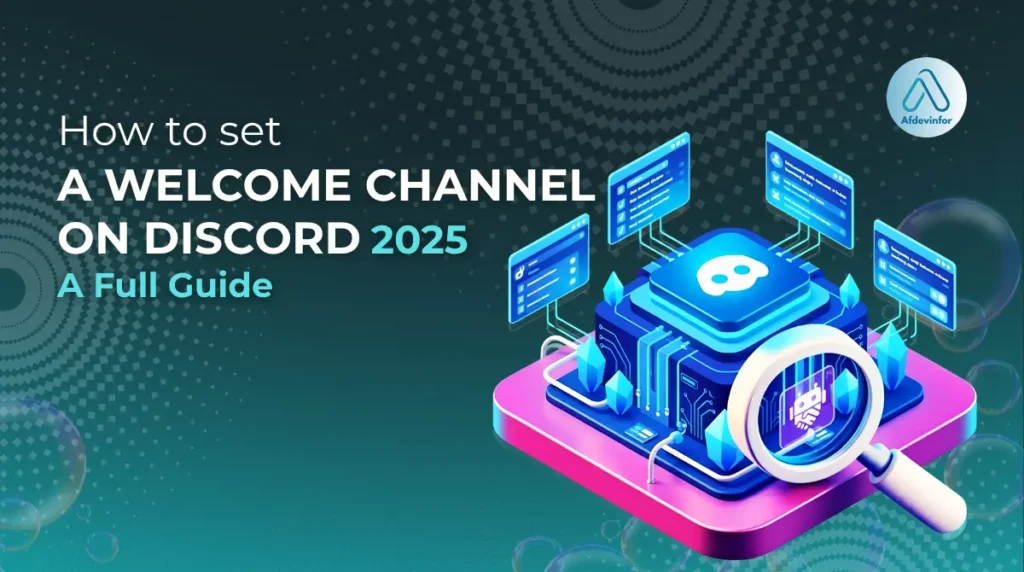Is your new Discord server a revolving door of members who join and leave almost immediately? If so, you’re not alone. The key to turning those fleeting visitors into a thriving community often starts with a single, crucial step: a great first impression. In this guide, I’ll show you exactly how to set a welcome channel on discord 2025, using my decade of experience to cut through the confusion. We’ll cover everything from Discord’s built-in tools and a head-to-head comparison of the best bots to advanced strategies for engagement and common troubleshooting steps you’ll inevitably face.
This guide is fully updated for Discord’s 2025 interface and best practices, ensuring you have the most current information available.
1. What is a welcome channel (and why is it crucial for server growth)?
Before we dive into the technical steps, let’s clarify what a welcome channel is and why it’s so vital. Think of it as the welcome mat and orientation guide for your digital home. It’s the very first channel a new member sees, designed to greet them, provide essential information, and guide them on their next steps. A well-executed discord onboarding channel is your first and best tool for improving discord server engagement and creating a sticky, professional-feeling community from the moment someone joins.
Here are the core benefits I’ve seen it deliver time and time again:
- Boosts Retention: A warm, informative greeting makes new members feel seen and valued, making them far more likely to stick around.
- Sets Expectations: It’s the perfect place to immediately direct users to your server rules, mission, and code of conduct, setting the community tone from day one.
- Reduces Confusion: By providing clear next steps (e.g., ‘pick your roles in #roles’ or ‘introduce yourself in #intros’), you eliminate the ‘what do I do now?’ paralysis that causes many users to leave.
2. Setting up your channel and permissions
Before we even think about fancy bots or custom messages, we need to build the foundation. From my experience, skipping this step is the number one cause of future headaches. Creating the channel and locking down its permissions correctly is essential to prevent common errors later. This section is your foolproof guide to discord permissions setup.
2.1. Creating your dedicated #welcome channel
First, we need the channel itself. The process is simple, but choosing the right name can help with clarity. I recommend something instantly recognizable.
Here’s how to create it:
- Right-click on the channel list in your server’s sidebar, typically on the left.
- From the context menu, select ‘Create Channel’. [Screenshot of Discord’s ‘Create Channel’ dialog]
- Ensure ‘Text Channel’ is selected as the channel type.
- For the ‘Channel Name’, type in your preferred name. I suggest using clear, simple names like
#welcome,#new-members, or#start-here. - Click the ‘Create Channel’ button to finish.
2.2. Configuring essential channel permissions
Now that the channel exists, we need to configure its permissions. The goal is to make it a clean, read-only announcement channel that new members can see but not type in. This prevents it from becoming a cluttered, general chat room.
Follow these steps for a perfect discord permissions setup:
- Right-click on your newly created
#welcomechannel and select ‘Edit Channel’. - Navigate to the ‘Permissions’ tab in the left-hand menu.
- Under ‘Roles/Members’, select the default ‘@everyone’ role.
- Scroll through the permissions list and find ‘View Channel’. Make sure this is toggled ON (the green checkmark). This allows everyone to see the channel.
- Next, find ‘Send Messages’. Toggle this OFF (the red ‘X’). This is the most important step to prevent spam.
- Click the ‘Save Changes’ button at the bottom of the screen.
A common mistake I see server admins make is forgetting to disable the ‘Send Messages’ permission for the @everyone role. This single oversight can ruin the purpose of your clean welcome channel. Double-check this setting!
3. Using discord’s built-in member greeting feature
For those who want a simple, no-fuss solution, Discord offers a native feature to post automated welcome messages. I often recommend this as a starting point for new server owners because it takes less than a minute to set up. However, be aware that its customization options are very limited—you can’t add images, embed messages, or assign roles with it. It’s the ‘quick and easy’ but less powerful option.
Here’s how to enable it:
- Click on your server’s name in the top-left corner and go to ‘Server Settings’.
- In the left-hand menu, click on ‘Overview’. As of early 2025, Discord has moved this setting under Server Settings > Overview. Here’s what the new interface looks like: [Annotated screenshot of the 2025 Server Settings ‘Overview’ page highlighting the System Messages Channel setting]
- Look for the ‘System Messages Channel’ dropdown menu.
- Select the
#welcomechannel you created in the previous step. - Ensure the ‘Send a random welcome message when someone joins this server’ option is checked.
- Click ‘Save Changes’. Now, Discord will post its own generic welcome message whenever a new user joins.
4. Supercharging your welcome with bots
If you find Discord’s built-in options too basic and want to create a truly professional and custom welcome experience, bots are the answer. In this context, a Discord bot is an automated program that you invite to your server. It can monitor for events, like a new member joining, and then perform an action, such as posting a highly customized message in your welcome channel. If you’re wondering, ‘Can I automate onboarding in Discord?’, the answer is a resounding yes, and bots are how we do it.
4.1. The best welcome bots for 2025: A head-to-head comparison
Many guides focus only on MEE6, but in 2025, you have several fantastic options. Choosing the right one depends on your needs. To help you with your discord welcome bot setup, I’ve compared the top three contenders I recommend to clients and use in my own servers.
Here is a breakdown of their features:
| Bot | Ease of Use | Customization Level | Key Feature | Best For… |
| MEE6 | Very Easy | High (mostly premium) | All-in-one functionality (levels, moderation, etc.) | Beginners who want a single bot to do everything. |
| Carl-bot | Easy | Very High (free) | Extremely powerful reaction roles and logging. | Users who want deep customization without a premium price tag. |
| Dyno | Moderate | High (free) | Clean dashboard and robust moderation tools. | Admins who prioritize moderation alongside welcome messages. |
After testing dozens of bots over the years, my final verdict is this: If you want the most powerful and customizable welcome message for free, **Carl-bot is the best bot for Discord welcome messages in 2025.** If you prefer an easier, all-in-one solution and don’t mind paying for premium features, MEE6 remains a solid choice.
4.2. Creating a custom welcome with MEE6
MEE6 is incredibly popular for its user-friendly dashboard. If you’ve chosen it, here’s my detailed walkthrough to get your welcome message up and running.
Follow these steps:
- Invite MEE6 to your Server: Go to the official MEE6 website, log in with your Discord account, and authorize it to join your server.
- Navigate to the Dashboard: Once authorized, you’ll be taken to your server’s dashboard. Find and enable the ‘Welcome & Goodbye’ plugin.
- Configure the Welcome Message:
- In the plugin settings, select the option ‘Send a message when a user joins the server’.
- From the dropdown menu, choose your
#welcomechannel as the destination. - Now, you can craft your message. You can use variables to personalize it. For example,
Welcome {user.mention} to {server.name}!will automatically ping the new user and state your server’s name. - Common variables I use are
{user}(for the username),{user.mention}(to ping them), and{server.name}.
- Save Your Changes: Once you are happy with your message, scroll down and click the ‘Save’ button. MEE6 is now active and will greet your next new member.
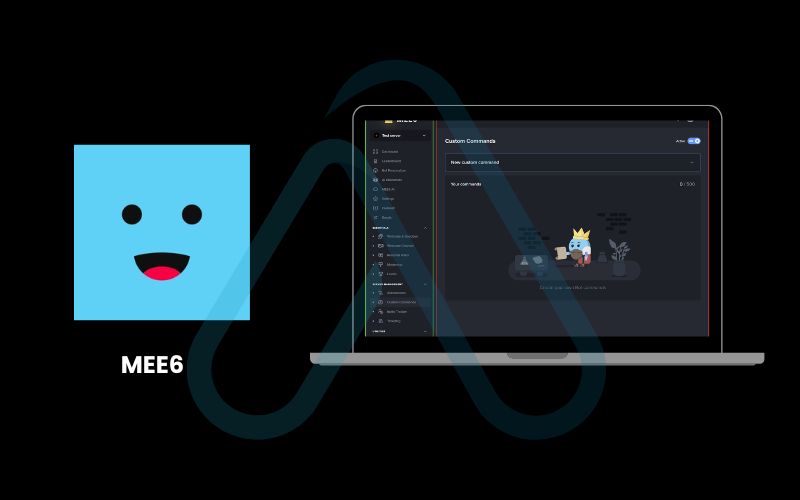
4.3. Setting up a welcome message with Carl-bot
If MEE6’s premium features aren’t for you, Carl-bot is a fantastic and powerful free alternative. The setup is slightly different but just as straightforward. Let’s walk through how to create a custom welcome channel discord message with it.
Here’s how I set it up:
- Invite Carl-bot: Visit the Carl-bot website, log in, and select your server from the list to invite the bot. Grant it the necessary permissions.
- Access the Dashboard: Once invited, navigate to your server’s dashboard on the Carl-bot website.
- Find the ‘Welcome’ Module: On the left-hand menu, find and click on the ‘Welcome’ module. It might be under ‘Logging’ or ‘Automation’.
- Set the Channel and Message:
- In the main settings box, click the dropdown for ‘Welcome channel’ and select your
#welcomechannel. - In the ‘Welcome message’ text box, you can write your greeting. Carl-bot uses similar variables, such as
{user},{user.mention}, and{server.name}. A key difference is its powerful embed builder, which allows you to create visually appealing welcome cards for free. - Explore the embed options to add colors, images, and fields to make your message stand out.
- In the main settings box, click the dropdown for ‘Welcome channel’ and select your
- Enable and Save: Ensure the module is enabled using the toggle at the top of the page, then click ‘Save’ at the bottom. Your powerful, custom welcome message is now live.
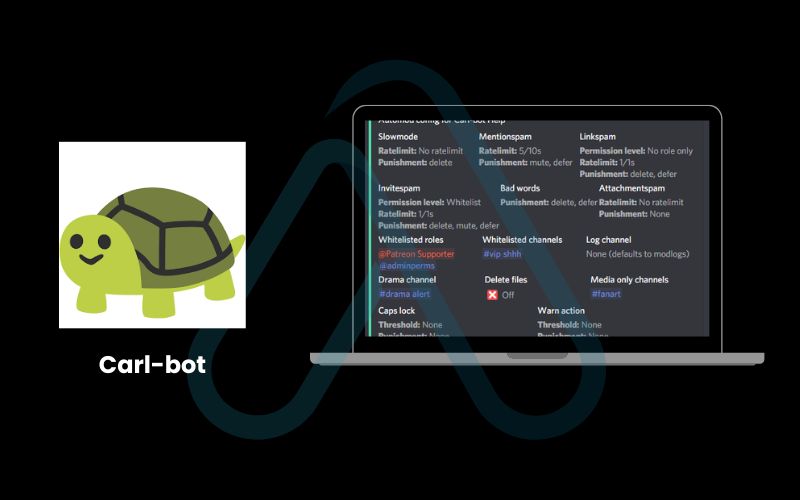
5. From welcoming to engaging: Advanced strategies
A welcome message is just the first step. To truly boost discord server engagement, you need to think strategically about the entire onboarding journey. This is where you can go beyond a simple ‘how-to’ and create an experience that turns new members into active participants. My goal is to help you build a community, not just a server.
5.1. Your effective onboarding checklist: What to include in your welcome message
A perfect welcome message does more than just say hello. It should be a concise, actionable guide for new members. Over the years, I’ve refined a checklist for what to include to maximize effectiveness.
Use this checklist as you build your message:
- A Warm, Personal Greeting: Always start with a friendly tone. Use a variable like
{user.mention}to ping the new member directly, making them feel instantly recognized. - State Your Server’s Purpose: In one short sentence, tell them what your community is about. For example, ‘We’re a community for freelance graphic designers to share tips and find work.’
- Link to the Rules: The most important next step is to guide them to your rules channel. Make it a clear directive, like ‘Please start by reading our rules in #rules!’
- Provide a Clear Call-to-Action (CTA): Tell them exactly what to do next. Good examples include ‘Grab your roles in #get-roles’ or ‘Introduce yourself to the community in #introductions’.
- Add Some Personality: Don’t be afraid to include a relevant GIF, a custom welcome banner image, or server emojis to reflect your community’s vibe.
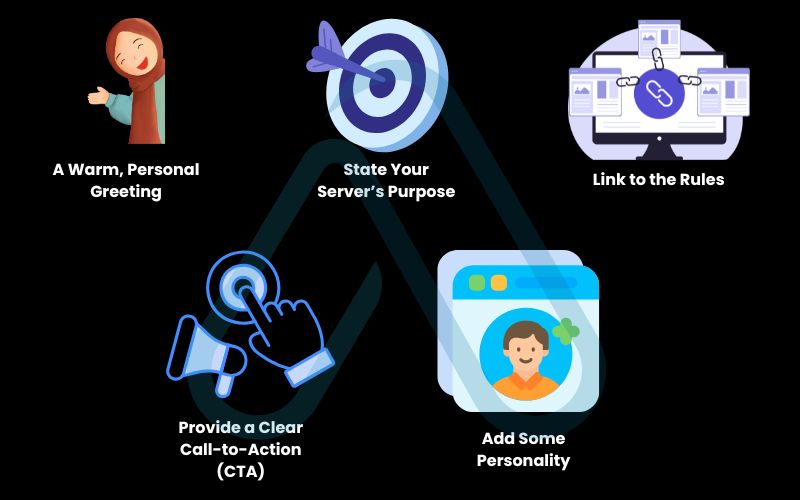
5.2. How to measure and optimize new member engagement
How do you know if your welcome channel is actually working? You don’t need complex analytics; you just need to observe. I recommend keeping things simple and practical.
Here are a few tips to measure and optimize your onboarding:
- Track the First Action: If your CTA is to post in
#introductions, keep a casual eye on how many new members actually do it. If the number is low, your welcome message might not be clear or compelling enough. - Monitor Role Reactions: If you use reaction roles for verification or access, note how quickly new members complete that step. If they seem stuck, your instructions may need clarification.
- Try A/B Testing: Don’t be afraid to experiment. For one week, try a welcome message with a GIF. The next week, try one with a static banner. See if one leads to more immediate engagement in your other channels. Change one variable at a time to know what’s making a difference.
6. Troubleshooting common welcome channel problems
Even with the best setup, things can go wrong. Based on the countless support requests I’ve handled, this section is designed to answer the most common question: ‘Why isn’t my Discord welcome channel working?’. Let’s solve some frequent frustrations.
Problem: The welcome message isn’t posting at all.
Possible Causes & Solutions:
- Bot Permissions: This is the most common culprit. Go to ‘Server Settings’ > ‘Roles’. Find the role for your bot (e.g., ‘MEE6’) and ensure it has ‘View Channel’, ‘Send Messages’, and ‘Embed Links’ permissions in your
#welcomechannel. - Channel Permissions for the Bot: Check the specific permissions for the bot within the
#welcomechannel itself (Right-click channel > Edit Channel > Permissions). Sometimes a channel-specific permission overrides the server-wide role. - Bot is Offline: Check the bot’s status in the members list on the right. If it’s offline, it could be a temporary outage. Check the bot’s official Discord server or website for status updates.
Problem: The new member isn’t being mentioned/pinged.
Possible Causes & Solutions:
- Incorrect Variable: Make sure you’re using the correct mention variable. For most bots, it’s
{user.mention}. Using just{user}will only print their name, not create a clickable ping. - Server Settings: In your server’s settings, under ‘Overview’, ensure that @everyone and @here mentions are not suppressed in the system messages channel if you are relying on that.
Problem: Members can type in the welcome channel.
Possible Causes & Solutions:
- @everyone Permissions: You missed a step in the initial setup. Go back to your
#welcomechannel’s permissions and ensure the ‘@everyone’ role has ‘Send Messages’ set to OFF (the red ‘X’). - Conflicting Role Permissions: A different role that new members get automatically might have permission to send messages. Check the permissions for all default and auto-assigned roles.
7. FAQs about how to set a welcome channel on discord 2025
I’ve gathered a few more common questions that pop up when setting up welcome channels. Here are some quick and direct answers.
Can I use GIFs or images in my Discord welcome message?
Absolutely! Most popular welcome bots like MEE6 and Carl-bot fully support this. It’s usually a setting in the bot’s dashboard where you can paste a URL link to a GIF or image. With Carl-bot, you can even upload a custom banner directly in its powerful embed builder, which I highly recommend for a professional touch.
How do I add a button or role reaction to my welcome message?
This is an advanced feature often called ‘Reaction Roles’ or ‘Button Roles’. It allows users to click a button or react with an emoji to gain a role. While not part of the welcome message itself, it’s the logical next step. Bots like Carl-bot and MEE6 (usually a premium feature) offer this functionality in a separate module on their dashboard. I suggest setting up your welcome message to direct users to a different channel (e.g., #get-roles) where you have the reaction role message set up.
Do I need to pay for a bot to get a good welcome message?
No, you do not. Excellent, highly customizable welcome message functionality is available for free with bots like Carl-bot and Dyno. Premium tiers, such as MEE6 Premium, typically add more advanced cosmetic features like custom embed colors, footers, image uploads, and an ad-free dashboard experience. For pure functionality, the free options are more than powerful enough for 99% of servers.
Glossary of key terms
| Abbreviation | Full Term | Meaning |
| UI | User Interface | The visual layout and design of a program, such as the Discord app or a bot’s dashboard. |
| CTA | Call to Action | An instruction designed to prompt an immediate response, such as ‘Click here’ or ‘Read the rules’. |
| A/B Testing | (No full term) | A method of comparing two versions of something (like a welcome message) to see which one performs better. |
| Embed | Embedded Message | A special type of message in Discord that allows for rich formatting, including colors, columns, images, and titles. |
| Permissions | (No full term) | A set of rules in Discord that control what actions a user or role can take within a server or a specific channel. |
8. Final thoughts
Creating an effective welcome channel is one of the highest-impact actions you can take to foster a healthy and growing Discord community. It’s your server’s first handshake, and getting it right sets the tone for a member’s entire experience. By moving beyond a simple greeting to a strategic onboarding process, you drastically increase member retention and engagement.
Here are the most critical takeaways from my experience:
- Permissions First: Always set up your channel and configure it to be read-only for @everyone before adding any bots. This prevents 90% of common issues.
- Bots Offer Power: While Discord’s native feature is okay, bots like Carl-bot and MEE6 unlock the customization needed for a truly professional welcome.
- Strategy Over Style: A beautiful welcome message is useless without a clear call-to-action. Guide new members on what to do next.
- Test and Troubleshoot: Don’t be afraid to experiment with your messaging and use the troubleshooting guide to fix any issues that arise.
You now have all the tools and strategies needed to create a world-class welcome experience on Discord in 2025. Start building your community today! For more in-depth guides to grow your online presence, explore our Essential Digital Tools categories on Afdevinfo.