Is your once-speedy laptop now struggling to keep up with your daily tasks? If you’re wondering can I upgrade my laptop CPU to give it a new lease on life, you’ve come to the right place. As a technology expert with over 10 years of hands-on experience, I can tell you the truth is complicated, but I’m here to give you a clear, honest answer. Here at afdevinfo.test/, my mission is to demystify complex technical tasks. This guide is focused on safety, helping you make an informed decision and assess the real risks involved.
Before we dive in, here are the key questions I’ll help you answer:
- Is your CPU permanently soldered or can it be removed?
- What are the actual risks of performing an upgrade?
- Are there better, safer alternatives to boost performance?
1. The single most important factor: Soldered vs. socketed laptop CPUs
The first and most critical question to answer is whether your laptop’s CPU is soldered to the motherboard or sits in a socket. This single factor determines if an upgrade is even physically possible. The vast majority of modern laptops, especially thin and light models, use soldered CPUs, making an upgrade impossible for almost everyone.
I find the best analogy is to think of a car engine. A soldered CPU is like an engine that has been welded directly to the car’s frame – it’s not designed to be removed. A socketed CPU, on the other hand, is like an engine held in by bolts; with the right tools and expertise, it can be swapped out. Understanding the difference in the soldered vs. socketed laptop CPU debate is fundamental.
Here’s a simple breakdown of the two types:
| Attribute | Soldered BGA CPU | Socketed PGA/LGA CPU |
|---|---|---|
| Upgradeability | Not upgradeable. Permanently attached. | Upgradeable (with many compatibility caveats). |
| Common In | 95%+ of modern laptops (Ultrabooks, MacBooks, mainstream models). | Some older laptops (pre-2015), high-end mobile workstations, and some niche gaming laptops. |
| Appearance | A flat chip directly on the motherboard, often surrounded by other small components. | A square processor seated in a visible plastic or metal socket, often with a lever mechanism. |
1.1. Why are most laptop CPUs soldered now?
You might be wondering why manufacturers moved away from user-friendly socketed CPUs. As someone who has watched this trend evolve, I can tell you it comes down to several key engineering and design reasons that benefit the manufacturer and, in some ways, the end-user’s experience with the device as it was designed.
Here are the primary drivers behind this industry shift:
- Thinner Laptop Designs: A socket adds physical height. Soldering the CPU directly to the motherboard allows for the ultra-thin and light designs we see everywhere today.
- Improved Electrical Connections: A direct solder connection provides a more reliable and shorter path for electricity, improving signal integrity and efficiency.
- Lower Manufacturing Complexity: For manufacturers, soldering CPUs is a more streamlined, automated, and cost-effective process during assembly.
- Better Thermal Efficiency: A soldered CPU can transfer heat more directly to the laptop’s cooling system, which is crucial in a compact chassis.
2. The ultimate decision tree: Is your laptop CPU upgradeable?
Now for the practical part. I’ve designed this step-by-step process to help you determine if your specific laptop has a chance at a CPU upgrade without having to pick up a screwdriver first. This is all about doing your research upfront to avoid wasted time and money. Answering ‘how do I know if my laptop CPU is upgradeable?’ starts with gathering information.
Follow these steps in order:
- Identify your exact laptop model number. This is the most crucial piece of information. You can usually find it on a sticker on the bottom of the laptop chassis, or sometimes under the battery.
- Find your current CPU model. Knowing what you have now helps you understand the family of processors your laptop uses. I’ll show you how in the next section.
- Search online for your laptop’s service manual. This is the golden ticket. If an official manual exists and shows the CPU as a removable part, you’re in luck.
- Search forums and communities. Look for others with your exact laptop model by searching for terms like “[Your Laptop Model] CPU upgrade” or “[Your Laptop Model] processor replacement.” Real-world accounts are invaluable.
2.1. Step 1: Find your laptop and CPU model
First, you need to identify the hardware you’re working with. As mentioned, the laptop’s model and serial number are typically on a sticker on the bottom casing. Once you have that, you need to find your CPU model. Here’s how to do it on Windows and macOS:
- On Windows: The easiest way is to press Ctrl + Shift + Esc to open the Task Manager. Click on the ‘Performance’ tab, then select ‘CPU’. The full name of your processor will be displayed in the top-right corner. You can also type
dxdiaginto the Start Menu and press Enter to see it listed under ‘Processor’. - On macOS: Click the Apple logo in the top-left corner of the screen and select ‘About This Mac’. The processor model will be listed right in the overview window.
2.2. Step 2: Check the technical service manual
The single most reliable source of information is your laptop’s official service manual, sometimes called a maintenance guide. This document is created by the manufacturer for technicians. It details every component and outlines the official procedures for repair and replacement.
To find yours, simply search online for “[Your Laptop Model] service manual” (e.g., ‘HP Pavilion 15-cs0000 service manual’). Look for a PDF result directly from the manufacturer’s website (HP, Dell, Lenovo, etc.). Once you open it, look for a section on ‘Component Removal’ or ‘Part Replacement’. If you see steps for removing the CPU, it’s socketed. If the CPU isn’t listed as a removable component (what’s known as a Customer Replaceable Unit or CRU), it is soldered.
| Expert Tip: Always trust the official service manual over anecdotal forum posts. It is the definitive source for what the manufacturer designed to be replaceable. |
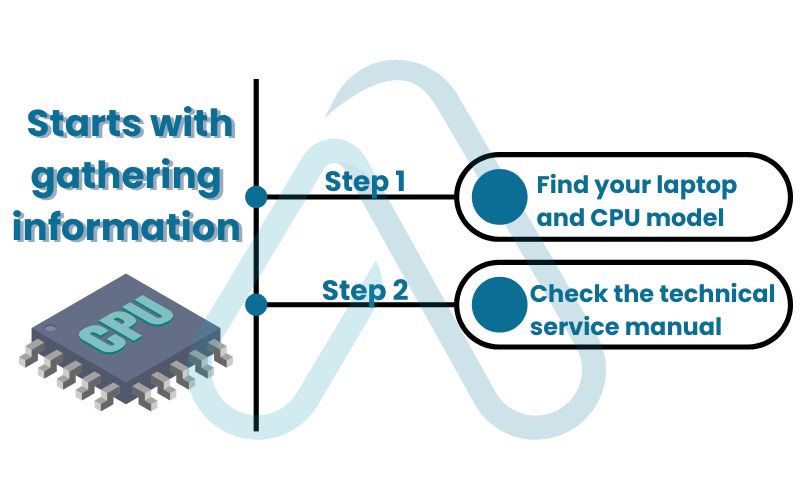
3. The comprehensive risk assessment: What can go wrong?
Even if you’ve discovered you have a rare, socketed laptop CPU, the journey is far from over. This is where I feel many guides fall short – they don’t adequately prepare you for the potential pitfalls. The risk of a laptop CPU upgrade is significant, and you need to go in with your eyes wide open. Think of this as my pre-flight safety check for your hardware.
3.1. Warranty voiding: The first and biggest hurdle
Let me be perfectly clear: In almost every case, opening your laptop to replace the CPU will void your manufacturer’s warranty. This is considered a major, user-unauthorized modification. While ‘Right to Repair’ movements are gaining traction, for now, you should assume that the moment you perform this surgery, you’re on your own if anything else goes wrong with the device.
| Warning Proceeding with a CPU upgrade on a device still under warranty is a significant financial risk. If you damage any component during the process, the repair will be entirely out of pocket. |
3.2. Thermal and power limitations (TDP)
Every laptop is a finely balanced thermal ecosystem. The cooling system (fans and heat pipes) was designed specifically for the heat generated by the original components. This is measured by the Thermal Design Power (TDP), rated in watts. A more powerful CPU almost always has a higher TDP, meaning it generates more heat.
The analogy I like to use is this: your laptop’s cooling system was designed for a 15-watt light bulb (your old CPU). If you try to put a 45-watt bulb (your new CPU) in that same small lamp, it will quickly overheat and potentially fail.
This can lead to severe performance issues like thermal throttling (where the CPU slows itself down to prevent damage) or, in the worst case, permanent damage to the CPU or motherboard. You must ensure any new CPU has a TDP compatibility that matches what your cooling system can handle.
3.3. BIOS and chipset incompatibility
Hardware compatibility goes beyond the physical socket. The motherboard’s chipset and its Basic Input/Output System (BIOS) must have the microcode necessary to recognize and operate the new CPU. Just because a processor physically fits into the socket doesn’t mean the laptop will know what to do with it. If the BIOS or chipset doesn’t support the new CPU, you’ll be met with a black screen – the laptop won’t boot at all.
This is why researching laptop CPU upgrade compatibility is so critical. Before buying anything, check your manufacturer’s website for BIOS updates for your model; the release notes sometimes mention when support for new, compatible laptop processors has been added.

4. Finding a compatible CPU (for the lucky few)
If you’ve passed all the checks so far – you have a socketed CPU, you’re out of warranty, and you accept the risks – it’s time to find a compatible processor. I have to manage your expectations here: the list of compatible CPUs is often very small, usually limited to other processors from the same generation and with a similar TDP that were offered in different configurations of your laptop model. Here is my recommended research process:
- Consult your service manual first. The manual often includes a list of all CPUs that the manufacturer tested and approved for that specific laptop series. This is your safest bet.
- Identify your motherboard’s chipset. You can use a free tool like CPU-Z to find your chipset model (e.g., Intel HM370).
- Look up your chipset’s official CPU support list. Both Intel and AMD publish lists of all CPUs that are technically compatible with a given chipset. This gives you a broader list of possibilities, but they are not guaranteed to work with your specific laptop’s BIOS.
- Cross-reference on forums. Search for your laptop model and the model of the CPU you want to upgrade to. See if anyone else has successfully performed that exact swap.
5. Post-upgrade problems: A troubleshooting and rollback guide
In my years of experience, I’ve seen even well-researched upgrades go wrong. This is a critical area where you need a plan. Having a guide for troubleshooting laptop CPU upgrades can be the difference between a successful project and a very expensive paperweight. Always keep your original CPU safe, as rolling back is your ultimate safety net. Here are some common problems and how to approach them:
| Symptom | Possible Cause | Solution |
|---|---|---|
| Laptop won’t turn on (black screen, no fan spin) | CPU not seated correctly; Motherboard damage (static discharge); Incompatible CPU. | Carefully remove and reseat the CPU. Ensure the socket lock is engaged. If it still fails, reinstall the original CPU to test if the board is damaged. |
| The laptop turns on, but the screen is black | Incompatible BIOS; RAM dislodged during installation; Poor thermal paste application. | Clear the CMOS to reset BIOS settings. Reseat the RAM modules. Re-apply a fresh, thin layer of thermal paste and properly mount the heatsink. |
| Laptop boots but overheats and shuts down | New CPU’s TDP is too high for the cooling system; Incorrect thermal paste application; Fan not connected. | Roll back to the original CPU. This is a fundamental incompatibility. If TDP is compatible, reapply thermal paste and ensure the fan connector is securely plugged in. |
| System is unstable or crashes randomly | BIOS settings incorrect; Power delivery issue (motherboard VRMs can’t handle the new CPU). | Update the BIOS to the latest version. If instability persists, the motherboard may not be able to provide stable power to the more demanding CPU, requiring a rollback. |
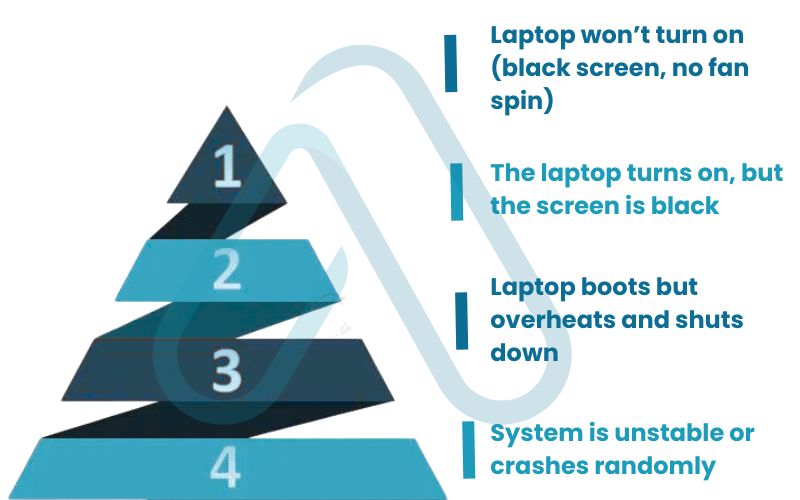
6. Smarter performance boosts: What to upgrade when you can’t upgrade your CPU
After all this, the reality is that for over 95% of you, the answer to ‘Can I upgrade my laptop CPU?’ is a firm no. But don’t despair! That doesn’t mean your laptop is doomed to be slow. Based on my experience, there are two other upgrades that are far less risky, more affordable, and provide a much more noticeable performance boost for everyday use.
Here’s how the best laptop upgrades (CPU, RAM, SSD) really stack up for the average user:
| Upgrade Type | Typical Cost | Performance Impact (for daily tasks) | Difficulty | Risk |
|---|---|---|---|---|
| CPU Upgrade (if possible) | $100 – $400+ | Low to Medium | Very High | Very High |
| RAM Upgrade | $30 – $100 | Medium | Low | Low |
| SSD Upgrade (from HDD) | $40 – $150 | High | Medium | Low |
6.1. Upgrading your RAM: The multitasking booster
Random Access Memory (RAM) is your computer’s short-term memory. If you frequently have many browser tabs, applications, and documents open at once, your system can get bogged down. Upgrading from 8GB to 16GB of RAM can make a night-and-day difference in multitasking, making the entire system feel snappier and more responsive as you switch between programs.
6.2. Switching to an SSD: The single biggest speed increase
If your laptop still uses a mechanical Hard Disk Drive (HDD), upgrading to a solid-state drive (SSD) is, without a doubt, the single most impactful upgrade you can make. I cannot overstate this. An SSD has no moving parts, so it reads and writes data exponentially faster than an HDD. This upgrade will make your laptop feel like a brand new machine.
Here are the key benefits you’ll experience immediately:
- Drastically faster boot times (seconds instead of minutes).
- Nearly instant application and file loading.
- A more responsive and fluid operating system.
- Longer battery life and quieter operation.
7. Real-world case studies: Tales from the upgrade trenches
To put all this theory into practice, I want to share a couple of stories that perfectly illustrate the two most common outcomes I’ve seen. These are based on real scenarios I’ve helped people navigate over the years.
Case Study 1:
The Dell Latitude Success
“My 2016 Dell Latitude E5470 was a great workhorse, but its Core i5 was struggling with my data analysis software. After checking the service manual, I saw the CPU was socketed. I found a compatible Core i7 from the same generation with the same TDP online. The swap took about an hour, and it gave me the extra processing power I needed to keep the machine viable for another couple of years.”
This is a classic example of a successful upgrade: an older, business-class laptop designed for serviceability, with a well-researched, compatible part.
Case Study 2:
The Modern Ultrabook Failure
“I have a 2021 thin-and-light laptop that was getting slow. I wanted to upgrade the CPU, but after reading a guide like this one, I quickly discovered my CPU was soldered. I was disappointed, but I took the advice and cloned my old hard drive to a new 1TB NVMe SSD instead. The difference is incredible. My laptop now boots in 10 seconds and everything is instant. It feels faster than a new one.”
This is the most common and, frankly, the best outcome for most people. They identify the roadblock early and pivot to a smarter, more effective upgrade.
8. FAQs about can i upgrade my laptop cpu
I’ve gathered some of the most common questions can i upgrade my laptop cpu to provide quick, direct answers.
Can you change the CPU in any laptop?
No. Most modern laptops have soldered CPUs that cannot be replaced; only some older or high-end models use socketed CPUs.
Is it better to upgrade the laptop CPU or buy a new one?
Buying a new laptop is usually smarter and cheaper, offering better overall performance and features.
Will upgrading my laptop CPU void the warranty?
Yes. Replacing the CPU almost always voids the warranty since it requires full disassembly.
How do I know if my laptop CPU is upgradeable?
Check the official service manual. If it lists CPU removal steps, it’s socketed; if not, it’s soldered.
Glossary of key terms
| Abbreviation | Full Term | Meaning |
|---|---|---|
| CPU | Central Processing Unit | The primary component of a computer that performs most of the processing; often called the ‘brain’. |
| BGA | Ball Grid Array | A type of surface-mount packaging for integrated circuits. BGA CPUs are soldered to the motherboard and are not upgradeable. |
| PGA/LGA | Pin/Land Grid Array | Types of socket mounts for CPUs. These allow the CPU to be removed and replaced. |
| TDP | Thermal Design Power | The maximum amount of heat a CPU is expected to generate under a typical workload, measured in watts. |
| BIOS | Basic Input/Output System | Firmware used to perform hardware initialization during the booting process and to provide runtime services for the OS. |
| SSD | Solid State Drive | A storage device that uses integrated circuit assemblies to store data persistently, typically using flash memory. Much faster than an HDD. |
| HDD | Hard Disk Drive | A traditional data storage device that uses magnetic storage on rotating platters to store and retrieve digital information. |
| RAM | Random Access Memory | The physical hardware inside a computer that temporarily stores data, serving as the computer’s ‘working’ memory. |
| VRM | Voltage Regulator Module | A component on a motherboard that provides the appropriate supply voltage to the CPU. |
| CMOS | Complementary Metal-Oxide-Semiconductor | A small amount of memory on a computer motherboard that stores the BIOS settings. Clearing it resets the BIOS to factory defaults. |
| Chipset | Chipset | A set of electronic components in an integrated circuit that manages the data flow between the processor, memory, and peripherals. |
9. Final thoughts
My goal with this guide was to give you a realistic and safe path to answering the question of a laptop CPU upgrade. For a very small minority with older, socketed machines, a carefully researched upgrade can be a rewarding project. However, for the vast majority of laptop owners, it’s a technical dead end fraught with risk.
Here are the most critical takeaways from my experience:
- The single most important factor is whether your CPU is soldered (not upgradeable) or socketed (potentially upgradeable). Most are soldered.
- Even if an upgrade is possible, the risks – including voiding your warranty, thermal issues, and BIOS incompatibility – are extremely high.
- Research is paramount. Your laptop’s official service manual is the most trustworthy source of information.
- For most users, upgrading to an SSD and increasing RAM offers a much better, safer, and more noticeable performance boost.
Ultimately, the decision is yours, but I hope I’ve equipped you with the knowledge to make the right one for your situation. For most users, an SSD upgrade is the single most effective way to breathe new life into an aging laptop. Now that you’re an expert on laptop upgrades, why not expand your knowledge? For more in-depth guides, explore our Productivity & Automation categories on Afdevinfo.


