Is your once-speedy computer now moving at a crawl, with constant warnings about low storage space? After more than 5 years in tech, I’ve found that when users ask how can I delete junk files from my computer, they’re really asking for a safe, effective way to reclaim that lost performance without breaking anything. You’re not just deleting files; you’re performing essential maintenance. This guide is my definitive, risk-aware approach to doing it right.
Here’s what I’ll walk you through:
- Learn to identify which files are safe to delete and which you should never touch.
- Master the built-in cleaning tools your operating system already provides.
- Choose the best third-party cleaner for your needs, if you decide you need one.
1. What are junk files and why should you delete them?
Before we start deleting anything, it’s crucial to understand what we’re targeting. Think of junk files as the digital equivalent of leftover packaging, old receipts, and dust bunnies collecting in your home. They are files created by your operating system and applications during normal use that are no longer needed. While individually small, they accumulate over time, consuming valuable storage and sometimes even slowing your system down.
The primary reasons to remove them are to free up computer storage and improve system responsiveness, especially if your main drive is nearly full. These files include everything from temporary files created during software installation to the massive browser cache that saves bits of websites you visit. Here’s a quick breakdown of the most common types.
| File Type | Origin | Impact |
| Temporary Internet Files / Browser Cache | Web Browsing | Wastes significant space; can contain old tracking data. |
| Temporary System & App Files | Operating System & Software | Leftover files from installers or temporary operations; usually useless. |
| Recycle Bin / Trash | User Deletions | Files you’ve deleted but are still taking up space until emptied. |
| Thumbnails Cache | Windows / macOS | Stores preview images of your files. Can become bloated or corrupted. |
| Old Update Files | System Updates | Leftover files from previous Windows or macOS updates. |
2. TWhat not to delete (and how to check)
My most important piece of advice in this entire guide is this: When in doubt, don’t delete. The goal is to safely clean up disk space, not cause a system crash. Aggressively deleting files you don’t recognize is the fastest way to an afternoon of troubleshooting or, worse, accidental data loss. Many files that look useless are critical for your operating system or applications to function.
| Warning: Never Delete Files from These System Folders! |
As a rule, I strongly advise you to avoid manually deleting anything from core system directories. Tampering with these can render your computer unusable. Stay away from:
- Windows: The `C:\Windows`, `System32`, and `WinSxS` folders.
- macOS: The `System` folder and most files within the main `Library` folder (we’ll touch on the user `Library` cache later, which is safe).
2.1. Your ‘Is it safe to delete?’ decision flowchart
If you come across a large file or folder outside of those protected system areas and are unsure about it, I recommend you follow this simple decision-making process before hitting delete.
Here are the steps to follow:
- Do I know what this file or program is? If the name is unfamiliar (e.g., `data_backup_2019.zip`), it’s worth investigating. If it’s a cryptic name in an application folder (e.g., `core_engine.dll`), leave it alone.
- Where is it located? Is it in a personal folder like `Documents` or `Downloads`? If so, you have more control. If it’s inside a `Program Files` or `Application Support` folder, it’s likely essential for an app to run.
- How old is it? Check the ‘Date Modified’ property. If it’s a huge log file from three years ago, it’s probably safe to remove. If it was modified today, it might be in active use.
- What happens if I search for the name online? A quick search for the file or folder name can often tell you exactly what it is and whether it’s safe to remove.
- If still unsure, what’s the final verdict? Leave it alone. The gigabytes you might save aren’t worth the risk of breaking a critical application or your OS.
| Pro-Tip: Before you perform any major cleanup, I always recommend creating a backup of your important personal data. A simple copy to an external drive or a cloud service like Google Drive or Dropbox provides a crucial safety net. |
3. How to manually clean junk files
Now that we understand the risks, let’s get our hands dirty. Manually cleaning your computer gives you the ultimate control, allowing you to see exactly what’s being removed. This section is my step-by-step guide for doing it safely on the most common operating systems. My goal here is to show you exactly how to delete temporary files and clear browser cache without needing third-party software.
3.1. For Windows users (11 & 10)
Windows has excellent built-in tools that I always recommend starting with. Here are the two primary methods I use to manually clean junk files in Windows.
Method 1: Using Storage Sense & Disk Cleanup
- Navigate to Settings > System > Storage. Here, you can enable Storage Sense to have Windows automatically clean up files for you.
- For a manual clean, click on ‘Temporary files’. Windows will scan and show you a list of items like thumbnails, delivery optimization files, and your Recycle Bin.
- Check the boxes next to the items you want to remove and click ‘Remove files’.
- For a deeper clean, you can use the classic Windows Disk Cleanup tool. Search for ‘Disk Cleanup’ in the Start Menu, select your `C:` drive, and let it scan. For even more options, click ‘Clean up system files’.
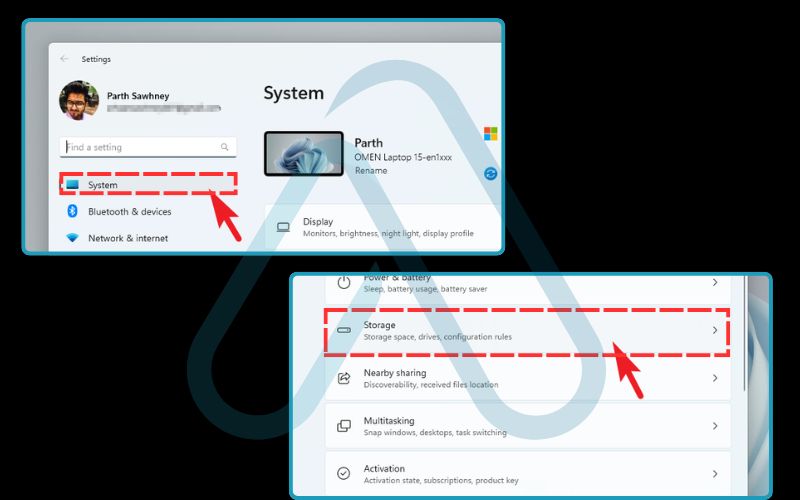
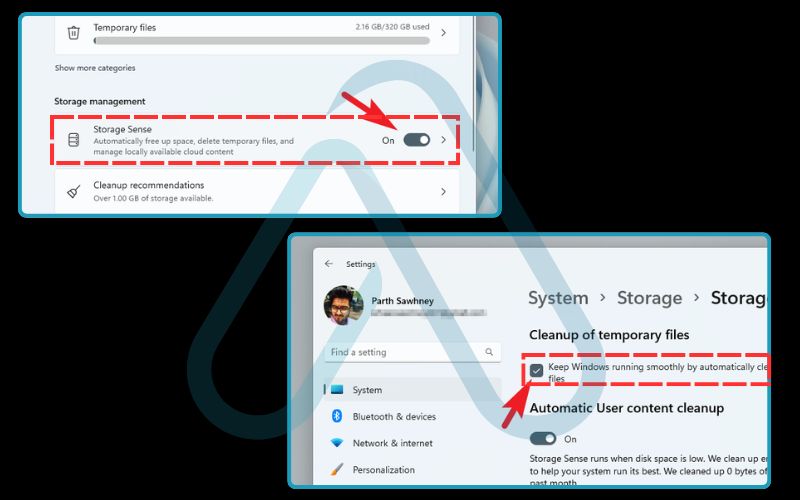
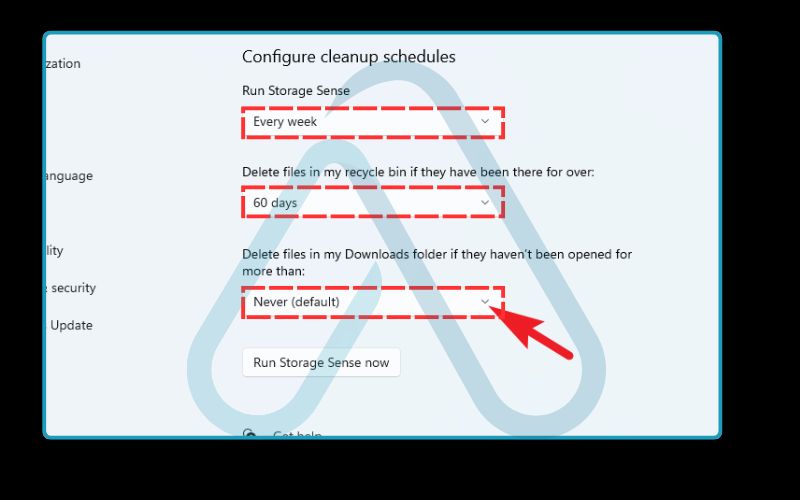
Method 2: Manually Clearing Temp Folders
- Press `Win + R` to open the Run dialog. Type `%temp%` and press Enter.
- This opens your main user temporary folder. You can safely delete most of the files and folders here. Select all (`Ctrl + A`) and press Delete. Windows will tell you if a file is in use and won’t let you delete it – simply skip those.
Method 3: Remove Unused Programs
- Go to Settings > Apps > Apps & features.
- Sort the list by size or install date to find large or old programs you no longer need.
- Click on an application and select ‘Uninstall’. This is much safer than just deleting the program’s folder.
3.2. For macOS users
macOS is quite good at self-maintenance, but you can still take steps to free up computer storage on Mac, especially when it comes to user-generated cache and old files.
Follow these steps:
- Click the Apple menu in the top-left corner and go to About This Mac > Storage > Manage…
- This opens the Storage Management window, which is your central hub for cleanup. I recommend starting with the ‘Reduce Clutter’ option, which helps you find large files you may have forgotten about.
- You can also empty your Trash automatically and review old application installers or iOS backups.

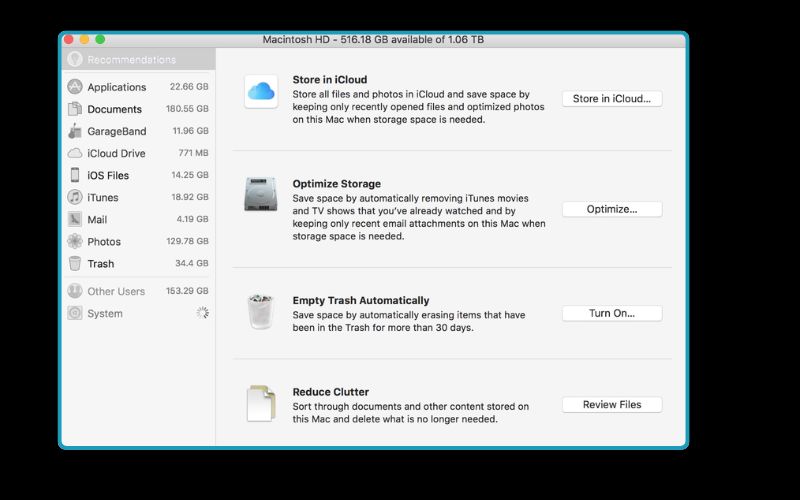
- To manually clear Mac cache, open Finder, click Go > Go to Folder…, and type `~/Library/Caches`. You can delete the folders inside this directory (but not the Caches folder itself). Applications will recreate what they need.
- To uninstall an app, simply drag it from the `Applications` folder to the Trash. Some complex apps come with their own uninstaller, which I always recommend using if available.
3.3. For Linux users (a brief note)
For my fellow Linux users, the process is usually handled through the command line. While this guide is focused on the general consumer, I wanted to include a quick note for completeness.
Here are some common commands:
- On Debian/Ubuntu-based systems, a great command is
sudo apt autoremove, which removes old packages and dependencies that are no longer needed. - You can also safely clear the contents of the
/var/tmpdirectory.
4. Choosing the right junk file cleaner tool
While manual cleaning offers control, it can be time-consuming. This leads many to ask, ‘Is it safe to use third-party junk file cleaners?’ The answer is yes, but only if you choose reputable ones. These tools offer convenience and can often find junk files in places you might not think to look. However, the risk lies in using overly aggressive or malicious programs that can delete important files or bundle adware.
Here’s a comparison I’ve put together based on my experience:
| Criteria | Manual Cleaning | Automated Cleaning |
| Control | Total control over every file. | Less granular control; relies on the tool’s logic. |
| Speed | Slower, requires step-by-step action. | Very fast; often a one-click process. |
| Risk | Low, as long as you stick to safe folders. | Higher; depends entirely on the tool’s quality. |
| Thoroughness | Good, but may miss obscure cache files. | Can be more thorough, cleaning many app caches at once. |
4.1. Your ‘Which tool should I use?’ checklist
If you’re considering an automated solution, this checklist will help you find the best tools for deleting junk files automatically based on your comfort level and needs.
Ask yourself these questions:
- How much do I trust third-party software? If you’re cautious, your operating system’s built-in tools are your safest bet. They are conservative and designed by the OS maker.
- Do I want a ‘set-and-forget’ solution? If you want scheduled, automatic cleanups without having to think about it, a reputable paid tool with scheduling features is ideal.
- Am I concerned about privacy? If so, an open-source tool is often a great choice, as its code is publicly available for review and it’s less likely to contain tracking or adware.
- What is my budget? Free tools can be very effective, but paid tools often offer premium features like real-time monitoring, deep registry cleaning (for Windows), and dedicated customer support.
My summary is this: If you value simplicity and trust, stick with built-in tools. If you need deep cleaning and automation, a reputable paid tool is your best bet. If you value transparency and privacy, go for an open-source option.
5. Top junk file cleaner tools compared (2024 review)
After years of testing, I’ve curated a list of what I consider the most reliable junk file cleaner tools on the market. This comparison is designed to give you a clear, balanced view to help you make an informed decision. My focus is always on reputation, safety, and effectiveness.
Here is my side-by-side comparison of the top options for 2024.
| Tool Name | Platforms | Key Features | Price | Best For… |
| Windows Storage Sense & macOS Storage Management | Windows, macOS | OS integration, automated cleanup, large file finder. | Free (Built-in) | Beginners and anyone wanting the safest, simplest option. |
| BleachBit | Windows, Linux | Open-source, highly customizable, shreds files securely. | Free | Privacy-conscious users and Linux enthusiasts. |
| CCleaner Professional | Windows, macOS, Android | Scheduled cleaning, real-time monitoring, software updater. | Paid (Free version available) | Users wanting a comprehensive, automated maintenance suite. |
5.1. Windows Storage Sense & macOS Storage Management
As I’ve mentioned, these tools are my recommended starting point. They are developed by Microsoft and Apple, so you can be 100% certain they won’t delete critical system files. They may not be as aggressive as third-party options, but they handle the most common types of junk files perfectly and can be automated to run on a schedule.
Safest First Step: I always tell people to master these built-in tools before ever considering downloading something else. They solve the problem for 90% of users.
5.2. Best free third-party option: BleachBit
For those who want a more powerful free tool, I consistently recommend BleachBit. Its biggest advantage is that it’s open-source, which means its code is scrutinized by a community of developers. This provides a high level of trust that it’s not doing anything malicious in the background. It’s highly effective at cleaning hundreds of applications, and I particularly like its ‘file shredding’ feature for securely deleting sensitive data.
5.3. Best comprehensive paid option: CCleaner Professional
CCleaner is one of the most well-known names in this space, and for good reason. The professional version offers a powerful suite of automation features. It’s important to be transparent here: while CCleaner has faced security incidents in the past, its current versions are secure and it remains one of the most feature-rich cleaners available. I recommend it for users who want an all-in-one utility that goes beyond just junk files.
The paid version’s key features include:
- Scheduled cleaning that runs automatically in the background.
- Real-time system monitoring that alerts you when to clean.
- An integrated software updater to help patch security vulnerabilities.
6.FAQs about how can I delete junk files from my computer safely
Over the years, I’ve heard the same questions come up time and time again. Here are my direct answers to the most common ones.
Can cleaning junk files speed up my PC?
It can help, but it’s not a cure-all. Cleaning junk files mainly frees up storage space. If your drive, especially an SSD is more than 90% full, deleting clutter can noticeably boost performance. Otherwise, it won’t make a big difference in how fast apps or Windows itself run.
How often should I delete junk files?
For most people, once every 1–3 months is enough. If you install and uninstall software frequently or browse heavily, a monthly cleanup is better. You can also use an automated tool to schedule it weekly or monthly.
Is it safe to delete everything in the temp folder?
Yes, but take care. Close all open apps first, and only remove files older than a day or two. Windows blocks the deletion of files still in use, so you won’t break anything, but being cautious is always smart.
Will deleting junk files remove my personal documents or photos?
No, it won’t. Junk cleaning targets temporary and cache files only. Your documents, photos, and other personal data in folders like Documents or Pictures remain untouched.
Glossary of key terms
| Abbreviation | Full Term | Meaning |
| OS | Operating System | The core software that manages all the hardware and software on a computer, like Windows, macOS, or Linux. |
| Cache | – | A storage location used to temporarily hold data so that future requests for that data can be served faster. |
| Temporary Files | – | Files created by programs for temporary use, such as during an installation or while a document is being edited. |
| System32 | – | A critical system folder in Windows that contains essential files (DLLs and EXEs) required for the OS to run. |
| WinSxS | Windows Side-by-Side | A Windows directory that stores multiple versions of components to ensure application compatibility and update reliability. |
| Open-Source Software | – | Software with source code that anyone can inspect, modify, and enhance, promoting transparency and trust. |
7. Final thoughts
Regularly and safely cleaning out junk files is a fundamental part of good computer hygiene. It’s not about achieving miraculous speed boosts, but about maintaining your system’s health, reclaiming valuable storage space, and ensuring things run as smoothly as they should. By taking a measured, safety-first approach, you can keep your digital workspace clean without risking your data or your sanity.
To recap, here are my most critical takeaways:
- Prioritize safety above all else. The golden rule is ‘when in doubt, don’t delete’. Never manually delete files from core system folders.
- Start with your OS’s built-in tools. Windows Storage Sense and macOS Storage Management are powerful, safe, and sufficient for most users.
- Choose third-party tools wisely. If you opt for an automated cleaner, stick to reputable, well-reviewed software like BleachBit (free) or CCleaner Professional (paid).
Keeping your computer in top shape is an ongoing process, but with the right knowledge, it’s one you can manage with confidence. For more in-depth guides to optimize your digital life, explore our Productivity & Automation categories on Afdevinfo.


