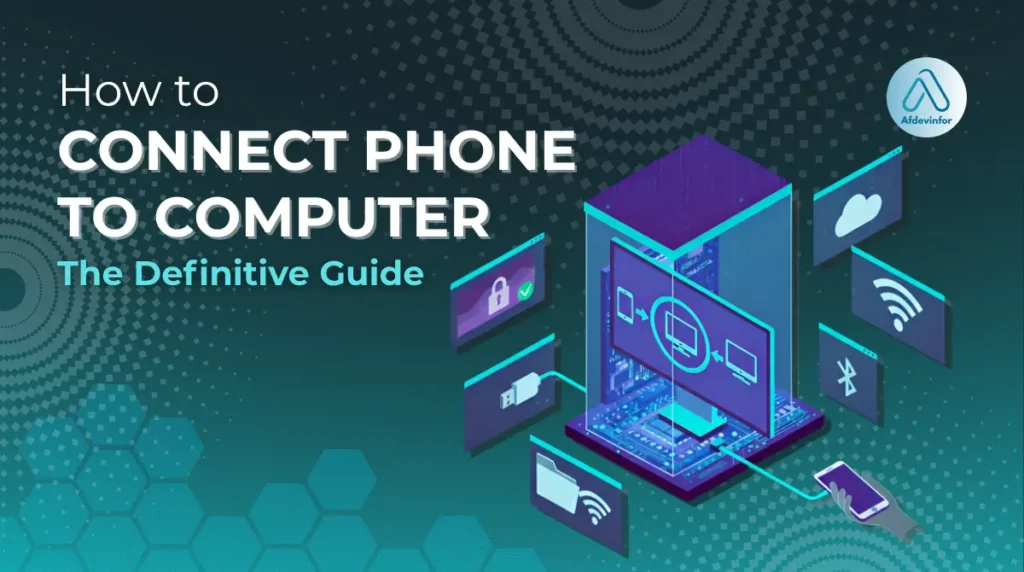Knowing how to connect phone to computer should be simple, but with dozens of apps, cables, and wireless methods, it often feels like a puzzle. After more than a decade of working with every combination of device imaginable, I’ve seen firsthand how frustrating a failed connection can be. This guide is different because it’s results-driven; it’s designed to help you pick the right method for your specific goal from the very start, saving you time and headaches.
This is my definitive guide to solving that puzzle for good. Here’s what you’ll master today:
- Find the fastest and most reliable method for your exact task.
- Solve the most common connection errors and issues.
- Keep your personal data safe and secure during the process.
1. What do you want to achieve? A flowchart for the perfect connection
Before you plug anything in or download an app, let’s figure out what you actually need to do. I’ve created this decision-making flowchart to instantly point you to the best section in this article. It’s the fastest way to get from problem to solution.
For those who prefer a text version, here’s a simple breakdown to guide you:
Your primary goal
Large File Transfer (e.g., videos, photo backups): Speed and stability are key. A USB connection is your best bet. Go to Section 3.
Quick, Occasional File Sharing (e.g., a few photos, a document): Convenience is more important. A wireless method is ideal.
- If you have an iPhone and a Mac, use AirDrop. Go to Section 4.2.
- If you have an Android and Windows PC, use the Phone Link app. Go to Section 4.1.
Managing Notifications & Messages on your PC: You need a deep, persistent connection. The native OS solutions are perfect for this.
- For Windows users (Android or iPhone), this is the Phone Link app. Go to Section 4.1.
- For Mac users (iPhone), this is part of the native ecosystem. Go to Section 3.4 and 4.2.
Screen Mirroring or using your phone as a webcam: This is an advanced use case. Go to Section 5.
2. Your pre-connection with security, data privacy, and backup essentials
Before we get into the technical steps, we need to have a serious talk about security. In my experience, this is the step people skip most often, and it’s where the biggest risks lie. Think of this as your non-negotiable safety briefing before you establish any connection.
Here is my essential pre-connection checklist:
- Back up your phone: Before you sync, transfer, or manage files, ensure you have a recent backup of your phone. Whether it’s to iCloud, Google Drive, or your computer itself, a backup is your safety net against accidental data loss.
- Use a trusted network: If you’re connecting wirelessly, never use public Wi-Fi (like at a cafe or airport). These networks are often unsecured, making it easier for malicious actors to intercept your data. Always use your private, password-protected home or office network.
- Vet your software: If a method requires a third-party application, do your homework. Only download apps from official sources like the Google Play Store, Apple App Store, or the developer’s official website. Avoid random download links you find on forums.
- Understand app permissions: When you install an app for connecting your devices, it will ask for permissions (access to files, contacts, etc.). Read them carefully. If an app for simple file transfer is asking for access to your microphone and call logs, that’s a major red flag.
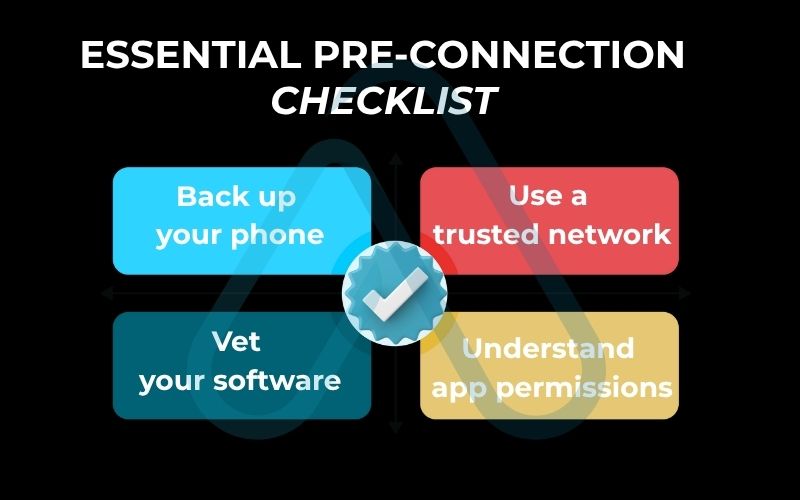
One question I get all the time is, ‘Is it safe to use third-party apps to connect my phone to my PC?’ My answer is: it can be, if you are cautious. To evaluate an app’s safety, I always check for high ratings and positive reviews in the app store, look for a clear privacy policy, and stick to well-known, reputable developers like Microsoft, Google, or established companies like Duet Display.
3. The wired workhorse: Connecting with a USB cable
When speed and reliability are your top priorities, nothing beats a direct USB phone to computer connection. It’s the undisputed champion for transferring large video files, backing up your entire photo library, or performing a full device backup. While it’s less convenient than wireless, its performance is unmatched.
Here is a quick summary of the pros and cons of using a USB cable:
| Pros | Cons |
|---|---|
| Fastest transfer speeds available | Requires a physical cable |
| Extremely reliable and stable connection | Less convenient for quick tasks |
| Charges your phone simultaneously | Cables can get lost or damaged |
3.1. How to connect an android phone to a windows PC via USB
This is one of the most common pairings, and thankfully, it’s quite straightforward. Windows has excellent built-in support for Android devices.
Here are the steps I follow:
- Unlock your Android phone and connect it to your Windows PC using a USB data cable.
- On your phone, a notification will appear asking about the USB connection type. Pull down the notification shade and tap on it.
- By default, it will likely be set to ‘Charging this device via USB’. You must change this. Select the ‘File Transfer’ or ‘MTP’ (Media Transfer Protocol) option from the list.
- Your PC will now recognize the phone as a portable storage device. Open File Explorer (you can press Win + E), and you should see your phone listed under ‘This PC’. You can now browse its folders and copy files back and forth.
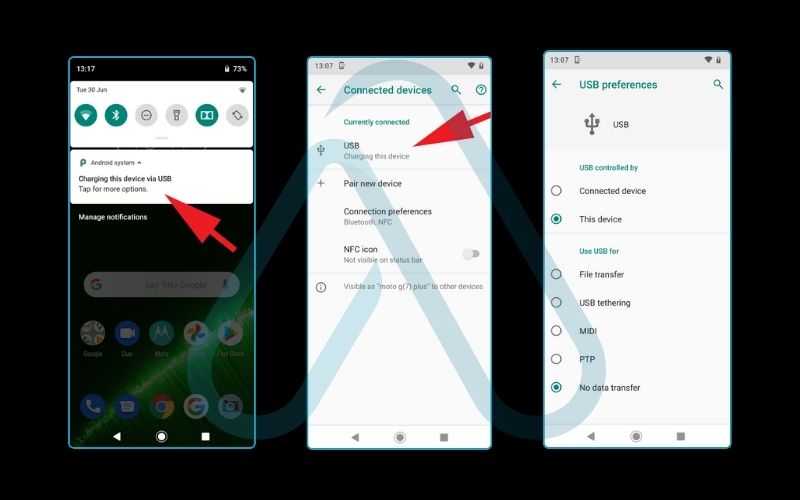
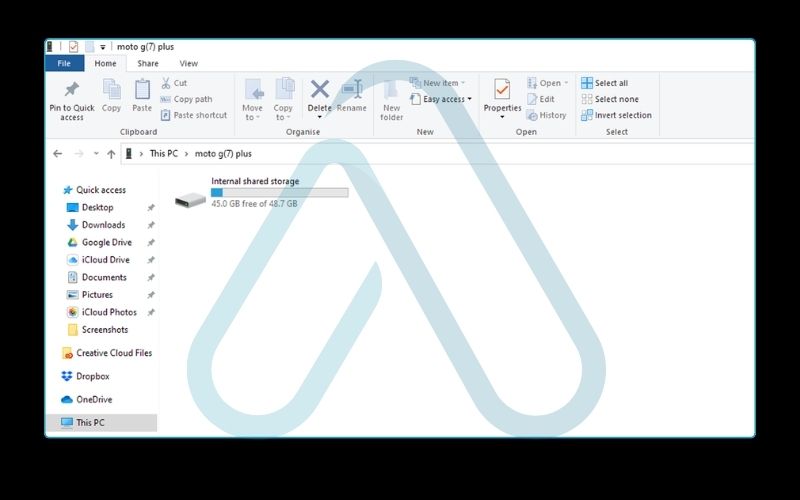
A common issue I see is the 'File Transfer' option not appearing.
If this happens to you, first try a different USB port on your computer.
If that doesn’t work, the culprit is almost always the cable itself. Some cheaper USB cables are designed for charging only and don’t have the internal wiring needed for data transfer. Try a different, high-quality cable.
3.2. Connecting an iPhone to a Windows PC via USB
Connecting an iPhone to a Windows PC requires a bit of help from Apple’s software, but it’s a very reliable process once set up. For years, iTunes was the only way, but Apple is now transitioning to a new suite of apps for Windows 11 in 2025: Apple Devices, Apple Music, and Apple TV. The Apple Devices app is what you’ll use for syncing and backups.
Here is the process:
- Install the latest version of the Apple Devices app (or iTunes on older Windows versions) from the Microsoft Store.
- Unlock your iPhone and connect it to your PC with a Lightning or USB-C cable.
- The first time you connect, a critical prompt will appear on your iPhone’s screen.
It is absolutely essential that you tap ‘Trust’ on the ‘Trust This Computer’ prompt. This creates a secure connection and gives your computer permission to access your iPhone’s data. If you tap ‘Don’t Trust’, you will only be able to charge the phone.
Once trusted, you can access your photos and videos directly in Windows File Explorer under ‘Apple iPhone’. For all other data management, like backups, music, and syncing, you will use the Apple Devices app.
3.3. Connecting an android phone to a Mac
Unlike Windows, macOS doesn’t natively support browsing Android files. To bridge this gap, you need a small, free utility from Google called Android File Transfer. I’ll be honest, it’s not the most elegant software, but it gets the job done for direct file transfer phone to computer tasks.
Here’s how to set it up:
- Download the Android File Transfer app from the official Android website. I recommend getting it directly from the source to ensure it’s safe.
- Install the app by opening the .dmg file and dragging the icon into your Applications folder.
- Connect your unlocked Android phone to your Mac with a USB cable. Make sure the USB mode on your phone is set to ‘File Transfer’ (MTP), just as you would for a Windows PC.
- The Android File Transfer app should launch automatically, showing you a window with your phone’s internal storage and SD card folders.
| Warning The Android File Transfer app can sometimes be a bit buggy. If it doesn’t recognize your phone, my first troubleshooting step is always the simplest: unplug the cable from both the Mac and the phone, wait a few seconds, and plug it back in. This often forces the connection to re-establish correctly. |
3.4. Connecting an iPhone to a Mac
This is where the Apple ecosystem truly shines. The integration is seamless, and you don’t need any extra software. All the functionality that iTunes used to handle is now built directly into Finder on modern versions of macOS.
Here is how simple it is:
- Connect your iPhone to your Mac using its USB cable.
- Open a Finder window. In the sidebar on the left, under ‘Locations’, you will see your iPhone listed.
- Click on your iPhone’s name. The Finder window will now show you a dashboard with tabs for managing General settings, Music, Movies, Photos, Files, and more. You can initiate backups, sync content, and update your iOS directly from here.
In my opinion, this is the most deeply integrated and user-friendly wired connection available, highlighting the major benefit of using devices within a single ecosystem.
4. Connecting wirelessly with Wi-Fi and Bluetooth
While a wired connection offers unmatched speed, the freedom of a wireless phone connection PC offers is perfect for everyday convenience. For quickly sending a photo, checking notifications, or responding to a text from your desktop, cutting the cord is the way to go. Just remember that speed and stability can be lower than with a direct USB connection.
4.1. How to connect phone to computer with the Phone Link app for Windows (updated for 2025)
Microsoft’s Phone Link (which you might remember as ‘Your Phone’) has become an incredibly powerful tool for integrating your phone with Windows. I’ve been impressed with its evolution, and the latest versions for Windows 11 are more polished than ever. The Phone Link app Windows provides is a must-have for any user.
To set it up, you’ll need the Phone Link app on your PC and the Link to Windows app on your phone. Here are its core features:
- Notifications: See and reply to all your phone’s notifications directly on your PC. It’s a huge productivity booster.
- Messages: Read and reply to SMS/MMS messages from your computer using your full keyboard.
- Photos: Instantly access the most recent photos from your phone’s camera roll. You can simply drag and drop them into documents or folders on your PC.
- Calls: Make and receive phone calls from your PC, using its speakers and microphone.
- App Streaming (Select Android Phones): For certain Samsung and other compatible phones, you can actually open and use your Android apps in a window on your PC desktop.
The setup process involves signing into the same Microsoft account on both devices and scanning a QR code to link them. Functionality for iPhones is more limited due to Apple’s security restrictions, but you still get support for calls, messages, and notifications.
4.2. The magic of AirDrop and Handoff for Mac
For anyone in the Apple ecosystem, AirDrop feels like magic. It’s the simplest way I know to transfer files between an iPhone and a Mac. It uses a combination of Bluetooth and Wi-Fi to create a direct, fast connection.
To use AirDrop, you just need to ensure Wi-Fi and Bluetooth are turned on for both devices, and that they are discoverable (you can set this to ‘Contacts Only’ or ‘Everyone’ in the Control Center). Then, simply select a file on your iPhone, tap the Share icon, and choose your Mac from the AirDrop section. The file appears in your Mac’s Downloads folder almost instantly. It’s the epitome of ‘it just works’.
Sometimes a device might not show up in AirDrop. My first check is always the firewall settings on the Mac (System Settings > Network > Firewall) to ensure it isn’t blocking incoming connections. Beyond AirDrop, the Apple ecosystem also offers Handoff and Universal Clipboard, which let you start a task on one device and finish it on another, or copy text on your phone and paste it on your Mac.
4.3. Using Bluetooth for simple tasks
Bluetooth is the universal soldier of wireless connections. Nearly every phone and modern computer has it, making it a reliable fallback when other methods aren’t available. However, I must be clear: its speed is very slow compared to Wi-Fi. It’s best used for very specific, low-data tasks.
To use it, you first need to ‘pair’ your devices by going into the Bluetooth settings on both your phone and computer and making them discoverable. Once paired, you can send files, but I highly recommend it only for small items. Here’s a quick comparison of its best and worst uses:
| Best Uses for Bluetooth | Not Recommended For |
|---|---|
| Sharing a single contact card | Transferring large video files |
| Streaming audio to computer speakers | Full device backups |
| Internet tethering (as a low-power option) | Syncing a large photo album |
For anything larger than a couple of megabytes, I strongly advise using a Wi-Fi or USB method to avoid a long and potentially frustrating wait.
5. Advanced use cases and third-party apps
A connected phone can be more than just a place to pull files from; it can be a powerful productivity tool for your computer. These are some of my favorite ‘power user’ tips that turn your phone into a true extension of your desktop experience.
5.1. Using your phone as a second screen for your computer
Yes, you can absolutely use your phone as a second screen, and it’s fantastic for keeping reference materials, chat apps, or tool palettes visible while you work on your main monitor. For Mac and iPad/iPhone users, Apple’s Sidecar feature does this natively and wirelessly. For Windows and Android users, you’ll need a third-party app. I’ve had good results with apps like Duet Display (works for all platforms) and Spacedesk (for Windows).
| A note on performance: While wireless screen mirroring is convenient, it introduces ‘latency’, which is a small delay between your computer’s output and what you see on your phone. For fast-moving content like video or gaming, I always recommend a wired USB connection with these apps for the smoothest, most responsive experience. |
5.2. Turning your phone into a high-quality webcam
Let’s face it, the built-in webcam on most laptops is pretty terrible. Your smartphone’s camera, on the other hand, is likely phenomenal. Recent OS updates have made using it as your computer’s webcam easier than ever. Apple’s Continuity Camera (for iOS and macOS) is a great example of seamless integration. For other combinations, apps like Camo or DroidCam can provide a massive quality upgrade for your video calls.
The difference in quality is not subtle; I’ve found it makes a huge difference in looking professional during online meetings. This is a form of screen mirroring phone to PC technology that focuses specifically on the camera feed.
5.3. Sharing your phone’s internet connection (tethering)
Tethering, or creating a mobile hotspot, is a lifesaver when you’re on the go and need to get your laptop online. Your phone uses its cellular data to create a small Wi-Fi network that your computer can connect to. You generally have three ways to do this.
Here’s a quick comparison of the tethering methods:
- Wi-Fi Hotspot: Easiest to set up and allows multiple devices to connect. It uses the most battery.
- USB Tethering: The fastest and most stable method. It also charges your phone at the same time, making it my preferred choice for long work sessions.
- Bluetooth Tethering: The slowest option, but it uses the least amount of battery. I only use this if I need to conserve phone power and am only doing light browsing.
A crucial warning: Before you start tethering, please check your mobile carrier’s data plan. Many plans have specific limits or extra charges for hotspot data, and you don’t want to be surprised by a massive bill.
6. Your rapid troubleshooting guide when things go wrong
Even with the best instructions, sometimes technology just doesn’t cooperate. I’ve spent countless hours diagnosing connection issues, and I’ve found that most problems come down to a few common culprits. Before you try anything else, perform what I call the universal fix: restart both your phone and your computer. You’d be amazed how often that solves the problem.
6.1. The computer doesn’t recognize the phone at all
This is probably the most frustrating issue, especially for beginners. When you plug in your phone and absolutely nothing happens, it’s usually a physical problem. I recommend working through this checklist from easiest to hardest:
- Check the cable connections: Make sure the USB cable is firmly plugged into both the phone and the computer. It sounds obvious, but it’s a common oversight.
- Try a different USB port: Sometimes a specific USB port on a computer can be faulty. Try a different one, preferably on the opposite side of the machine or directly on the motherboard (the back of a desktop PC).
- Try a different cable: USB cables are the most common point of failure. They get bent, twisted, and worn out. Test with a different cable that you know works for data transfer with another device.
- Clean the ports: Gently clean the charging port on your phone and the USB port on your computer with a soft, dry brush or a puff of compressed air. Lint and dust can easily build up and prevent a solid connection.
6.2. The phone is charging but no data connection is available
If your phone starts charging but you don’t see any options for data transfer, I can almost guarantee it’s one of two things. This is an incredibly common issue, especially with Android phones. The first thing to check is the USB connection mode. As I mentioned in Section 3.1, you must swipe down on your phone’s notifications and manually change the setting from ‘Charge only’ to ‘File Transfer (MTP)’.
If that setting isn’t the problem, then it’s almost certainly the cable. I must emphasize this: not all USB cables are created equal. Many cheap cables sold at gas stations or discount stores are ‘charge-only’ cables. They lack the necessary internal wires for data lines. To solve this, you need a proper data cable, usually the one that came with your phone or one from a reputable brand.
6.3. A wireless connection keeps dropping
An unstable wireless connection can be caused by interference. Think of it like trying to have a conversation in a very noisy room; your devices are struggling to hear each other clearly. The first and simplest solution is to move your phone and computer closer to your Wi-Fi router. If that doesn’t help, try forgetting the connection on both devices and re-pairing them from scratch. This can clear up any configuration glitches.
You should also be aware of common sources of wireless interference in your home or office. Here are a few things to look out for:
- Microwave ovens
- Cordless phones (especially older models)
- Thick concrete or brick walls
- Other nearby Wi-Fi networks
- Some external monitors and other Bluetooth devices
As a more advanced step, you can also check for updated Wi-Fi or Bluetooth drivers for your computer from the manufacturer’s website.
7. FAQs about how to connect phone to computer
Why won’t my phone connect to my computer?
In my experience, the top four reasons are a faulty USB cable, the wrong USB mode selected on your phone (it’s charging but not set to ‘File Transfer’), driver issues on the computer, or a simple physical issue like a dirty port. For a complete guide, I recommend reviewing the detailed steps in Section 6 of this article.
How do I transfer files from my phone to my PC without USB?
You have several great wireless options. For Windows users, the best method is Microsoft’s Phone Link app. For Mac and iPhone users, AirDrop is the fastest and most seamless solution. You can also use universal cloud storage services like Google Drive, Dropbox, or iCloud to upload from your phone and download to your PC. I cover these in detail in Section 4.
Can I use my phone as a second screen for my computer?
Yes, absolutely! It’s a fantastic way to boost productivity. This can be done through native operating system features like Apple’s Sidecar for Mac/iPad, or by using powerful third-party applications like Duet Display or Spacedesk that work across different devices and operating systems. I walk through the options in Section 5.1.
Is it safe to use third-party apps to connect my phone to my PC?
It can be very safe, provided you follow best practices. I always advise users to only download apps from official stores (like the Google Play Store or Apple App Store), thoroughly check an app’s reviews and ratings, and carefully read the permissions it requests before installing. Sticking with well-known, reputable brands is the safest bet. I cover this in the security checklist in Section 2.
Glossary of key terms
| Abbreviation | Full Term | Meaning |
|---|---|---|
| MTP | Media Transfer Protocol | A standard protocol that allows you to access and transfer media files (photos, videos, music) from a device like a phone to a computer. |
| PTP | Picture Transfer Protocol | A more limited protocol than MTP, typically used for transferring photos directly from a digital camera. Some phones offer this as a connection option. |
| OS | Operating System | The core software that manages all the hardware and software on a device, such as Windows, macOS, Android, or iOS. |
| USB | Universal Serial Bus | A standard type of cable and connector used for communication, data transfer, and power supply between electronic devices. |
| Wi-Fi | Wireless Fidelity | A technology that allows devices to connect to a network and the internet without physical wires, using radio waves. |
| Bluetooth | Bluetooth | A short-range wireless technology standard used for exchanging data between fixed and mobile devices over short distances. |
| Latency | Latency | The delay or lag between a user’s action and the time it takes for the system to respond. In screen mirroring, it’s the delay between the computer and the phone’s display. |
| Tethering | Tethering | The process of sharing a mobile device’s internet connection with other connected computers or devices. Also known as creating a mobile hotspot. |
8. Final thoughts
As we’ve seen, there is no single ‘best’ way to connect your phone to a computer. The right choice always comes down to your specific goal. By starting with what you want to achieve, you can save yourself a lot of time and frustration. I’ve guided thousands of users through these processes, and mastering these connections is a key step in becoming truly proficient with your technology.
Let’s recap the most critical takeaways from this guide:
- For speed and large files, use USB. It’s the most reliable and fastest method for big backups and video transfers.
- For convenience, use native wireless tools. Microsoft’s Phone Link and Apple’s AirDrop are powerful, integrated, and perfect for daily tasks.
- Always prioritize security. Before any connection, back up your data, use a trusted network, and vet any software you install.
- When things go wrong, check the basics first. The problem is often a bad cable, the wrong phone setting, or just needing a simple restart.
You’re now equipped to connect your devices like a pro, no matter the task. The digital world is full of tools to master, and understanding how your devices work together is a fundamental skill. For more in-depth guides to empower your digital life, explore our Essential Digital Tools categories on Afdevinfo.