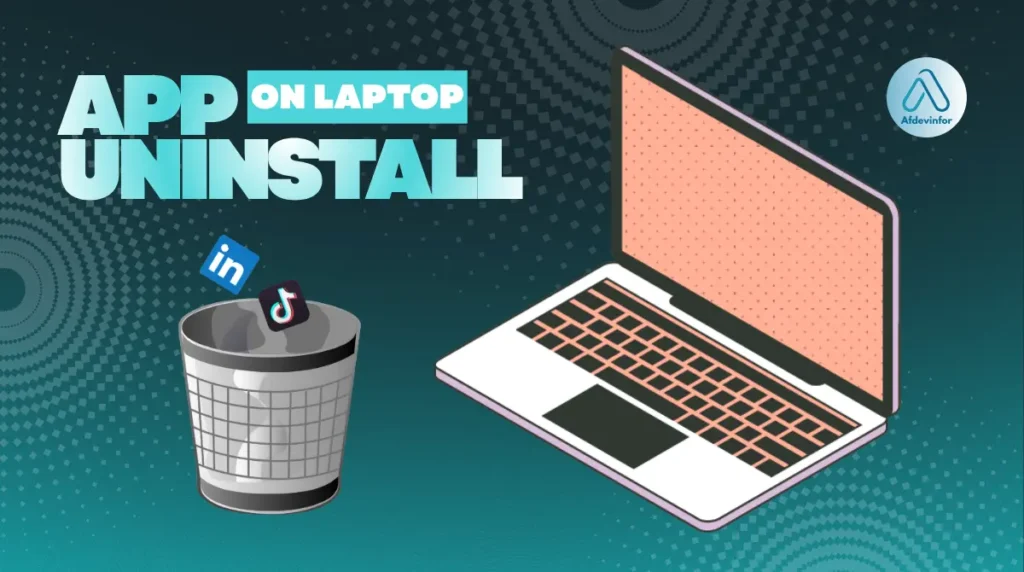Is a stubborn, unwanted, or resource-hogging app causing trouble on your laptop? As a tech expert with years of experience, I know how frustrating this can be. That’s why I’ve created this guide on how to uninstall an app on a laptop, no matter what kind you own. This isn’t just about clicking a button; it’s about doing it safely and completely to prevent future issues.
Before we dive into the step-by-step instructions, it’s crucial to understand the basics to avoid accidental data loss or system problems. In this article, I’ll walk you through everything you need to know.
- What to Know First: The critical difference between uninstalling and just deleting an app.
- The How-To: Step-by-step instructions for Windows, macOS, Chromebook, and Linux laptops.
- Safety First: A clear warning about which programs you should never, ever touch.
- Troubleshooting: My expert flowchart for what to do when an application simply refuses to leave.
1. Key things every laptop user must know
Before you start removing programs, I want to equip you with some foundational knowledge. Understanding these key concepts will ensure you approach the process correctly, safeguarding your data and your laptop’s health. Let’s cover the essentials first.
1.1. What’s the real difference between uninstalling vs. deleting?
I see this question a lot, and getting it wrong is the source of many future computer problems. Simply deleting an app’s icon from your desktop is not the same as uninstalling it. To use an analogy, deleting is like throwing away a book’s cover, while uninstalling is like returning the entire book to the library, properly removing it from the system.
When you just delete applications on Windows or drag them to the Trash on a Mac, you’re often leaving behind a trail of settings, configuration files, and other digital clutter that can slow your system down over time.
Here is a simple breakdown of the two actions:
| Deleting | Uninstalling |
|---|---|
| Removes only the shortcut or the main application file you clicked on. | Initiates a dedicated process designed by the developer to remove the application. |
| Leaves behind associated files, settings, and registry entries (on Windows). | Removes the program and most, if not all, of its associated components. |
| Can lead to system clutter, wasted space, and potential errors over time. | Is the proper, safe, and clean way to remove software from your laptop. |
1.2. What actually happens when you remove a program?
When you use the proper uninstallation process, your laptop’s operating system runs a special script provided by the application’s developer. I’ve seen this process from the inside, and its goal is to reverse the installation. This typically involves removing the main program files from their directory (like Program Files on Windows), deleting shortcuts, and, crucially, removing settings and registry keys on a Windows machine.
It also tries to remove any dependencies – other small bits of software the program needed to run. However, this process isn’t always perfect. Sometimes, user data or empty folders are left behind by design, in case you decide to reinstall the app later. This is where you might need to clean up residual files manually.
| MY KEY TAKEAWAY FOR YOU: Uninstalling aims to be clean, but it often leaves digital footprints behind. Later in this guide, I’ll show you how to find and clean those up for a truly complete removal. |
2. How to uninstall an app on a laptop (all major systems)
Now we get to the practical part. I’ve broken down the instructions for every major operating system. Just find the section that matches your device and follow along. This section is designed to be as clear and scannable as possible, getting you the answer you need quickly.
Use these links to jump to your operating system:
- Windows 11 or 10
- MacBook (macOS)
- Chromebook (ChromeOS)
- Linux (e.g., Ubuntu)
[Placeholder for interactive ‘Find the Uninstall Steps for My Exact Device/OS’ JavaScript widget]
2.1. On a Windows 11 or Windows 10 laptop
On a Windows laptop, you have a few reliable ways to remove programs. My personal go-to is the Settings menu for modern apps, but the classic Control Panel is still a powerful tool for older desktop software.
Method 1: Via settings (recommended)
- Click the Start button and select the Settings gear icon.
- In the Settings window, go to Apps, then click on Apps & features.
- Scroll through the list to find the app you want to remove. [Annotated screenshot showing Apps & features list]
- Click on the three dots next to the app name (on Windows 11) or click the app itself (on Windows 10) and select Uninstall.
- Follow any on-screen prompts to complete the process. This is the best way to remove a program from your laptop if it was installed from the Microsoft Store.
Method 2: Via the classic control panel
- Click the Start button and type `Control Panel`, then press Enter.
- Under the ‘Programs’ section, click on Uninstall a program. [Annotated screenshot showing the Control Panel ‘Uninstall a program’ link]
- Find the program you want to remove in the list, select it, and then click the Uninstall button that appears at the top of the list.
- This method is excellent to uninstall desktop software that might not appear in the modern Settings menu.
Method 3: From the start menu
- Click the Start button and find the app in your app list or on your pinned tiles.
- Right-click on the app’s icon.
- Select Uninstall from the context menu. This will either uninstall the app directly or take you to the ‘Apps & features’ page to complete the removal.
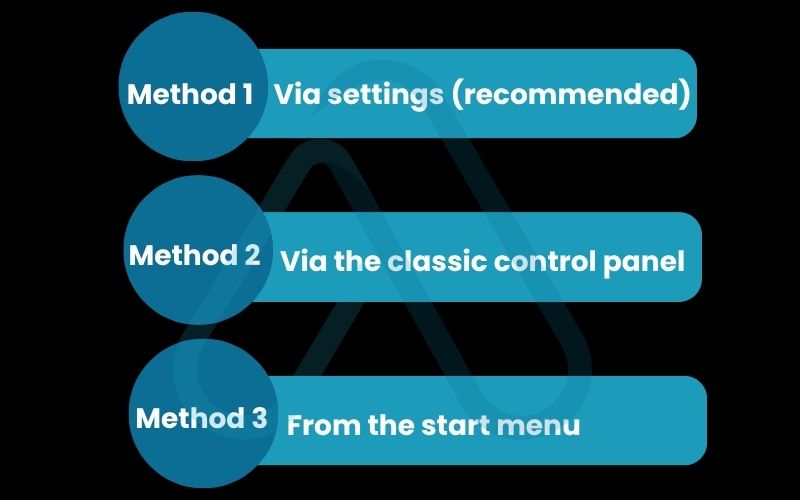
2.2. How to uninstall an app on a MacBook (macOS)
When I need to uninstall an app on a MacBook, the method depends on how the app was installed. The process is generally simpler than on Windows, but there are important distinctions to be aware of.
Here are the two primary methods I use:
Method 1: Drag to trash (for most apps)
- Open the Finder application.
- Navigate to the Applications folder in the sidebar.
- Locate the app you wish to remove.
- Simply click and drag the app’s icon to the Trash icon in your Dock.
- Right-click the Trash icon and select Empty Trash to permanently remove it.
| Important Note: I must warn you that for many applications, this method leaves behind preference files and other data. I’ll cover how to clean these up in the troubleshooting section later. |
Method 2: Using launchpad (for App Store apps)
- Open Launchpad from your Dock or Applications folder.
- Find the app you want to remove.
- Click and hold on the app’s icon until all the icons begin to jiggle.
- An ‘X’ will appear on the corner of apps that were installed from the App Store. Click the ‘X’ on the app you want to remove.
- Confirm by clicking Delete.
For more complex software, like the Adobe Creative Suite, they often come with their own dedicated uninstaller located within their application folder. Always use that when it’s available.
2.3. On a Chromebook (ChromeOS)
From my experience, uninstalling apps on a Chromebook is the most straightforward process of all. The steps are simple whether you’re removing a Chrome app or an Android app from the Google Play Store.
Here’s the quick process:
- Right-click the app icon you want to remove in your Shelf or App Launcher.
- Select Uninstall or Remove from Chrome.
- Click ‘Remove’ again in the confirmation dialog. That’s it!
2.4. On a Linux laptop (e.g., Ubuntu)
Linux offers flexibility, which extends to uninstalling software. While there are many different distributions, I’ll focus on the most common methods for Ubuntu and other Debian-based systems that many beginners use.
Here are the two main approaches:
- GUI Method (Software Center): Open the Ubuntu Software application, go to the ‘Installed’ tab, find the application you want to remove, and click the ‘Uninstall’ button.
- Command-Line Method (Advanced): For those comfortable with the Terminal, this is a fast and powerful option. Open the Terminal and type the following command, replacing `[program-name]` with the exact name of the package you want to remove.
sudo apt-get remove [program-name]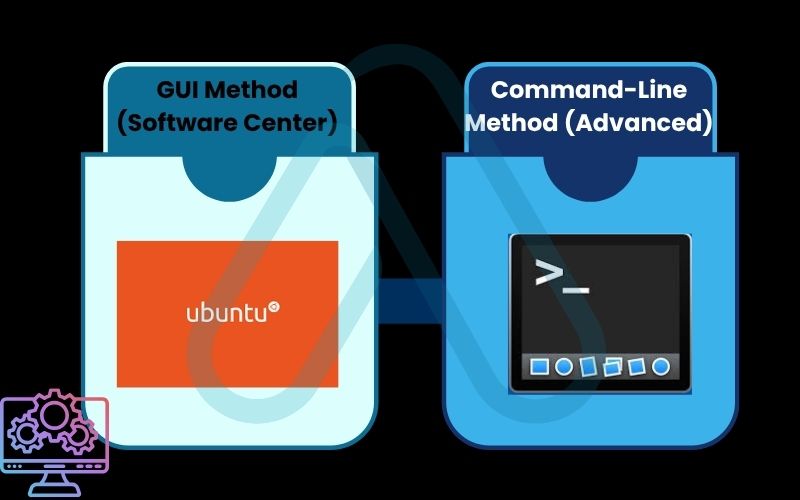
3. At a glance: comparing uninstallation on any laptop
To help you see the bigger picture, I’ve put together a quick comparison table. This summarizes the core differences when it comes to uninstalling applications across different laptops, highlighting complexity and the risk of leftover files.
Here is a quick reference guide:
| Operating System | Primary Method | Complexity | Risk of Leftover Files |
|---|---|---|---|
| Windows 10/11 | Settings > Apps & features | Medium | High |
| macOS | Drag to Trash / Launchpad | Low | Medium |
| ChromeOS | Right-click > Uninstall | Very Low | Very Low |
| Linux (Ubuntu) | Software Center / Terminal | Low to Medium | Low |
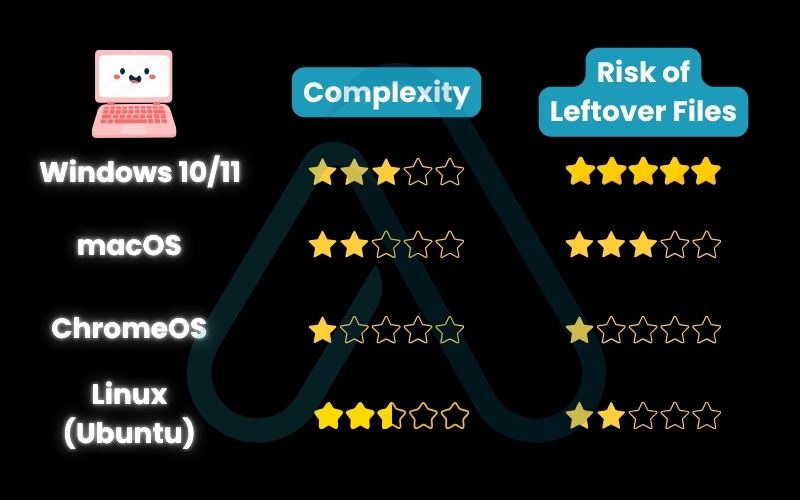
4. Warning: what not to uninstall from your laptop
This is one of the most important sections of this guide. In my years of helping people with their computers, I’ve seen systems become unstable or even unbootable because a critical component was accidentally removed. The golden rule I always give is: ‘If you didn’t install it yourself or you don’t know exactly what it is, research it before you remove it.’
| CRITICAL WARNING: Never uninstall programs if you are unsure of their function. Removing essential system components can cause your laptop to malfunction. |
Here are categories of software you should be extremely cautious about removing:
- Device Drivers: These are programs that allow your hardware to communicate with the operating system. Look for names like NVIDIA, AMD, Intel, Realtek, or Synaptics. Removing them can cause your display, sound, or touchpad to stop working.
- System Utilities & Runtimes: On Windows, you will see many entries for ‘Microsoft Visual C++ Redistributable’ or ‘.NET Framework’. These are shared libraries that many of your other programs rely on to function. It’s best to leave these alone unless you are explicitly told to remove them by a trusted guide.
- macOS System Files: macOS does a good job of protecting its core files, but you should never go into the System folders to manually delete anything you don’t recognize.
By being cautious, you can safely decide whether to uninstall an application without risking the stability of your entire system.
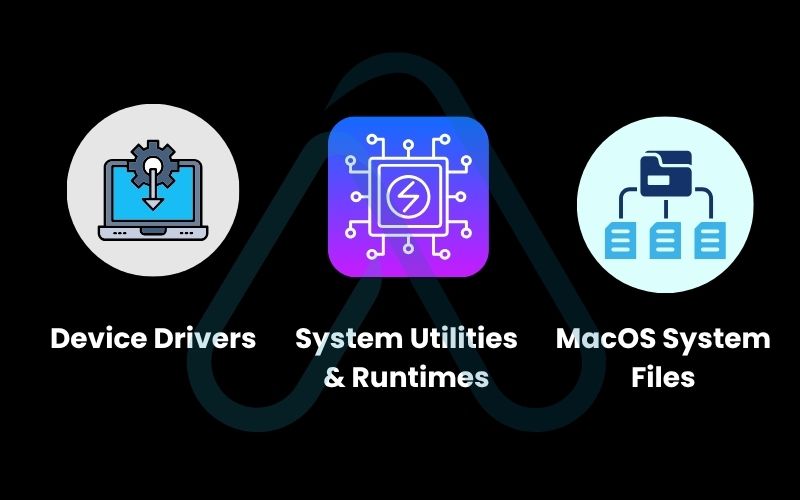
5. Troubleshooting: what to do when a program won’t uninstall
It’s incredibly frustrating when an app refuses to leave. You follow all the right steps, but you’re met with an error message or the program simply reappears. This usually happens because the program is still running in the background, its uninstaller files are corrupted, or it’s protected by the system. Let’s walk through the solutions one by one.
5.1. Your step-by-step troubleshooting flowchart
When I encounter a stubborn program, I follow a logical sequence of steps from simplest to most advanced. This approach solves the problem over 90% of the time. The most common answer to ‘Why can’t I uninstall an app on my laptop?‘ is that a piece of it is still running.
Here is that same process in a simple, text-based list for you to follow:
- Restart Your Laptop: The first and easiest step. This closes any lingering background processes that might be locking the application’s files. Try uninstalling again after a fresh reboot.
- Check Task Manager / Activity Monitor: If a restart doesn’t work, the program might be starting automatically. Press `Ctrl + Shift + Esc` on Windows or `Cmd + Space` and type ‘Activity Monitor’ on Mac. Look for any processes related to the app and end them. Then, try uninstalling again.
- Try Uninstalling in Safe Mode: Booting your laptop in Safe Mode loads only the most essential drivers and services. This is an excellent way to uninstall programs that are deeply embedded in the system.
- Use the Manufacturer’s Uninstaller: Some complex programs (especially antivirus software or large creative suites) have dedicated removal tools available on their official websites. A quick search for ‘[Program Name] uninstaller tool’ can often provide a solution.
- Use a Third-Party Uninstaller Tool: If all else fails, a dedicated uninstaller program is your most powerful option. I discuss these in the next section.
5.2. How to completely remove stubborn programs and residual files
This is the ‘aftercare’ step. Once the main program is gone, it’s time to learn how to remove residual files after uninstalling. This is also the best way to deal with programs that won’t uninstall through normal means.
For those who want to do a manual check, I often look in these common locations for leftover folders named after the uninstalled app:
- On Windows: `C:\Program Files`, `C:\Program Files (x86)`, and `C:\Users\[YourUsername]\AppData`
- On macOS: `~/Library/Application Support/` and `~/Library/Preferences/`
However, the safest and most thorough method I recommend is using a reputable third-party uninstaller. Tools like Revo Uninstaller (for Windows) are my top recommendation. These tools run the standard uninstaller first and then perform a deep scan of your system to find and clean up residual files, folders, and registry entries that were left behind. They present you with a list of what they found, allowing you to safely delete the digital leftovers.
| REGISTRY WARNING: For my advanced Windows users, while you can manually search for and delete registry keys related to an uninstalled program, I strongly advise against this unless you are an expert. A single wrong deletion in the Windows Registry can render your system unusable. Always back up your registry before making any changes. |
6. Frequently asked questions
I’ve compiled a list of the most common questions I receive about uninstalling applications. Here are some quick, direct answers to help you out.
How do I completely remove a program from my computer?
Uninstall it normally first, then use a trusted third-party uninstaller or manually delete leftover files and registry entries to ensure a full cleanup.
Why can’t I uninstall an app on my laptop?
Common causes include the program still running, a missing or corrupted uninstaller, or the app being a protected system program.
Can I recover a program I’ve uninstalled by mistake?
Usually you must reinstall it from the original source. Alternatively, you can use System Restore to revert your computer to an earlier state.
Is it safe to use third-party uninstaller tools?
Yes, as long as they’re downloaded from official websites. Reputable options like Revo Uninstaller are safe and thorough.
Glossary of key terms
Here are a few technical terms I used in this guide, explained simply.
| Term | Full Term | Meaning |
|---|---|---|
| OS | Operating System | The core software that manages all the hardware and software on a laptop, like Windows, macOS, or Linux. |
| GUI | Graphical User Interface | A visual way of interacting with a computer using items such as windows, icons, and menus. |
| Registry Keys | Windows Registry Keys | Entries in a large database on Windows computers that store settings and options for the OS and for applications. |
| Residual Files | Residual Data Files | Leftover files, folders, and settings that remain on your system after an application has been uninstalled. |
7. Final thoughts
As you can see, uninstalling apps from your laptop is a straightforward process when you know the correct, safe steps for your specific device. My goal with this guide was to empower you with the knowledge not just to remove an app, but to do it completely and safely, keeping your machine running smoothly. By understanding the difference between deleting and uninstalling, and by knowing what to do when things go wrong, you’re now in full control of your laptop’s software.
Here are the most critical takeaways I want you to remember:
- Always Uninstall, Never Just Delete: Use the operating system’s built-in uninstallation feature to properly remove software and its components.
- Know Your System: The steps for uninstalling an app are different for Windows, macOS, and other operating systems. Follow the guide specific to your device.
- When in Doubt, Don’t Remove: Never uninstall system files, drivers, or programs you don’t recognize to avoid destabilizing your laptop.
- Use Tools for Tough Jobs: For stubborn programs or a truly deep clean, a reputable third-party uninstaller is your best friend.
Now you have all the tools and knowledge for how to uninstall an app on a laptop, no matter what kind you own. Keeping your digital workspace clean is a key part of maintaining a fast and secure computer.
For more in-depth guides to keep your technology working for you, explore our Productivity & Automation categories on Afdevinfo.