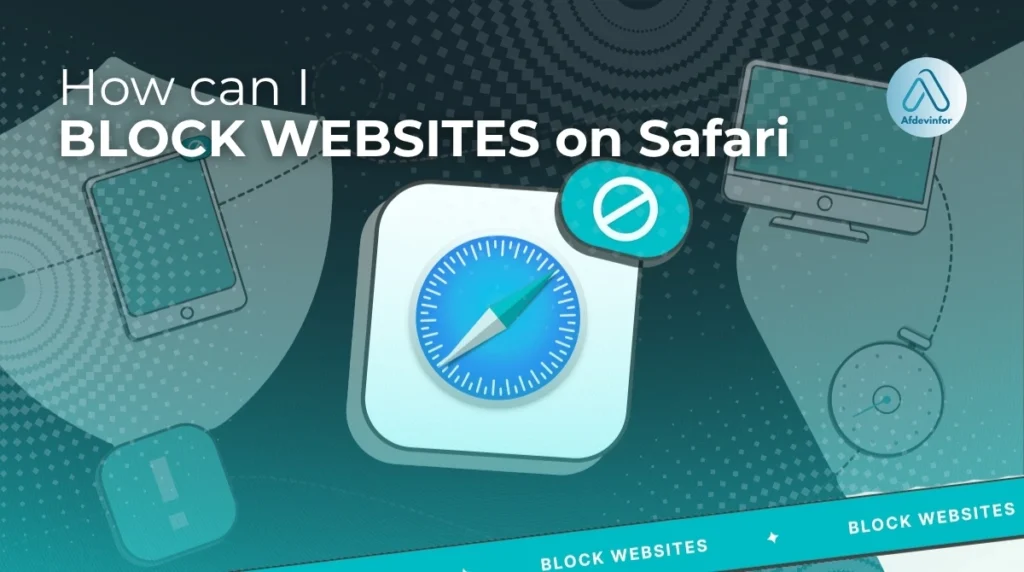Whether you’re trying to keep your kids safe online or reclaim your focus during work hours, you’ve probably asked yourself, how can I block websites on Safari? After more than a decade of working with hardware and software, I’ve seen firsthand how distracting the internet can be, but I’ve also learned that taking back control is easier than you think. This guide is the result of my experience, designed to be the most comprehensive and up-to-date resource you’ll find.
I’ll walk you through everything from simple, built-in Apple tools to more advanced network-level solutions. Here’s a quick look at what I’ll cover to help you find the perfect solution:
- Built-in Apple Tools: Using Screen Time for simple and effective device-wide blocking.
- Safari Extensions: Flexible, browser-specific options for personal productivity.
- Advanced Techniques: Network-level methods like DNS filtering for complete control.
1. First, choose your blocking strategy: Which method is right for you?
Before we dive into the technical steps, it’s crucial to identify your specific goal. The best method for a parent protecting a child is different from what an individual needs to boost productivity. I’ve created this section as your personalized roadmap to help you choose the right path from the start.
To find the best fit, ask yourself a couple of key questions: Who are you blocking websites for? And how much control do you really need? Your answers will point you to one of three main strategies: device-level, browser-level, or network-level blocking. Below is a summary table to guide you to the right section of this article.
| Your Goal | Best Strategy | Recommended For | Go to Section |
|---|---|---|---|
| Protecting a child from inappropriate content. | Device-Level (Screen Time) | Parents, Guardians | Section 2 |
| Boosting personal focus and productivity. | Browser-Level (Extensions) | Students, Individuals, Professionals | Section 3 |
| Blocking sites for everyone on your Wi-Fi. | Network-Level (DNS) | Office Managers, Tech-savvy Homeowners | Section 4 |
| Creating a highly secure, tamper-proof environment. | Device & Network-Level (Combined) | Anyone needing maximum control | Sections 2 & 4 |
2. How can I block websites on Safari using Screen Time (The built-in solution)
For most people, especially parents, I always recommend starting with Apple’s own built-in tool: Screen Time. It’s free, powerful, and integrated directly into macOS, iOS, and iPadOS. While its settings apply device-wide (not just to Safari), it’s the most effective and straightforward way to implement Safari parental controls and manage web access.
Screen Time offers two primary approaches to Screen Time website blocking. You can either create a blacklist of specific sites to block while allowing everything else, or a whitelist where you only permit access to a pre-approved list of sites. This flexibility makes it an excellent tool to restrict adult content automatically in Safari or to create a completely locked-down browsing environment for a young child.
Here’s the core difference: The ‘Limit Adult Websites’ setting lets you add specific sites to a ‘Never Allow’ list (a blacklist), while the ‘Allowed Websites Only’ setting lets you build an exclusive ‘Always Allow’ list (a whitelist). For most parental control scenarios, the blacklist approach is more manageable.
2.1. How can I block websites on Safari for Mac (macOS Sonoma and newer)
If you’re wondering, ‘How do I block a specific website in Safari on Mac?’, the answer lies directly within your System Settings. Here is my step-by-step guide to setting it up.
Follow these instructions to get started:
- Navigate to the Apple menu, select System Settings, and then click on Screen Time in the sidebar.
- If it’s not already on, turn on Screen Time. Then, click on Content & Privacy.
- Make sure the Content & Privacy toggle is switched on. Then, click on Content Restrictions.
- Under the ‘Web Content’ section, select Limit Adult Websites. This will automatically block a wide range of adult sites.
- Click the Customize… button. Under the ‘Never Allow’ section, click the ‘+’ icon and type or paste the URL of the website you want to block (e.g., `youtube.com`).
- To unblock a site, simply return to this list, select the URL, and click the ‘-‘ icon.
| Pro Tip To prevent these settings from being changed, go back to the main Screen Time settings and set a Screen Time Passcode. This is absolutely essential if you are setting up parental controls. |
2.2. How to block websites on Safari for iPhone and iPad (iOS/iPadOS 17 and newer)
The process to block websites on Safari for your mobile devices is very similar to that on the Mac, thanks to Apple’s consistent design. The user interface has minor differences, but the core functionality is identical.
Here’s how to do it on your iPhone or iPad:
- Open the Settings app and tap on Screen Time.
- Tap Turn on Screen Time if it’s not enabled.
- Go to Content & Privacy Restrictions and toggle it on.
- Tap on Content Restrictions, then tap on Web Content.
- Select Limit Adult Websites. This reveals two lists: ‘Always Allow’ and ‘Never Allow’.
- Under Never Allow, tap Add Website and enter the URL of the site you wish to block.
One of the best features, in my opinion, is that if you have iCloud enabled, these Screen Time settings will automatically sync across all devices logged into the same Apple ID. This is a huge time-saver for parents managing an iPhone, iPad, and Mac for their child.
2.3. Special case: Managing a child’s device with Family Sharing
For parents, one of Screen Time’s most powerful features is its integration with Family Sharing. If you’re wondering, ‘Can you block websites on Safari for kids without having their device?’, the answer is yes. This feature allows you to manage all their Screen Time settings, including website blocking, remotely from your own iPhone, iPad, or Mac.
This is a game-changer because you don’t need physical access to their device to add or remove a blocked site. You simply open the Screen Time settings on your own device, select your child’s name from your family group, and adjust their Content & Privacy Restrictions as needed. This remote management capability is something many third-party solutions lack, making Screen Time the superior choice for most family situations.
3. Browser-level control: Using Safari extensions
If Screen Time feels too restrictive or you’re looking for a solution just for your own productivity, Safari extensions are an excellent alternative. The direct answer to ‘Is there an extension to block websites in Safari?’ is a resounding yes. These are third-party apps that you install to add features directly to your browser.
The main advantage of extensions is flexibility. They often come with features that Screen Time lacks, such as blocking sites on a schedule, setting time limits (e.g., ’30 minutes of social media per day’), or even blocking sites based on keywords. They are fantastic Safari productivity tools. However, their biggest weakness is that they can typically be disabled or uninstalled easily, making them unsuitable for tamper-proof parental controls. They also may raise privacy concerns, as you are granting a third party access to your browsing activity.
Here is a brief comparison of a few reputable extensions I’ve tested:
| Extension | Key Feature | Best For | Price |
|---|---|---|---|
| BlockSite | Scheduled blocking and focus mode timer. | Individuals managing procrastination. | Free (with Premium option) |
| Freedom | Block sites and apps across all your devices. | Users need a cross-platform solution. | Subscription-based |
| WasteNoTime | Time quota and instant lockdown features. | Data-driven users who want reports. | Free |
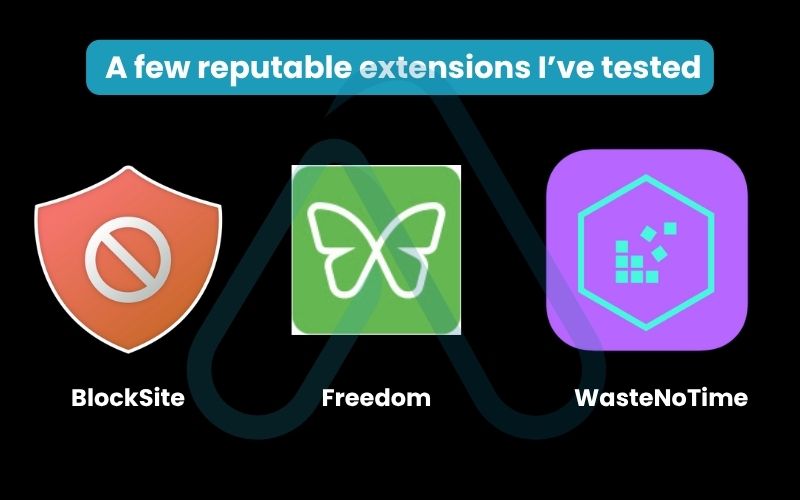
3.1. How to find, install, and configure a website blocking extension
Getting started with a Safari extension is a straightforward process. Unlike other browsers, Safari extensions are vetted by Apple and distributed through the Mac App Store, which adds a layer of security.
Here are the general steps to follow:
- Open the App Store on your Mac.
- Search for a website blocker like ‘BlockSite’ or ‘Freedom’.
- Download and install the app just like any other application.
- Open Safari, go to the Settings menu (or Preferences), and click on the Extensions tab.
- Find the new extension in the list and check the box to enable it.
- The extension will likely now have an icon in your Safari toolbar. Click it to open its settings and add the websites you want to block.
| Important Warning When you enable an extension, Safari will ask you to grant it permissions. Be mindful of what you’re allowing. I always recommend reading an extension’s privacy policy before installing it to understand what data it collects. |
4. Advanced network-level methods for experts
For users who are technically confident or need to block websites across an entire network for all users, we move into more advanced territory. These methods are powerful but require more care.
| Warning I strongly advise that you proceed with caution in this section. Editing system files or router settings incorrectly can cause connectivity issues. Always back up your system or settings before making changes. |
The two main approaches I’ll cover are editing your Mac’s hosts file and using a custom DNS service. These are not for beginners, but they offer a level of control that apps and extensions can’t match.
4.1. Editing the hosts file on Mac
Think of the hosts file on your Mac as a personal, local address book for the internet. Before your computer asks a public server where a website is located, it checks this file first. By adding an entry, you can redirect a website’s domain name (like `facebook.com`) to a non-existent or internal address, effectively blocking it.
This method is free and fast, but it only works on the Mac you configure it on, and it’s easily reversible by anyone with admin access. Here’s how you can edit the hosts file Safari Mac users can access:
- Open the Terminal app (you can find it in Applications > Utilities).
- Type the following command to open the hosts file with a text editor and press Enter. You’ll need to enter your admin password.
sudo nano /etc/hosts- Use the arrow keys to move the cursor to the bottom of the file.
- To block a website, add a new line with the following format: `127.0.0.1 www.website-to-block.com`. For example, to block Facebook, you’d add `127.0.0.1 www.facebook.com`.
- Press Control + O to save the file, then Enter to confirm. Press Control + X to exit the editor.
- You may need to flush your DNS cache for the changes to take effect. In Terminal, type: `sudo dscacheutil -flushcache; sudo killall -HUP mDNSResponder`
4.2. Using a custom DNS service (like OpenDNS)
This is my preferred advanced method for home and small office networks. DNS (Domain Name System) is the Internet’s phonebook. When you type a website address, DNS servers look up the corresponding IP address. By switching to a custom DNS service that offers content filtering, you can essentially set up parental controls for your entire internet connection.
Services like OpenDNS FamilyShield are pre-configured to block adult content across every device on your Wi-Fi network – computers, phones, tablets, even game consoles. This is a powerful, set-it-and-forget-it solution. The setup involves changing the DNS server addresses in your Wi-Fi router’s settings.
While I can’t provide steps for every router, the general process is to log into your router’s admin panel, find the DNS settings, and replace them with the custom DNS provider’s addresses (for OpenDNS FamilyShield, they are 208.67.222.123 and 208.67.220.123). I recommend looking at OpenDNS’s own documentation for detailed, router-specific guides. Here’s a quick look at the pros and cons of OpenDNS website filtering in Safari and other browsers.
- Pros: Network-wide blocking protects all devices, including guests, can filter entire categories of websites, and is often free for basic use.
- Cons: Affects everyone on the network, requires router administrator access, and has less granular control over specific sites without a paid plan.
5. Safari-only vs. device-wide blocking: Understanding the difference
A common point of confusion is the scope of these blocking methods. It’s vital to understand the difference between a browser-specific block and a system-wide one to ensure you’re getting the protection you actually need.
In my experience, this is where many attempts at parental control fail. A child blocked on Safari can simply download and use another browser like Chrome if your block isn’t device-wide. To help clarify, I’ve put together a comparison table.
| Aspect | Safari-Only (Extensions) | Device-Wide (Screen Time) | Network-Wide (DNS) |
|---|---|---|---|
| Scope | Only blocks content within the Safari browser. | Blocks content in Safari and other browsers/apps on the device. | Blocks content for all devices connected to the Wi-Fi network. |
| Bypass Risk | High. It can be disabled or bypassed by using another browser. | Low. Protected by a passcode and applies system-wide. | Medium. Can be bypassed with a VPN or by switching to cellular data. |
| Best Use Case | Personal productivity and focus management. | Comprehensive parental controls for a specific device. | General content filtering for an entire household or office. |
| Example Method | BlockSite Extension | Apple Screen Time | OpenDNS |
To summarize my recommendation: for personal productivity, where you trust yourself not to cheat, Safari extensions are great. For protecting kids or creating a truly secure environment, device-wide (Screen Time) or network-wide (DNS) blocking is essential.
6. Troubleshooting: What to do when website blocking fails
Even with the best tools, you can run into issues where a block doesn’t seem to work. Over the years, I’ve seen a few common problems crop up. This section is dedicated to solving them, covering both technical glitches and clever bypass tactics.
6.1. Common bypass tactics (and how to stop them)
If you’re setting up blocks for another person, especially a tech-savvy child, you need to be aware of how they might try to circumvent them. Here are the most common tactics I’ve seen and the countermeasures you can take.
- Tactic: Using a different web browser.Countermeasure: Use Screen Time to block the installation of new apps. Go to Screen Time > Content & Privacy Restrictions > iTunes & App Store Purchases > Installing Apps, and set it to ‘Don’t Allow’.
- Tactic: Using a VPN or Proxy website.Countermeasure: A robust DNS filtering service (like OpenDNS’s premium plans) can often block known proxy and VPN domains. Additionally, you can block the installation of new apps to prevent new VPN clients from being added.
- Tactic: Using Apple’s Private Relay.Countermeasure: Private Relay can sometimes bypass DNS-level filtering. You can disable it on a specific Wi-Fi network via the Wi-Fi settings or disable it entirely within iCloud settings.
6.2. Why is a blocked site still showing up?
Sometimes, the issue isn’t a deliberate bypass but a technical hiccup. If you’ve blocked a site but can still access it, it’s usually due to your device’s ‘short-term memory’ or cache.
Before you get frustrated, follow this simple troubleshooting checklist:
- Clear Safari’s Cache: Go to Safari > Settings > Privacy > Manage Website Data. Remove the data for the site in question, or click ‘Remove All’. On iPhone, go to Settings > Safari > Clear History and Website Data.
- Restart the Device: A simple reboot can often resolve stubborn caching issues and force the new settings to apply properly.
- Check Apple Private Relay: As mentioned above, this iCloud feature can route traffic in a way that bypasses some blocks. Temporarily disable it in iCloud settings to see if it’s the culprit.
- Flush the DNS Cache (Mac only): If you used the hosts file method, you may need to flush the DNS cache. I included the command for this in section 4.1.
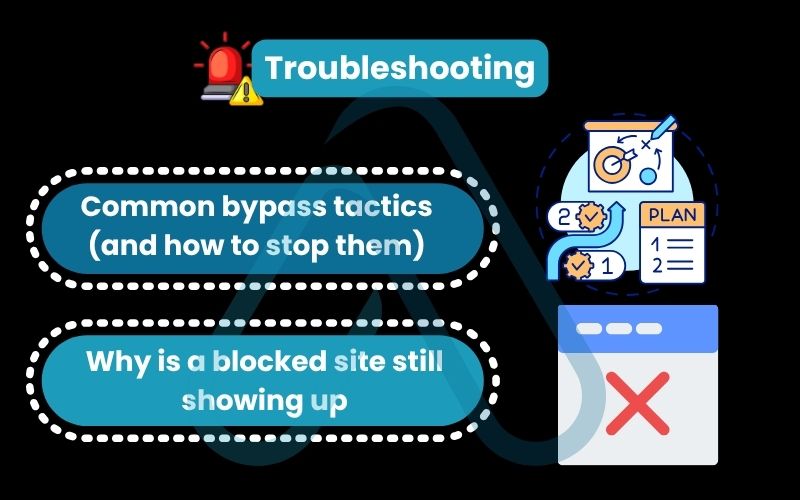
7. The ethics of control: Balancing privacy and protection
As a technology expert, I feel it’s my responsibility to address not just the ‘how’ but also the ‘why’ and ‘when’. Website blocking tools are incredibly powerful, but with that power comes a need for responsible use. The goal should be to create a safer or more productive environment, not to build a digital prison.
When implementing blocks for others, especially older children or employees, transparency is key. Having an open conversation about why certain sites are being restricted can build trust and lead to better long-term digital habits. As one digital wellness expert I respect often says:
“Restriction without conversation breeds resentment. Education with communication fosters responsibility.”
Ultimately, my view is that blocking is just one tool in a much larger strategy. For parents, it should be paired with teaching digital literacy and critical thinking. For individuals, it’s a way to build better habits, not a permanent crutch. The most effective approach balances technological controls with human communication and trust.
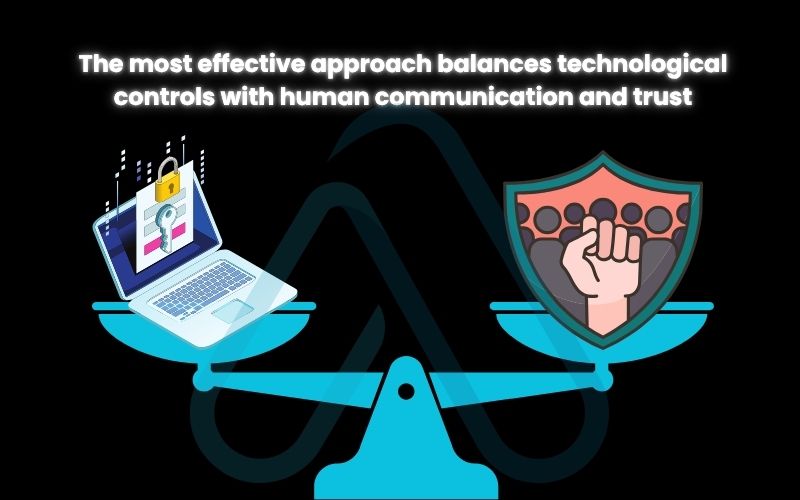
8. FAQs about how can I block websites on Safari
Here are quick answers to some of the most common questions I get about blocking websites in Safari. For more detailed instructions, please refer to the relevant section in the article.
How do I unblock a website I blocked on Safari?
Go to the same place you used to block it, like Screen Time, Safari extensions, the hosts file, or DNS settings, and remove the site from the blocklist.
Can I block websites based on keywords in Safari?
No. Screen Time doesn’t support keyword blocking, but some third-party extensions or filters do.
Does blocking a website in Safari also block its app?
No. Blocking a site doesn’t affect its app. Use Screen Time’s App Limits to restrict app usage.
Will these methods work in Safari’s Private Browsing mode?
Yes. Screen Time and DNS blocks work in Private mode, but extensions may need manual enabling.
Glossary of key terms
| Abbreviation | Full Term | Meaning |
|---|---|---|
| DNS | Domain Name System | The internet’s ‘phonebook’ that translates human-readable domain names (like afdevinfo.test/) into machine-readable IP addresses. |
| VPN | Virtual Private Network | A service that encrypts your internet traffic and hides your IP address, often used to bypass regional or network-level content blocks. |
| Proxy | Proxy Server | An intermediary server that acts on your behalf, fetching web content. It can be used to hide your location and bypass filters. |
| Cache | Browser Cache | A temporary storage area on your device where your browser saves copies of websites you’ve visited to make them load faster in the future. |
| Hosts File | N/A | A plain-text file on an operating system that maps hostnames (domain names) to IP addresses, acting as a local DNS override. |
| Private Relay | iCloud Private Relay | An Apple service for iCloud+ subscribers that encrypts internet traffic leaving a device, helping to obscure a user’s web browsing activity. |
9. Final thoughts
As we’ve seen, you have a wide array of powerful tools at your disposal to control your Safari browsing experience on any Apple device. From the simple, set-and-forget nature of Screen Time to the granular control of Safari extensions and the network-wide power of DNS filtering, there is a solution perfectly tailored to your needs. The key is choosing the right tool for the job.
After reading this guide, I hope you feel empowered and confident in your ability to create a safer, more focused digital environment for yourself and your family. Here are the most critical takeaways I want you to remember:
- For Parents: Start with Apple’s built-in Screen Time and use Family Sharing for the most robust, easy-to-manage parental controls.
- For Personal Productivity: Safari extensions offer the most flexibility with features like timers and scheduled blocking.
- For Network-Wide Control: Using a custom DNS service like OpenDNS is the most effective way to filter content for every device on your Wi-Fi.
- Always Troubleshoot: If a block isn’t working, remember to clear your cache and check for common bypass methods like other browsers or VPNs.
Taking control of your digital world is a crucial skill in 2025. With the knowledge you’ve gained, you’re now fully equipped to make Safari work for you, not against you. For more in-depth guides on securing your digital life, I encourage you to explore our Online Security & Privacy categories on Afdevinfo.