When you try to uninstall an app from your Android phone, the main purpose is usually to reclaim precious storage space, increase performance, or simply clean up the clutter on your screen. This is a very smart “digital hygiene” habit. However, hastily deleting an app can cause serious problems, even leading to system instability or damage to core functions. So this guide is more than just telling you how do i remove an app from an Android phone: A safe guide. We’ll cover everything from standard apps you install yourself to stubborn pre-installed “bloatware” with the ultimate goal of keeping your device running smoothly and your personal data secure.
There are some quick answers for you:
- When should you uninstall? Apps you installed yourself and no longer use.
- When should you “Disable”? Pre-installed apps (bloatware) you don’t use (safer than uninstalling).
- Which apps are prohibited from uninstalling? System apps (eg: Google Play Services, System UI, Phone…).
- How to uninstall self-installed apps? Long press the icon, or go to Settings > Apps, or uninstall from Play Store.
- Uninstall vs. Disable? Uninstall same uninstall completely, free up space. Disable same hide the app, save RAM/battery.
- The “Uninstall” button is grayed out? Because it’s a system app, or an app with Administrator rights (need to disable this right first).
- How to get back a deleted app? Go to Play Store > Manage > “Not installed” > Reinstall.
1. Is it safe to remove that app? Your Android uninstallation decision guide
When you ask ‘how do I remove an app from an android phone,’ you’re usually trying to reclaim storage space, boost performance, or simply get rid of something you don’t use. While that’s a smart move for digital hygiene, deleting the wrong app can cause serious problems. In my years of experience, I’ve seen users accidentally remove critical services, leading to system instability.
This guide is different; it’s a security-focused framework to help you decide whether to uninstall, disable, or keep an app, ensuring your device remains safe and your data private. We’ll cover everything from standard apps to stubborn preinstalled apps on Android, often called ‘bloatware’.
Before you delete, follow this simple logic:
Did I install this app myself from the Google Play Store?
Yes: Is it an app I use regularly or need for a specific function (like banking)?
- Yes: Keep it.
- No: It’s safe to uninstall.
No, it came with the phone: Do I know exactly what it does (e.g., Samsung Health, a carrier’s messaging app)?
- Yes, but I don’t use it: It’s better to disable it first. This is the safest way to handle bloatware.
- No, I have no idea what it is: Do not touch it! Check the critical apps list below.
1.1. Examples of critical system apps you should never touch
To prevent the most common and damaging mistakes, I’ve compiled a safety-net list of apps you should never remove or disable. Trying to do so can break core phone functions, from making calls to receiving notifications. My rule is simple: when in doubt, don’t touch it.
| App Name | Function | Risk if Removed |
| Google Play Services | Powers core Google features, app updates, and background services. | Apps will crash, notifications will fail, and the Play Store will stop working. |
| System UI | Controls everything you see and touch, like the status bar and navigation buttons. | Your phone’s interface will break, potentially making it unusable without a factory reset. |
| Carrier Services | Enables advanced communication features (RCS messaging) provided by your mobile carrier. | You may lose access to enhanced messaging features or have connectivity issues. |
| Phone/Dialer | The app that lets you make and receive phone calls. | You will lose the ability to make or receive phone calls. |
| Google Services Framework | Manages communication with Google’s servers for syncing data and messaging. | Device instability, sync errors, and problems with Google apps. |
You should never attempt to disable system apps on Android like the ones listed above; the ‘Disable’ button will often be grayed out for a reason.
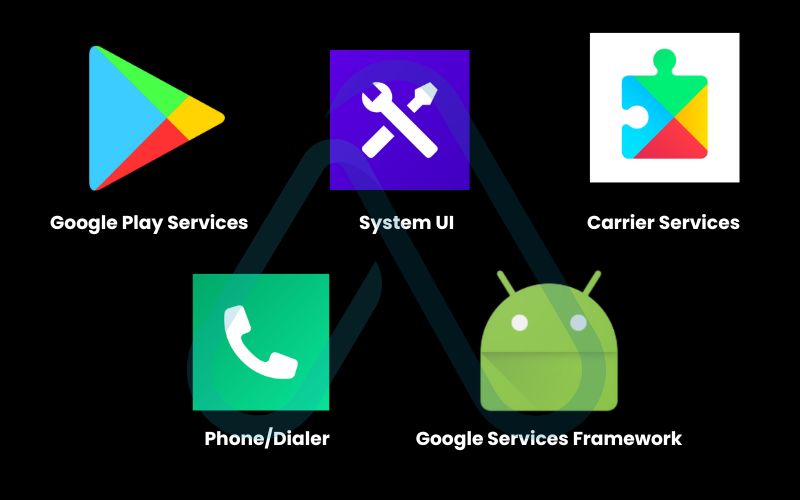
2. The 3 standard methods for uninstalling any downloadable app
For any app you’ve downloaded from the Google Play Store, the removal process is straightforward. I’ll walk you through the three standard methods that work on nearly all Android devices. While the exact steps might look slightly different on a Samsung phone with One UI versus a Google Pixel with stock Android, the principles are identical.
2.1. From your home screen or app drawer
This is the quickest method for fast cleanups. It’s my go-to for removing an app I’ve just tried and decided against keeping.
- Find the app icon on your home screen or in your app drawer.
- Press and hold the icon until a pop-up menu appears.
- Tap ‘Uninstall’ from the menu. Some phone launchers might show a trash can icon at the top of the screen where you can drag the app.
- Confirm the uninstallation in the final prompt.
| Pro-Tip: Some Android launchers allow you to select and uninstall multiple apps at once directly from the app drawer, which is a great time-saver. |
2.2. Through the settings menu (the universal method)
This is the most reliable and informative method, as it takes you to the device’s main Android app manager. It’s the one I recommend for a more deliberate cleanup.
- Open your phone’s ‘Settings’ app.
- Scroll down and tap on ‘Apps’ (or ‘Apps & notifications’).
- Tap ‘See all apps’ to view your full list.
- Find and select the app you want to remove.
- On the app’s info page, tap the ‘Uninstall’ button and confirm.
This screen also shows you how much storage the app is using and which permissions it has, which is great for making an informed decision before you delete.
2.3. Via the Google Play Store
Uninstalling through the Play Store is especially useful for managing all the apps tied to your Google account in one place.
- Open the Google Play Store app.
- Tap your profile icon in the top-right corner.
- Select ‘Manage apps & device’.
- Go to the ‘Manage’ tab. This will show you a list of all your installed apps.
- Select the app you wish to remove and tap the trash can icon at the top, or tap the app name and then ‘Uninstall’ on its store page.
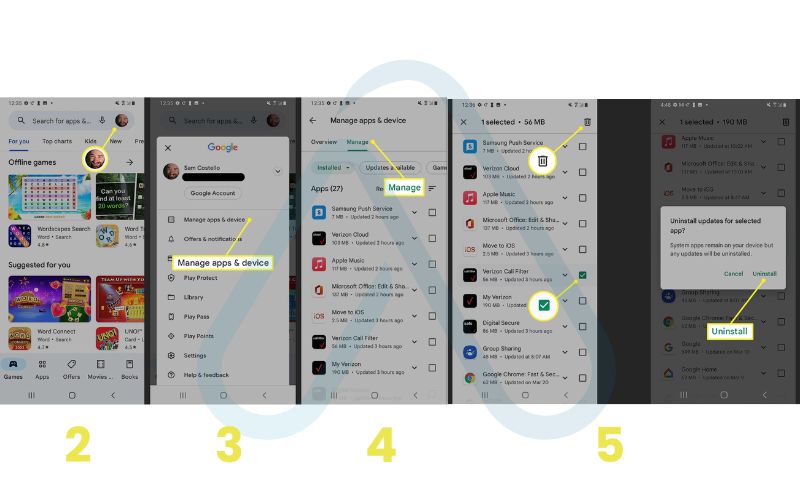
3. The difference between deleting vs disabling an app
I often get asked, ‘What is the difference between deleting and disabling apps on Android?‘ The distinction is crucial for managing your device safely, especially when dealing with pre-installed software.
Think of it like this: deleting an app is like throwing a book away. It’s gone, and the space on your shelf is free. Disabling is like putting that book on a high shelf where you can’t see or use it, but it’s still in your house taking up space. This is the primary reason we disable system apps on Android that we can’t fully remove; it stops them from running without risking system damage.
Here’s a direct comparison of the two actions:
| Action | Deleting (Uninstalling) | Disabling |
| Effect on Storage | Frees up storage space by removing the app and its data. | Does NOT free up the app’s storage space. Only clears its cache. |
| App Icon Visibility | The app icon is removed from your home screen and app drawer. | The app icon is hidden from your home screen and app drawer. |
| Background Processes | The app is completely gone and cannot run or use resources. | The app is stopped from running in the background, saving RAM and battery. |
| When to Use | For any user-installed app you no longer need. | For pre-installed bloatware that cannot be uninstalled. |
4. How to handle pre-installed apps (bloatware) that won’t uninstall
Frustrated by all the pre-installed Samsung or carrier apps you can’t remove? You’re not alone. This software, often called ‘bloatware,’ is included by manufacturers and carriers for various reasons, but it often just clutters up your device. Since you can’t uninstall bloatware on Android using standard methods, the safest and easiest first step is to disable it. This is the best way to remove preinstalled apps on Android from your view without taking any risks.
4.1. How to disable stubborn apps
Disabling an app is simple and, most importantly, completely reversible. Here’s how I recommend you do it.
- Navigate to ‘Settings’ > ‘Apps’ > ‘See all apps’.
- Find and tap on the pre-installed app you want to neutralize.
- On the app info screen, you’ll see two buttons: ‘Disable’ and ‘Force Stop’. Since there’s no ‘Uninstall’ option, tap ‘Disable’.
- A warning prompt will appear, explaining that disabling the app may cause issues with other apps. For most bloatware (like a carrier’s TV app), this is not a concern. Tap ‘Disable App’ to confirm.
The app will now be dormant. It won’t appear in your app drawer, run in the background, or send you notifications.
4.2. Finding and re-enabling your disabled apps
Changed your mind or found that disabling an app caused an unexpected issue? No problem. In my experience, bringing a disabled app back is just as easy as hiding it.
- Go back to the main app list in ‘Settings’ > ‘Apps’ > ‘See all apps’.
- Tap the filter option (it often looks like a small dropdown menu or three dots) and change the view from ‘All apps’ to ‘Disabled apps’.
- You’ll now see a list of only the apps you’ve disabled.
- Tap the app you want to bring back and hit the ‘Enable’ button.
This risk-free process is why I always recommend disabling as the first line of defense against bloatware.
5. Forcing the removal of stubborn apps
Sometimes, an app resists both uninstallation and disabling. This section covers more advanced techniques for those situations.These methods are for more confident users. Proceed with caution and follow instructions carefully to avoid system instability. This is how you remove apps that won’t uninstall on Android when standard options fail.
5.1. How to delete administrator apps on android
Ever tried to uninstall an app and found the button grayed out? It might have ‘Device Administrator’ privileges. These are powerful permissions often used by security apps (like ‘Find My Device’) or corporate email apps to enforce security policies. You can’t uninstall them until you revoke this status.
Here’s the process to delete administrator apps on Android:
- Go to ‘Settings’ > ‘Security’ (or ‘Security & privacy’).
- Look for an option called ‘Device admin apps’ or ‘Other security settings’.
- You’ll see a list of apps with administrator rights. Tap the app you want to remove.
- Select ‘Deactivate’ on the next screen and confirm. Make sure you understand what the app does before revoking its privileges.
- Once deactivated, go back to the ‘Apps’ menu. You can now uninstall the app normally.
5.2. Using ADB to remove bloatware without root (for technical users)
For the truly stubborn bloatware that can’t even be disabled, there’s a powerful tool called ADB (Android Debug Bridge). In simple terms, ADB is a command-line tool that lets your PC communicate with your Android phone at a deep level. Is it safe to use ADB to remove bloatware?
Yes, if you’re careful. It’s more powerful than disabling but less risky than rooting your device. It doesn’t truly delete the app from the system partition, but it removes it completely from your user profile, which is the next best thing.
The high-level process involves:
- Enabling ‘Developer options’ and ‘USB debugging’ on your phone.
- Installing ADB on your PC.
- Connecting your phone to your PC via USB.
- Running a specific command in your PC’s terminal, like
adb shell pm uninstall -k --user 0 <package_name>.
This process is too detailed for this guide, but if you feel confident, I recommend searching for a dedicated guide on setting up ADB to uninstall bloatware on Android. It’s the ultimate way to clean up your device without rooting.
6. What to do when you can’t uninstall an app
Sometimes things just don’t work as expected. Here are a few common issues I’ve helped users troubleshoot over the years when they can’t remove an app.
6.1. Why the ‘uninstall’ or ‘disable’ button might be grayed out
If you’re stuck looking at a grayed-out button, there are usually only two culprits. I’ve found it’s almost always one of these:
- It’s a critical system app: Android protects essential apps like ‘System UI’ from being removed or disabled to prevent you from breaking your phone. Refer back to the list in Section 1.1.
- It has device administrator privileges: The app has elevated permissions that must be revoked first. I covered the exact steps for this in Section 5.1.
6.2. Steps to take if an uninstall fails or the app reappears
If you try to uninstall an app and it fails, freezes, or mysteriously comes back, here’s a checklist to follow before trying again.
- Restart your phone: A simple reboot can solve a surprising number of glitches.
- Clear the app’s cache and data: Go to the app’s info page in Settings, tap Storage & cache and clear both before attempting to uninstall. This can help securely delete apps on Android by removing leftover files.
- Check for work/school profiles: If your phone is managed by an employer or school, they may have policies that prevent app removal or automatically reinstall certain apps.
- Scan for malware: In rare cases, a persistent app could be malware. Run a security scan with a trusted antivirus app.
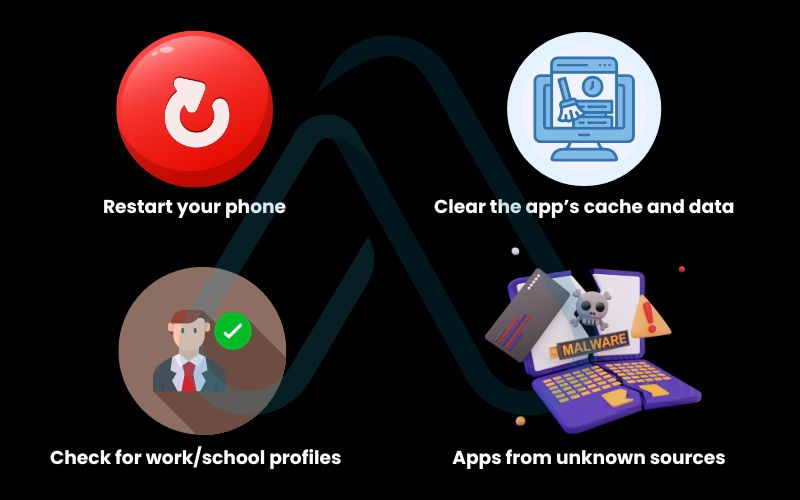
7. Which apps should you prioritize for removal?
Beyond just freeing up space, cleaning up your apps is a vital security practice. I encourage everyone to do a ‘digital audit’ of their phone every few months. Instead of just asking how to remove an app, ask ‘why’ it should be removed. Go to your Android app manager in Settings and scrutinize your app list.
Here’s what to look for:
- Apps with excessive permissions: Does that simple game really need access to your contacts and location? If an app’s permissions don’t match its function, it’s a red flag. Revoke the permissions or, better yet, uninstall it.
- Apps you haven’t used in months: An old, unused app is a potential security risk. It’s not being updated, leaving it vulnerable to exploits that could compromise your device. If you don’t use it, lose it.
- Apps from unknown sources: If you installed an app from outside the Google Play Store (sideloaded an APK), be extra cautious. Unless you trust the source completely, it’s a prime candidate for removal.
| My expert security tip: A clean phone is a secure phone. Every app you install is another potential entry point for threats. By minimizing your digital footprint, you significantly reduce your risk. |
8. When you deleted the wrong app
It happens. In a flurry of digital cleaning, you accidentally deleted your favorite app. Don’t panic. In my experience, unless you were using advanced tools like ADB, getting it back is incredibly simple.
If you accidentally deleted a user-installed app, you can easily recover the accidentally deleted app on your Android phone from the Play Store. Here’s how:
- Open the Google Play Store.
- Tap your profile icon, then select ‘Manage apps & device’.
- Tap the ‘Manage’ tab. At the top, you’ll see a button that likely says ‘Installed’.
- Tap ‘Installed’ and change the filter to ‘Not installed’.
- This shows you a complete history of every app you’ve ever installed on your Google account. Simply find the app you deleted, and tap the checkbox next to it to reinstall.
If you disabled a system app and it caused a problem, just refer back to Section 4.2 to find and re-enable it.
9. FAQs about how do i remove an app from an android phone
Here are quick answers to some of the most common questions I hear about removing apps on Android.
Will uninstalling apps free up space and improve performance?
Yes. Removing apps frees storage and reduces background activity, which improves performance.
Can I delete system apps on my Android phone?
Not without root. For most users, disabling them is the safest approach.
Does deleting an app also delete my account or subscription?
No. You must cancel paid subscriptions separately before uninstalling.
How can I tell which apps are safe to remove?
If you installed it yourself and know what it does, it’s usually safe. For pre-installed apps, disable instead of removing.
Glossary of key terms
| Abbreviation | Full Term | Meaning |
| ADB | Android Debug Bridge | A command-line tool for developers that allows a computer to communicate with and control an Android device. |
| Bloatware | N/A | Unwanted software pre-installed on a device by the manufacturer or carrier, often consuming resources. |
| Cache | N/A | A storage location used to temporarily hold data for quick retrieval, helping apps load faster. |
| Package Name | N/A | The unique identifier for an Android app in the Google Play Store and on the device itself (e.g., com.google.android.youtube). |
| Root Access | N/A | The process of gaining privileged control (‘root permissions’) over an Android device’s operating system. |
| System UI | System User Interface | A critical Android system app that controls all graphical elements you see and interact with on screen. |
| Carrier Services | N/A | An app that enables Rich Communication Services (RCS) and other features from your mobile network provider. |
10. Final thoughts
As we’ve seen, managing apps on your Android phone is about more than just freeing up space—it’s a fundamental part of maintaining your device’s performance, security, and usability. By being thoughtful and deliberate about what you remove, you take control of your digital environment. Remember my core principle: disable first, ask questions, and only use advanced methods if you fully understand the risks.
Here are the most critical takeaways from this guide:
- For apps you installed yourself, use one of the three standard uninstall methods.
- For pre-installed bloatware you can’t remove, disabling is the safest and most effective solution.
- Never touch critical system apps like Google Play Services or System UI.
- For truly stubborn apps, revoking device admin rights or carefully using ADB are powerful advanced options.
Now that you’re equipped with this knowledge, I encourage you to perform a ‘digital cleanup’ of your apps. For more in-depth guides to enhance your digital life, explore our Productivity & Automation categories on Afdevinfo.


