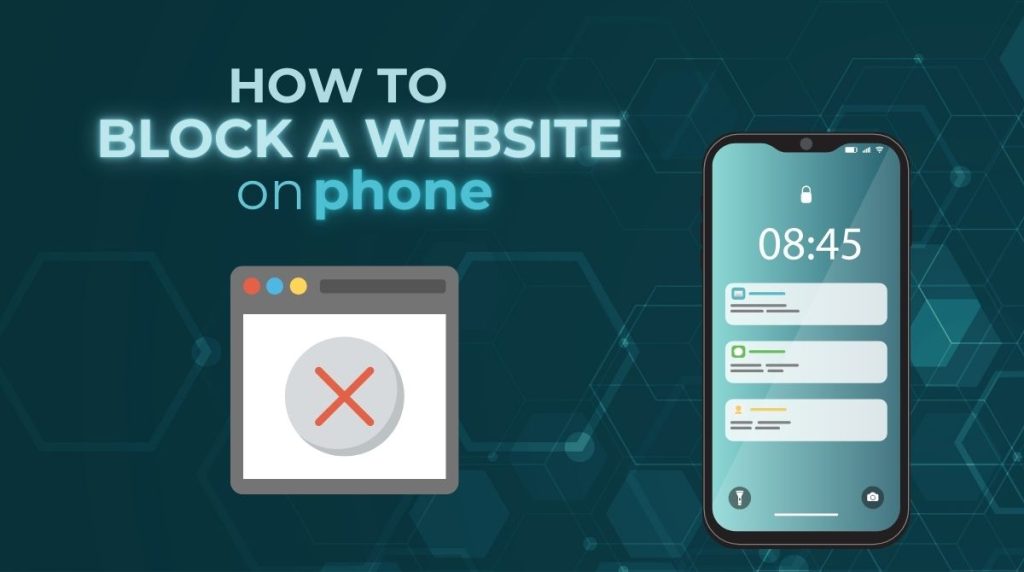Smartphones keep us connected, entertained, and productive. But they can also be a huge source of distraction and even expose users to unsafe or inappropriate content. That’s why knowing how to block a website on phone is a must-have skill for digital wellbeing and online safety.
In this guide, we’ll cover 4 simple methods for Android and 3 for iOS, followed by a few advanced techniques that work across both platforms. The methods are arranged from the easiest to the more advanced, so you can choose the option that best fits your needs.
For Android (4 methods):
- Chrome browser settings
- Android Digital Wellbeing & Parental Controls
- Blocking websites with third-party apps
- DNS Filtering for Android
For iOS (3 methods):
- Screen Time Restrictions
- Third-party apps for iOS
- Connect to a Secure DNS for iOS
Advanced methods for both Android and iOS:
- Built-In Browser blocking
- Router-Level blocking
- Firewall control
We’ll break down each method for both Android and iOS step by step so that you can pick the best option based on your goals, whether it’s productivity, parental control, or security.
1. How to block a website on phone (Android)
If you’re using an Android phone and want to block distracting or harmful websites, several methods are available to try. In this guide, I’ll walk you through the steps from easiest to most advanced – starting with simple solutions perfect for beginners and moving on to more advanced methods for those who want stricter control.
1.1. Using Chrome browser settings
Most Android phones use Chrome as the default browser. I’ve personally tried this method, and while Chrome doesn’t offer a direct website-blocking feature, you can still set it up with a few simple adjustments. These steps worked well for me to reduce distractions and create a smoother browsing experience – and they can do the same for you.
- Open Chrome on your Android phone.
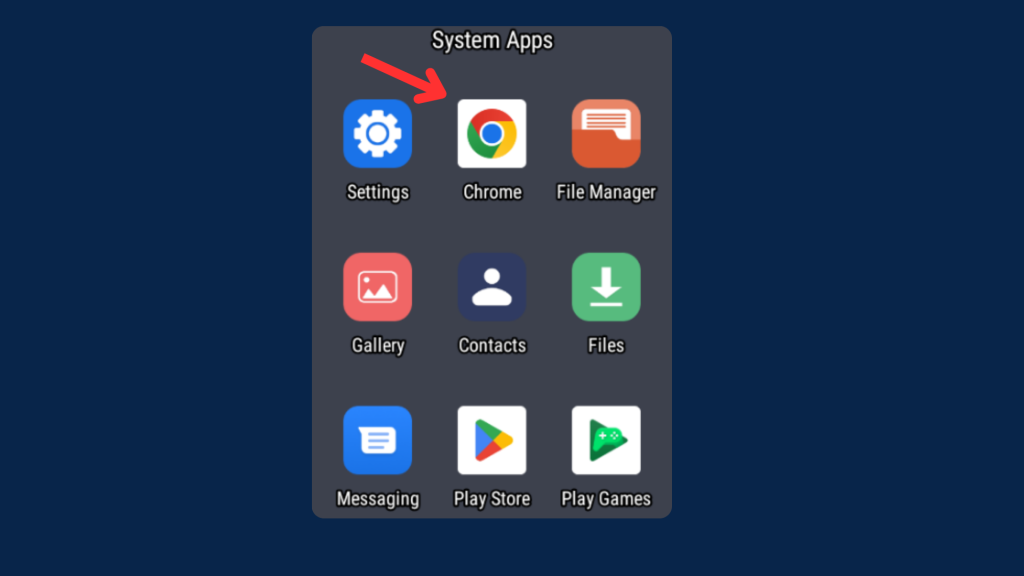
2. Tap the three dots (⋮) > Settings.
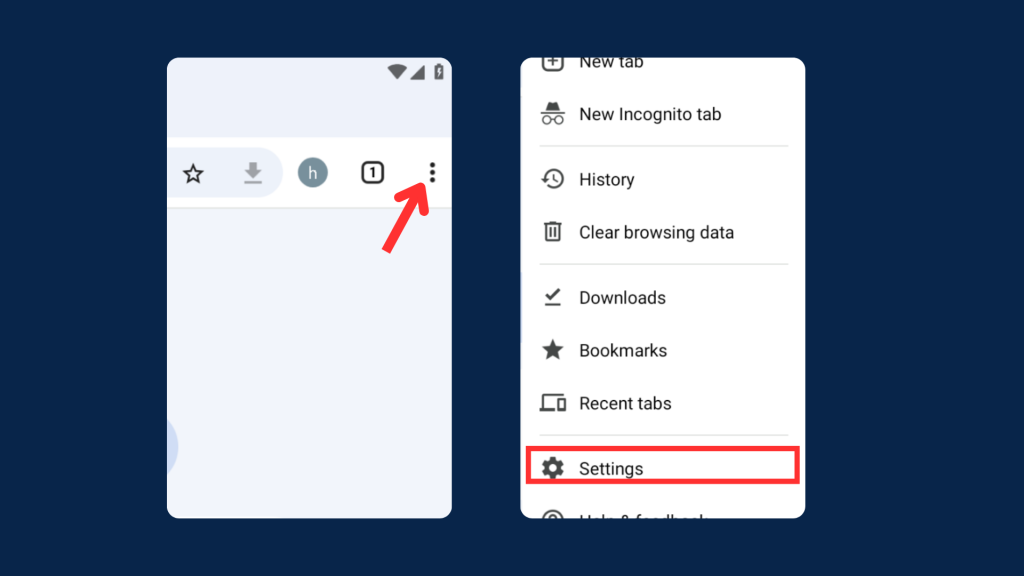
3. Tap Privacy and security > Tap Safe Browsing > choose Enhanced protection (or Standard).
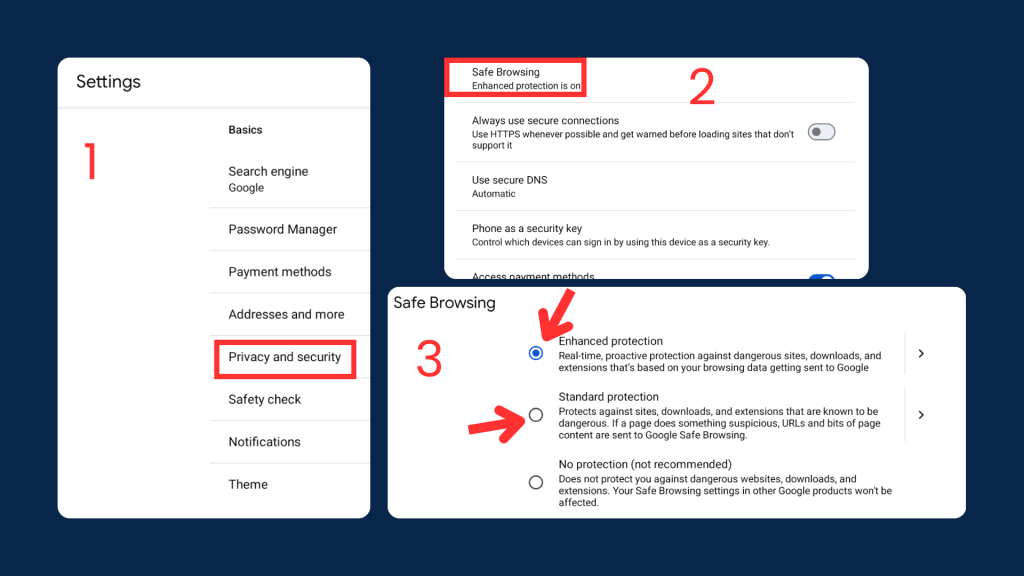
4. (Optional) In Privacy and security > Use secure DNS > choose a provider or enter a hostname.
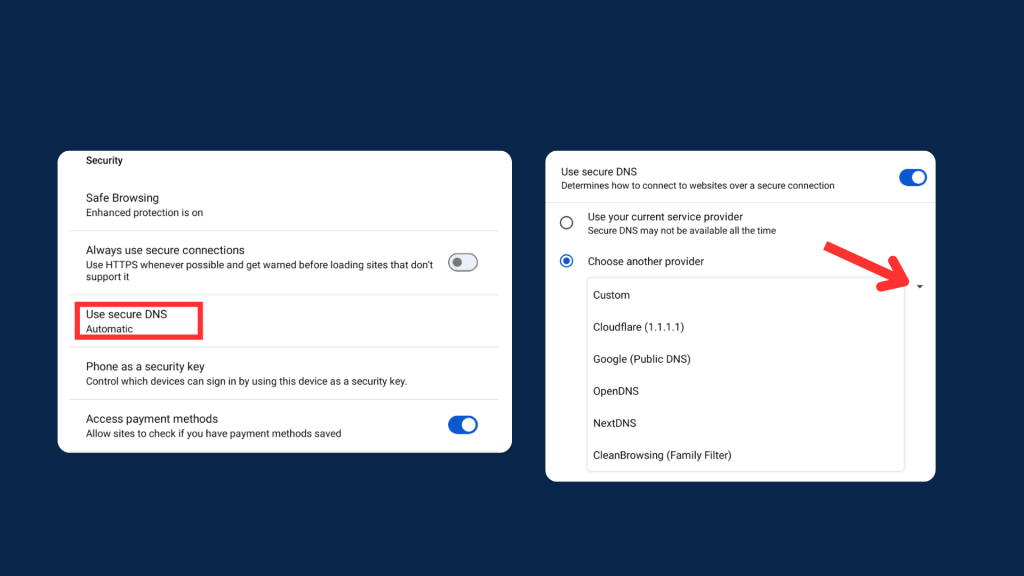
1.2. Android Digital Wellbeing & Parental Controls
Android also provides a built-in tool called Digital Wellbeing & Parental Controls. This method is especially useful for parents who want to set healthy boundaries or block specific websites/apps for kids.
Here are steps for Android:
1. Open Settings on your Android phone.
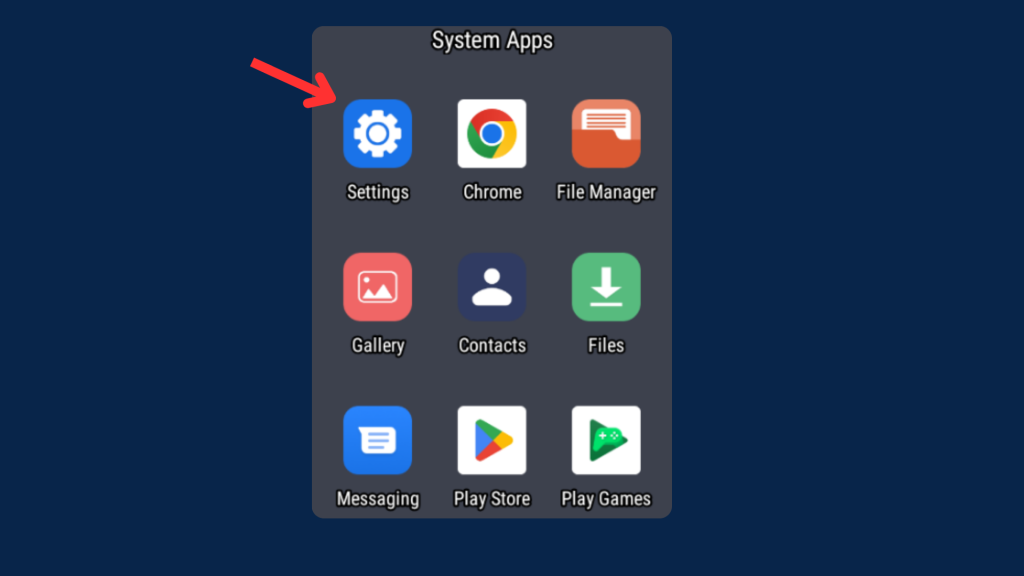
2. Tap Digital Wellbeing & Parental Controls.
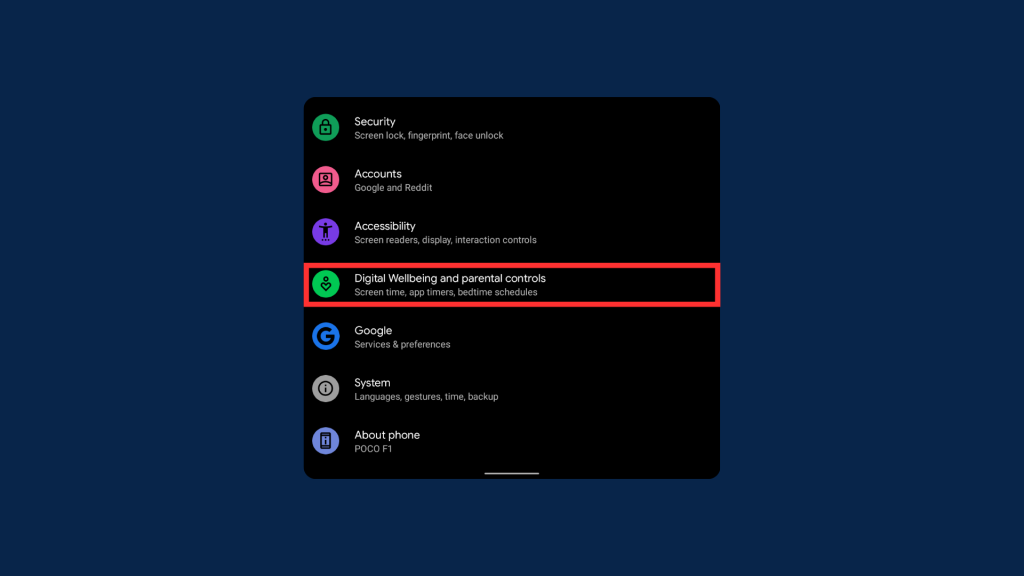
3. Choose Parental Controls and set up a child’s profile, and add restrictions to block certain websites or apps.
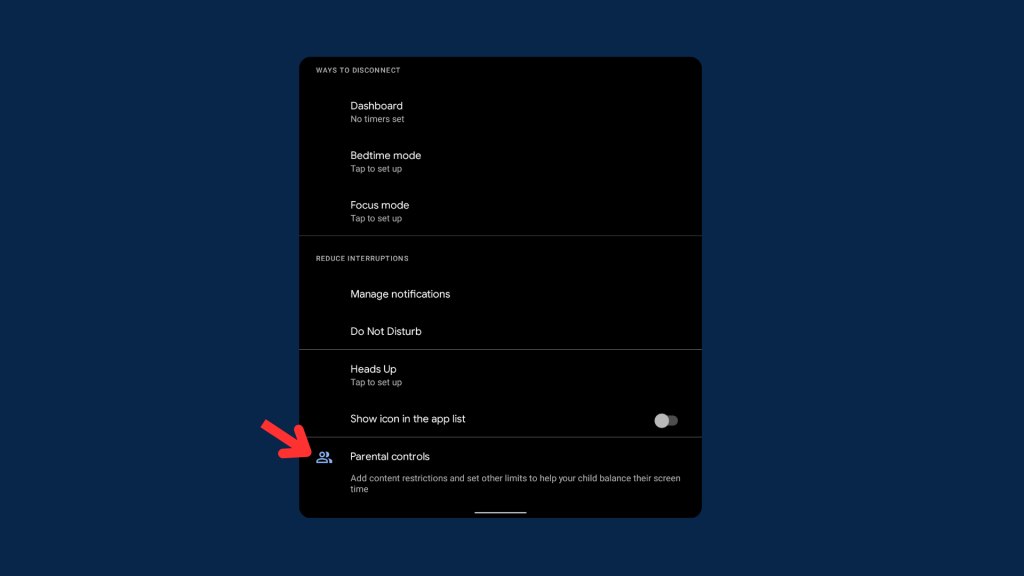
This option is ideal for parents who want to go beyond simple browser settings, giving them greater control over which websites or apps their children can access.
1.3. Blocking websites with third-party apps
If the built-in Android settings aren’t enough, you can take advantage of third-party apps designed specifically for website and app blocking. These tools usually provide more flexibility and advanced customization than Chrome or Digital Wellbeing. Some of the most popular options include:
- BlockSite – Allows you to block distracting websites and apps, create custom blocklists, and even set daily schedules to help you stay focused.
- Freedom – A cross-platform solution that works on Android, iOS, and desktop. It lets you block sites or apps across multiple devices at the same time.
- Famisafe – A parental control app that blocks websites, monitors activity, and allows custom schedules for apps and sites.
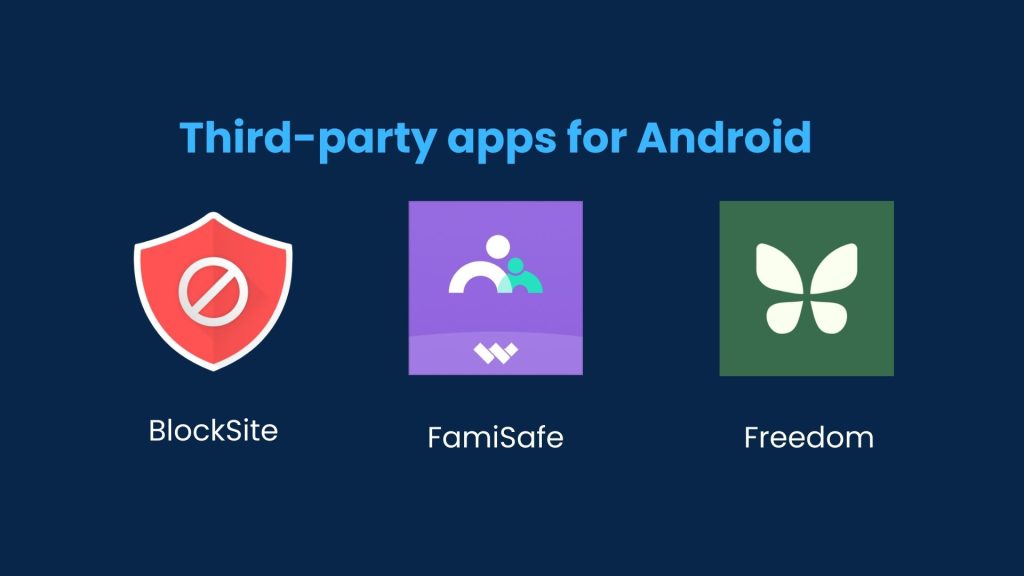
Most of these apps also offer advanced features like time-based restrictions, password protection, focus modes, and multi-device syncing. This makes them a great choice if you want deeper control over your online activity or need to manage multiple devices efficiently.
1.4. DNS Filtering (Android)
Another effective way to block websites on Android is by using a custom DNS provider. This method works across all apps, not just browsers.
Step-by-step:
1. Open Settings on your Android phone.
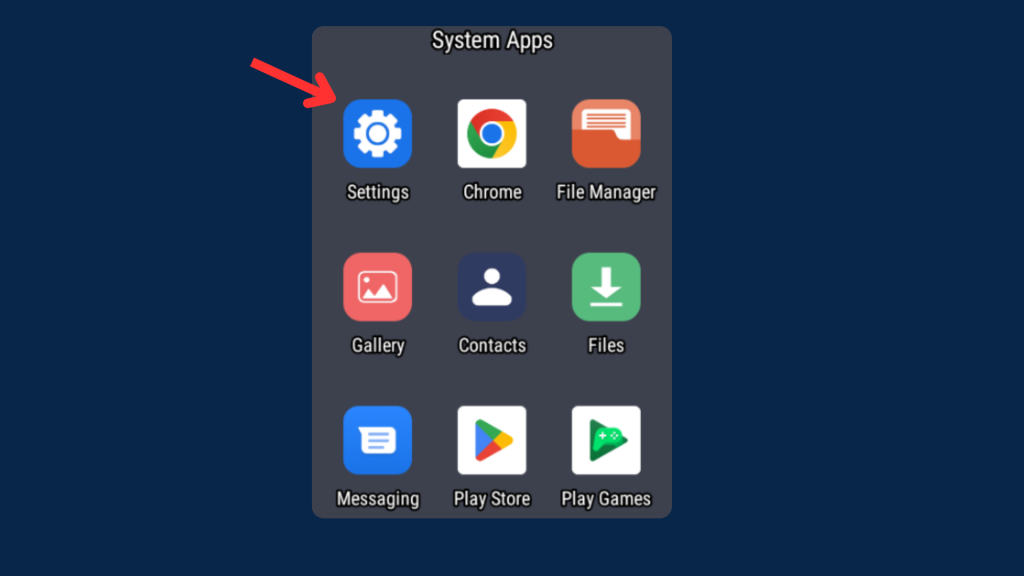
2. Go to Network & Internet > Advanced > Private DNS.
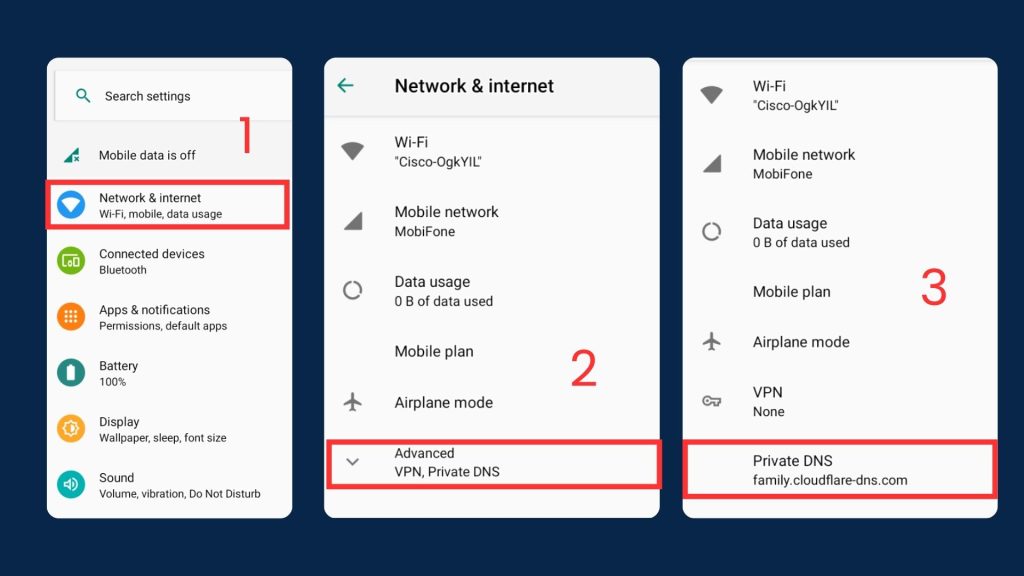
3. Select the Private DNS provider hostname.
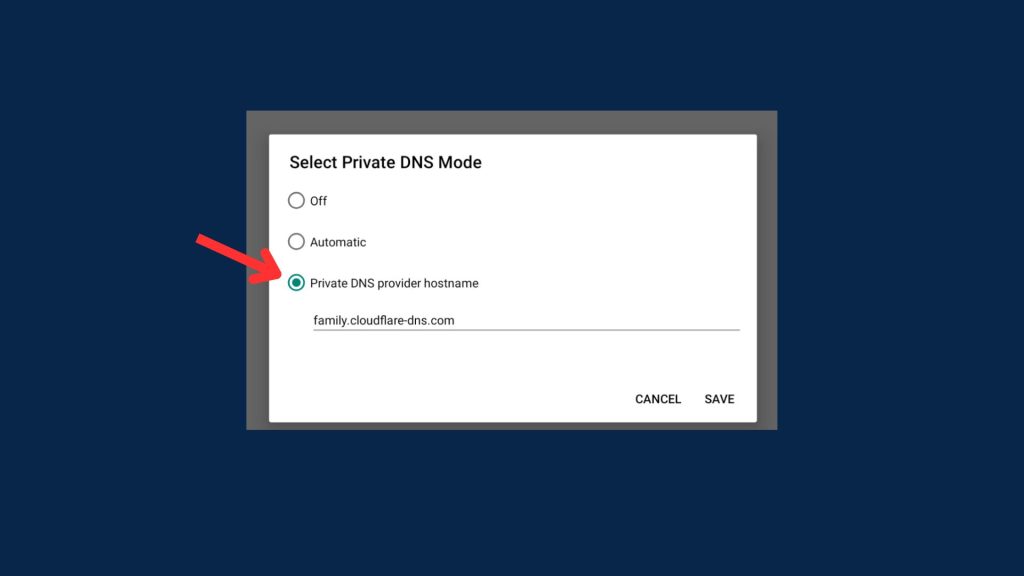
4. Enter one of the following hostnames:
- Cloudflare Family: family.cloudflare-dns.com
- OpenDNS FamilyShield: familyshield.opendns.com
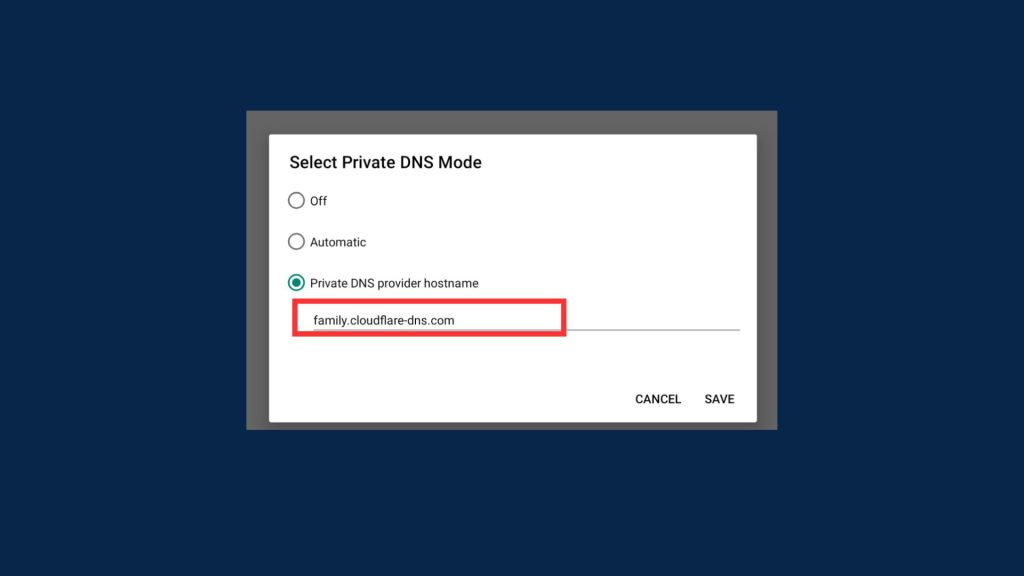
5. Tap Save.
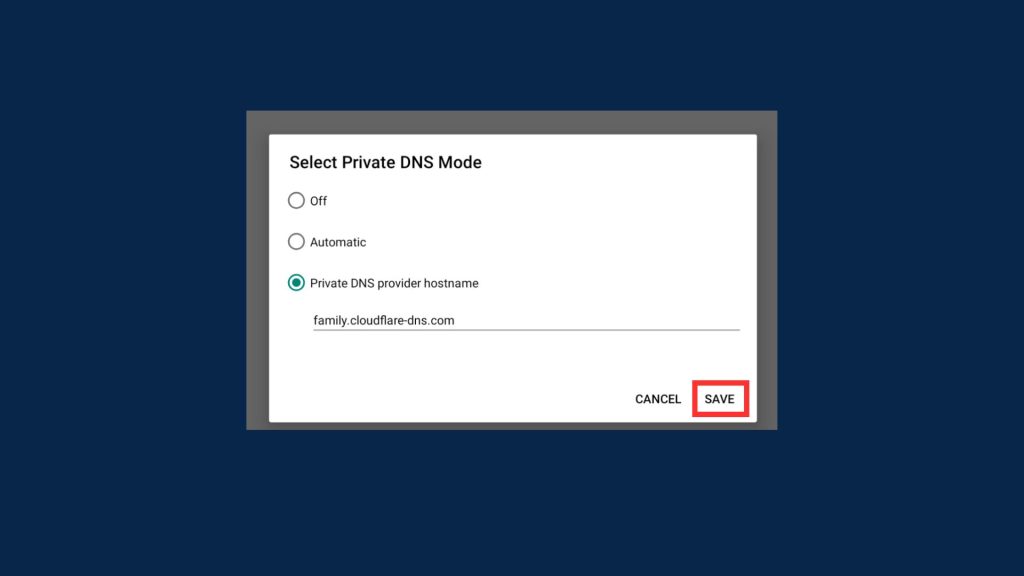
Once set, harmful or adult websites will be blocked system-wide, meaning no extra apps are needed.
2. How to block a website on phone (iOS)
On iPhone, you can block websites in a few ways, depending on the control you want. Screen Time makes it easy for beginners to filter content or restrict sites, while third-party apps offer more advanced blocking and scheduling. This guide covers methods from easiest to most advanced, so you can pick what works best for you.
If you want to reduce distractions and improve browsing safety, learn how to block ads on iOS effectively with our step-by-step guide.
2.1. Screen Time Restrictions
iOS comes with a built-in Screen Time feature that lets you block and control web content directly, without needing extra apps
Steps to block a website using Screen Time:
1. Go to Settings > Screen Time > Content & Privacy Restrictions
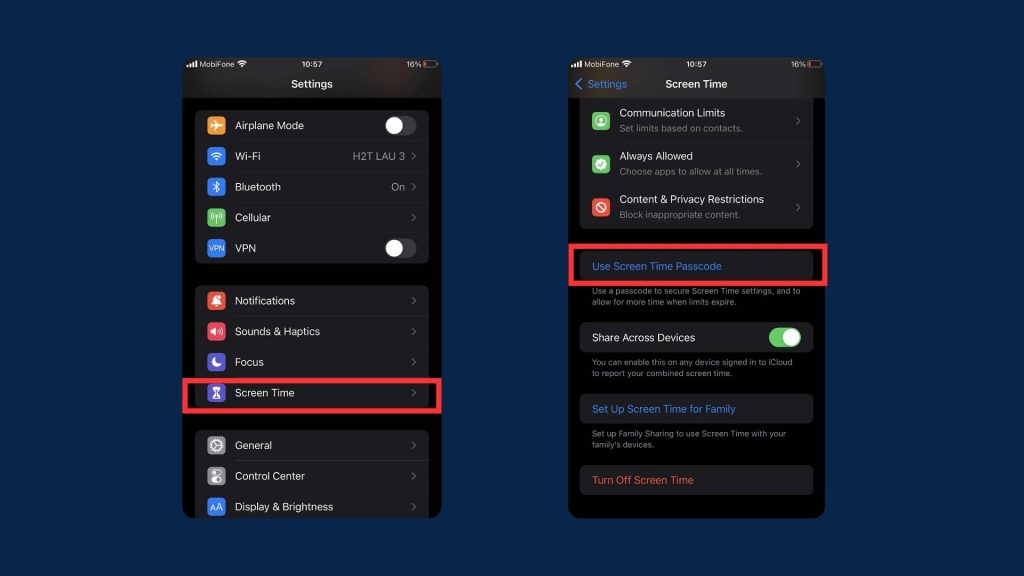
2. Turn on Content & Privacy Restrictions and select Content Restrictions.
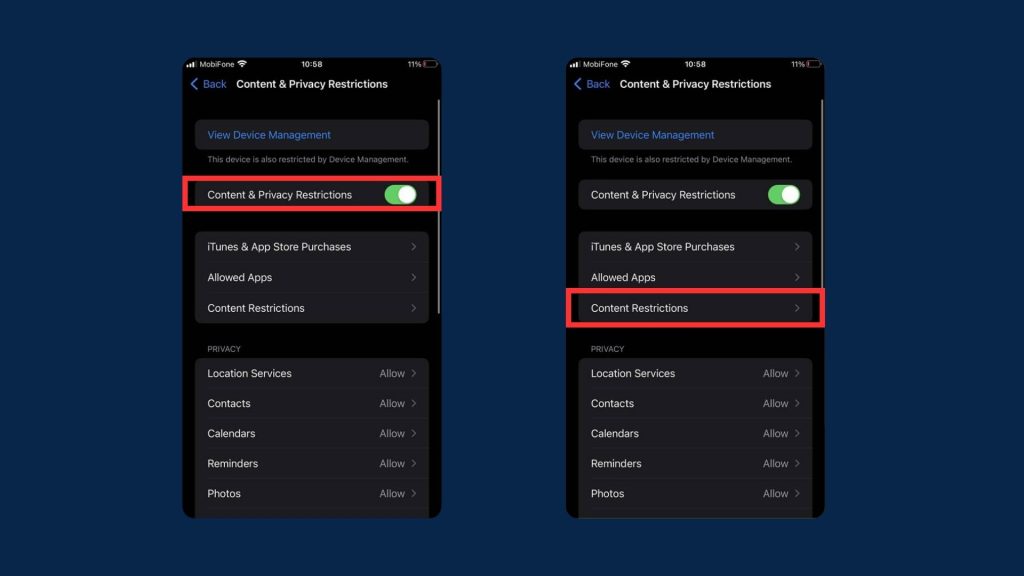
3. Under Web Content, choose Limit Adult Websites or add specific sites to the Never Allow list.
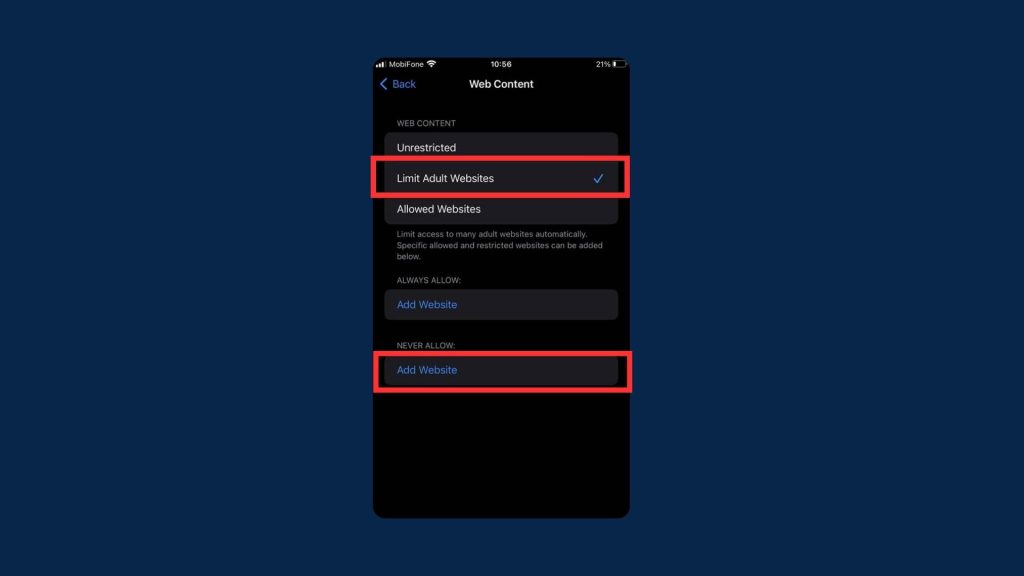
This is the quickest and most convenient way to block harmful or distracting websites on an iPhone or iPad, making it useful for both adults and kids.
2.2. Third-party apps for iOS
For iOS users who want more control than what Screen Time offers, third-party apps can help you block websites, manage screen time, and monitor usage more effectively. These apps often come with features like scheduling, password protection, and activity reports:
- BlockSite – Block distracting websites and apps with custom schedules.
- Freedom – Syncs across devices and allows focus sessions to avoid distractions.
- NetNanny – Advanced parental control app that filters websites and tracks online activity.
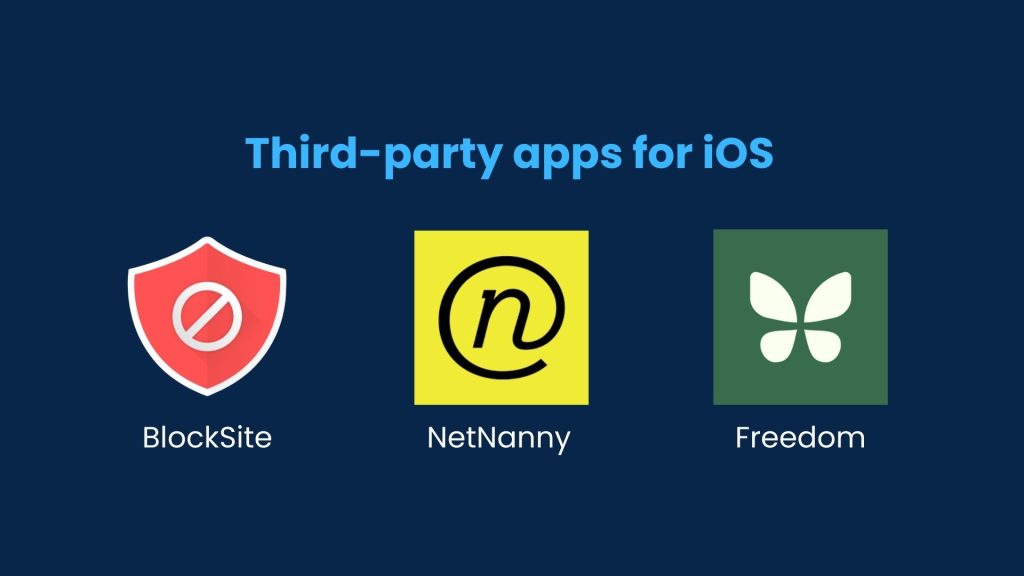
Third-party apps are ideal for parents or users who need stricter restrictions or want to block content across multiple apps and browsers, providing more flexibility than built-in iOS tools.
2.3. Connect to a Secure DNS for iOS
Setting up a secure DNS provides a reliable way to block unsafe or adult websites across the entire iPhone & iPad. This method filters content in all browsers and apps, offering broader protection than Screen Time or individual apps alone.
1. Go to Settings > Wi-Fi and tap your connected network.
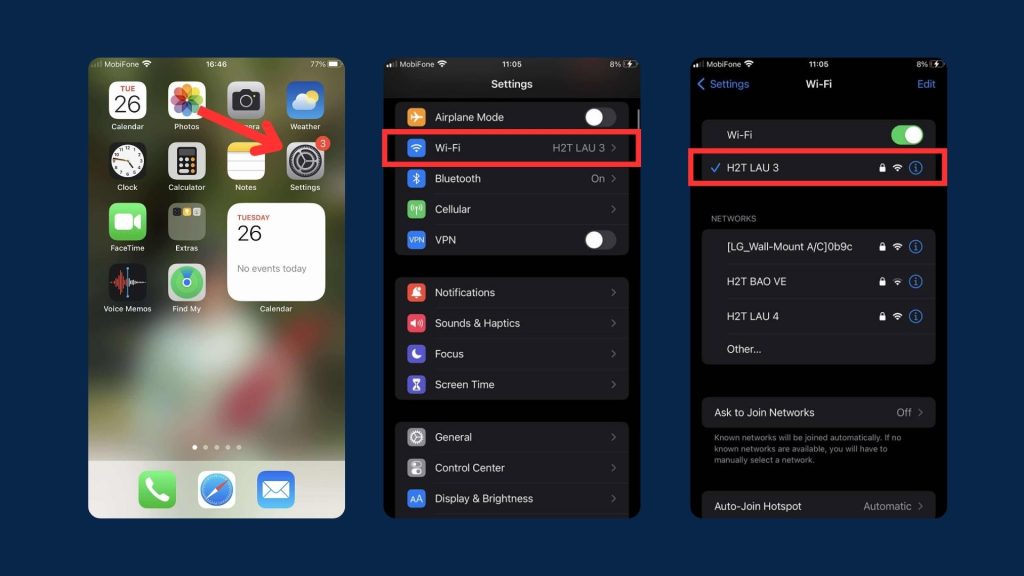
2. Tap Configure DNS and switch to Manual.
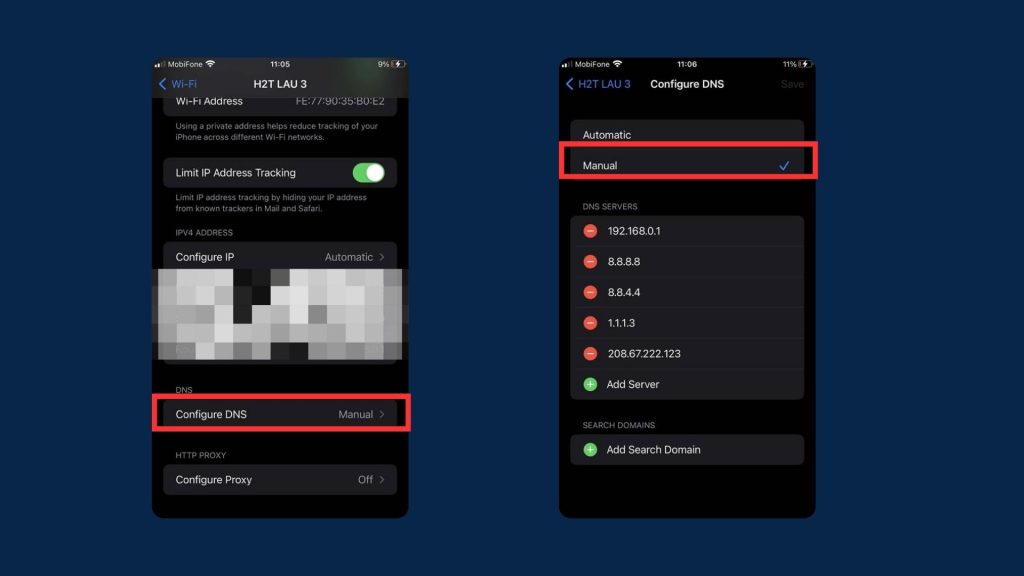
3. Enter a secure DNS address such as 1.1.1.3 (Cloudflare Family) or 208.67.222.123 (OpenDNS FamilyShield).
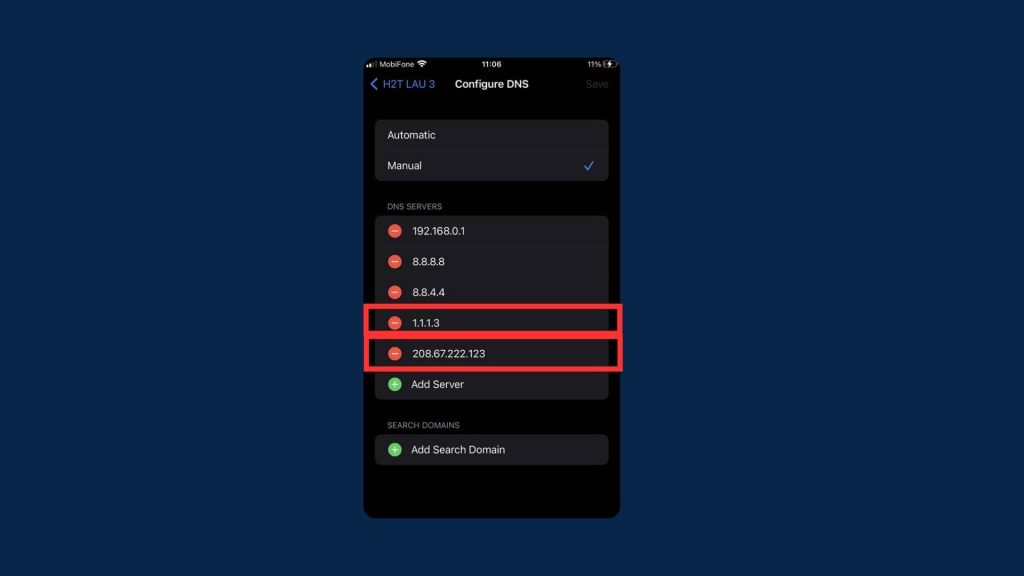
This approach is slightly more advanced but very effective for blocking harmful content at the network level on your device.
3. Advanced methods for both Android & iOS
These advanced methods go beyond simple app or browser settings. They require more setup but offer stronger, system-wide protection. Whether you choose built-in browser blocking, router-level restrictions, or firewall control, these solutions work across both Android and iOS for maximum flexibility and security.
3.1 Built-In Browser blocking
Some browsers are available on both Android and iOS and include features or extensions to block websites, making them ideal for cross-platform users. On Android, Chrome is the default option and works well for basic site blocking. But for those who don’t like relying only on Chrome, here are excellent alternatives I’ve personally tested – all of them provide smooth browsing and reliable blocking features:
- Firefox – Supports add-ons like Block Site to filter or block websites directly in the browser.
- Brave – Built-in content blocking and parental control features to restrict certain sites and ads.
- Opera – Offers a built-in ad blocker and VPN; with extensions, you can restrict access to specific websites.
- Kiwi Browser – Supports Chrome extensions on Android and iOS (via similar Chromium-based versions) to block websites.
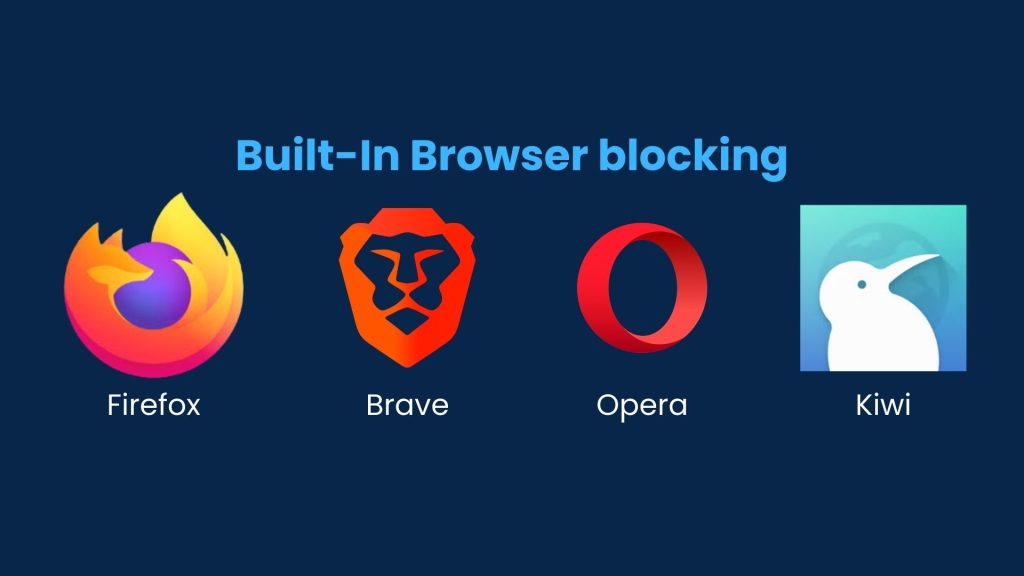
These browsers provide a consistent experience across devices, allowing you to set up content restrictions once and maintain them whether you’re on Android or iPhone.
3.2 Router-Level blocking
This is the most advanced method, but also the most powerful. By blocking sites at the router level, you stop access for all devices connected to your Wi-Fi, not just your phone.
Steps:
- Connect your phone or PC to the Wi-Fi network.
- Open a browser and enter your router’s IP address (commonly 192.168.0.1 or 192.168.1.1).
- Log in with your admin username and password.
- Go to Access Restrictions, Security, or Parental Controls (the section name depends on your router brand).
- Add the websites you want to block to the blocklist.
- Save or apply the settings.
From now on, every device using that Wi-Fi will be unable to access those sites.
| Pro Tip: If you’re new to this, start with easier methods like browser settings, Digital Wellbeing, or third-party apps. Router-level blocking is best for advanced users who want total control over their home network. |
3.3. Firewall control for Android & iOS
A firewall gives you advanced control over which websites and apps can access the internet on your phone. It works at the network level, complementing DNS filtering and router-level blocking, and adds an extra layer of security for both Android and iOS devices.
Recommended options for both platforms:
- NetGuard (Android) – Block internet access per app or website.
- Lockdown Apps (iOS) – Restrict domains and app connections easily.
- Freedom (Android & iOS) – Provides cross-device site and app blocking.
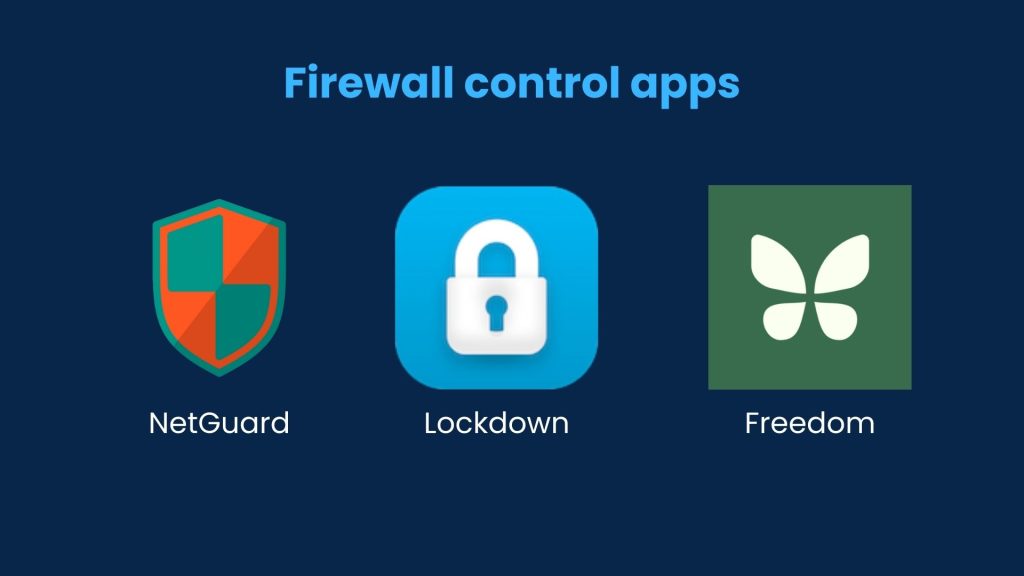
Even if you’ve already set up DNS filtering or router-level blocking, a firewall gives you app-level control and works on any network.
4. Why block a website on your phone?
Blocking websites isn’t just about control; it’s about creating a safer, healthier digital space. Some key reasons include:
- Productivity – Reduce distractions like social media or gaming sites.
- Parental Control – Protect children from adult or harmful content.
- Security – Stop access to malicious or phishing websites.
- Mental Health – Avoid doomscrolling and reduce screen time.
- Focus – Keep attention on work, study, or family time.
According to research, the average person checks their phone 96 times a day, which translates to approximately once every 10 minutes. Blocking time-wasting or harmful websites can dramatically reduce this. You can also combine website blocking with ad-blocking tools to remove distractions and reduce tracking across websites. Learn more about how to block ads on mobile devices in our dedicated guide.
5. FAQs about how to block a website on phone
Here are my answers to some of the most common questions I receive about blocking a website on phone.
Can I block websites without using apps?
Yes. Use the built-in Digital Wellbeing tools on Android or Screen Time on iPhoneto block websites directly.
Does blocking a website also block it in all apps?
No. Browser-based blocking only affects that browser; use DNS or router-level blocking for full coverage.
Can I schedule when a website is blocked?
Yes. Apps like BlockSite, Freedom, or Famisafe let you set time-based schedules.
Is blocking websites on my child’s phone safe?
Yes. Parental controls, DNS filtering, and trusted apps are safe and effective.
Can I unblock a website later?
Yes. You can remove any restriction anytime in settings or the blocking app.
Which method is easiest for beginners?
Screen Time (iPhone) and Digital Wellbeing (Android) are the simplest and require no extra apps.
6. Conclusion
Learning how to block a website on phone is an effective way to stay safe online, protect children, and maintain focus in today’s digital world. With just a few simple steps, you can limit harmful content, reduce distractions, and boost productivity on your device.
Key takeaways from this guide:
- Chrome’s Safe Browsing and built-in browser settings help block unsafe websites quickly.
- Third-party browsers like Brave, Firefox, or Opera offer additional content restriction features.
- Website blocker apps such as BlockSite, Freedom, and Net Nanny let you create custom blocklists and schedules.
- Parental control features on Android (Digital Wellbeing) and iOS (Screen Time) provide strong monitoring and restriction options.
- Secure DNS services (CleanBrowsing, Cloudflare Family, OpenDNS FamilyShield) provide system-wide or network-level blocking.
Firewall apps like NetGuard (Android) or Lockdown (iOS) give advanced control over internet access, blocking specific websites or apps at the network level on your device. - Router-level blocking ensures all connected devices on your Wi-Fi network follow your restrictions.
At Afdevinfo, we focus on sharing practical tips and solutions to help you protect your devices and create a safer, more focused online experience for yourself and your family. Start applying these website blocking techniques today, and explore more guides in the Online Security & Privacy section at Afdevinfo to keep your Android and iOS browsing safe, focused, and distraction-free.