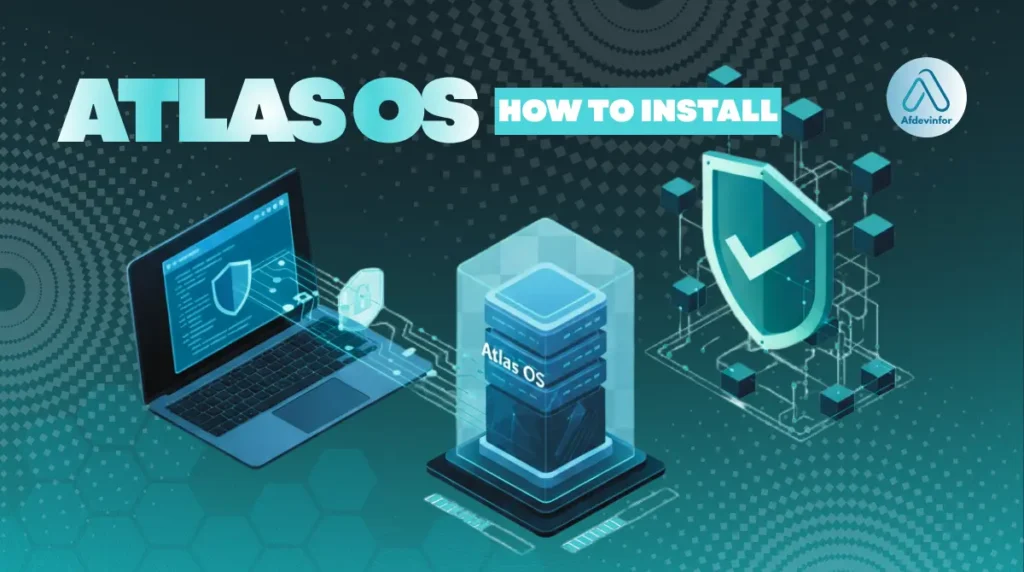If you’re looking into how to install Atlas OS, chances are you’re chasing every last frame per second and the lowest possible latency. I get it. As a hardware and software enthusiast, I’ve spent years tweaking systems for maximum performance. Atlas OS promises to unlock your PC’s potential, but that power comes with a great deal of responsibility. That’s why this guide is different; it prioritizes protecting your data first and foremost. We’ll cover the decision-making, the critical risk mitigation steps, and then, only when you’re fully prepared, the installation itself.
According to its official documentation, Atlas is a project that aims to make Windows better for gaming by making it lighter, more performant, and more private.
Here’s what this Atlas OS guide covers:
- Understanding Atlas OS: Learn what Atlas really is a lightweight, performance-focused Windows modification, not a new OS.
- The critical decision: A self-assessment checklist to help you decide if Atlas OS is right for your system and needs.
- Safety and backup protocols: Essential pre-installation steps to protect your data, including full system image creation and recovery setup.
- Installation methods: Step-by-step instructions for both AME Wizard (in-place) and clean USB installation approaches.
- Post-installation setup: How to install essential drivers, solve common first-boot issues, and stabilize your system.
It’s crucial to understand that Atlas OS isn’t a brand-new operating system. It’s a modification, a set of scripts that strips down and reconfigures an existing Windows 10 or Windows 11 installation. This unofficial nature is where both its power and its risks lie. Let’s navigate this territory safely together.
1. Should you actually install Atlas OS?
Before we even think about installation files, we need to address the most important question: is this right for you? Many guides skip this step, but from my experience, it’s the most common point of failure. Making an informed choice now will save you from major headaches later. This section is your self-assessment to determine if the potential rewards of a Windows 11/10 optimization with Atlas OS outweigh the very real risks.
1.1. A self-assessment flowchart for potential users
To help you decide, I’ve created a simple decision-making framework. Answer these questions honestly to see my recommendation for your specific situation.
| Question | YES | NO |
| Is this PC used for critical work, school, or business? | Atlas OS is likely not for you. The potential for instability or incompatibility with essential software is too high. Stick with standard Windows. | Proceed to the next question. |
| Are you comfortable with troubleshooting and potentially reinstalling Windows from scratch if something goes wrong? | You have the right mindset. Proceed to the next question. | I strongly recommend against installing Atlas. It requires a level of technical comfort for when things don’t work as expected. |
| Do you rely on specific games with aggressive anti-cheat (e.g., VALORANT, Apex Legends, Fortnite)? | Proceed with caution. While many games work, some anti-cheat systems can flag the modifications made by Atlas as a threat. Research your specific games first. Consider installing on a separate drive or partition for gaming only. | This is a major hurdle you don’t have to worry about. Proceed. |
| Do you heavily use features like the Windows Store, Xbox Game Bar, or specific Microsoft services? | Consider a virtual machine first. Atlas removes or disables many of these features by default, and while some can be re-added, it’s not a seamless experience. | You’re a prime candidate for Atlas OS. |
1.2. Is Atlas OS safe for gaming and everyday use?
This is a nuanced question. It can be safe, but you need to be aware of what ‘safe’ means in this context. It’s not about malware; the project is open-source and vetted by the community. Safety here refers to stability, compatibility, and predictability. Let’s break down the trade-offs.
| Feature | Benefit for Gaming/Use | Potential Risk/Compatibility Issue |
| Reduced Services & Processes | Frees up RAM and CPU cycles, potentially increasing FPS and reducing system latency. | May break specific applications that depend on a disabled service (e.g., some Adobe software, printer functionality). |
| Custom Power Plan | Optimized for maximum performance and low latency, which is ideal for competitive gaming. | Can increase power consumption and heat generation on laptops, potentially reducing battery life. |
| Disabled Telemetry | Improves privacy by stopping Microsoft from collecting user data in the background. | Can interfere with certain Microsoft services or troubleshooting features that rely on this data. |
| Modified Update System | Prevents unwanted automatic updates that can sometimes break systems or change settings. | You will not receive automatic security updates, requiring manual checks and potentially leaving your system vulnerable if not managed. |
2. Your pre-installation safety protocol
Welcome to the mission briefing. I cannot stress this enough: this preparation phase is the most important part of the entire guide. Taking the time here for proper Atlas OS data loss prevention is what separates a successful, reversible tweak from a catastrophic system failure. We will cover every prerequisite to ensure the process is both smooth and fully reversible.
2.1. System requirements and compatibility check
First, let’s confirm your machine is ready. The system requirements for Atlas OS are straightforward because they are identical to the version of Windows you are modifying. Here’s what you need to check.
- Operating System: A clean, activated installation of Windows 10 (20H2 or newer) or Windows 11 (21H2 or newer).
- Processor: 1 GHz or faster with 2 or more cores on a compatible 64-bit processor.
- RAM: 4 GB or more.
- Storage: 64 GB or larger storage device.
- System firmware: UEFI, Secure Boot capable.
You can check your system specs by going to Settings > System > About. Remember, Atlas is just a modification; it doesn’t magically lower the base requirements for Windows itself.
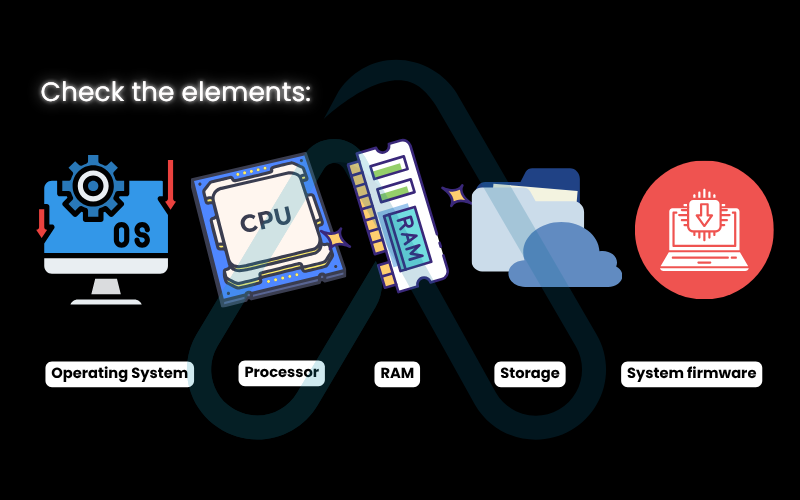
2.2. The ultimate backup and recovery guide (do not skip this)
A system image is an exact snapshot of your entire drive, including Windows, your programs, and all your files. If Atlas OS causes problems, you can use this image to restore your PC to the exact state it was in before you started. Here’s my recommended process using Macrium Reflect Free, a tool I’ve trusted for years.
- Download and install Macrium Reflect Free from their official website.
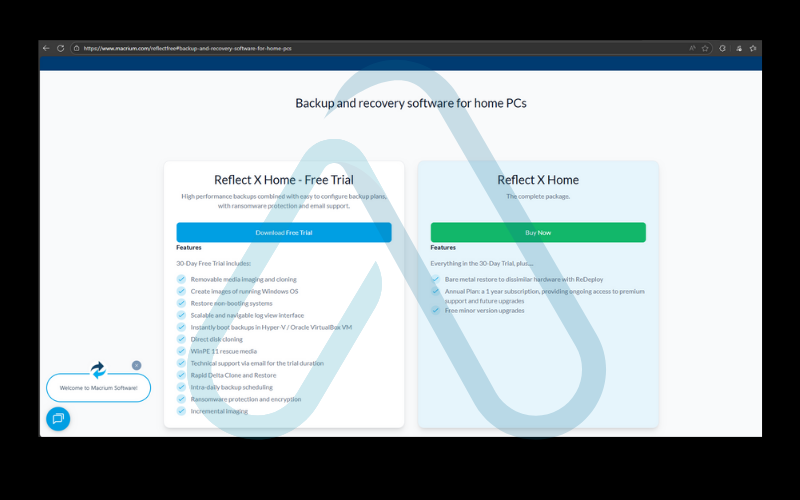
2. Open the application and select ‘Image this disk…’. Ensure all partitions on your main system drive (usually Disk 1, with the Windows logo) are checked.
3. Under ‘Destination’, choose a backup location. This must be an external hard drive or a separate internal drive with enough free space.
4. Click ‘Next’ through the options and then ‘Finish’. The process will take some time depending on the size of your drive.
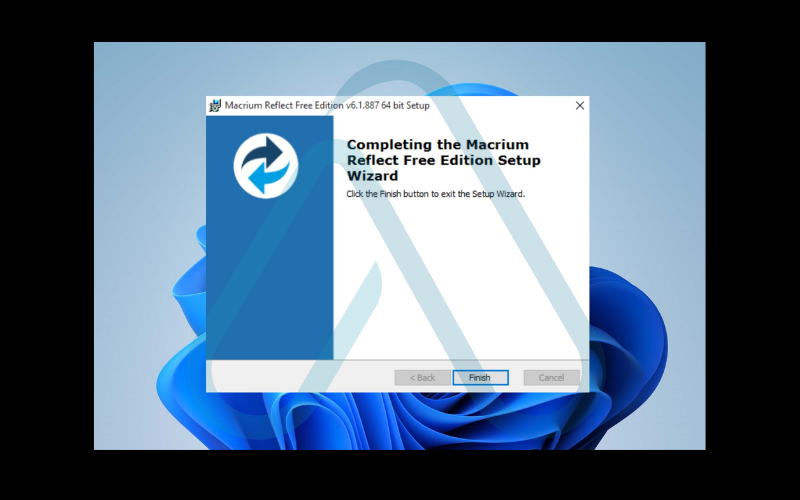
5. After the image is created, go to the ‘Other Tasks’ menu and select ‘Create Rescue Media’. Follow the prompts to create a bootable USB drive. This USB is your key to restoring the backup if your PC won’t boot.
| Warning: Modifying your OS can lead to total data loss. A simple file backup is not enough. Follow these steps to create a full system image you can restore if anything goes wrong. |
2.3. Your risk mitigation checklist
Before you run a single installation file, go through this final checklist. It will empower you to proactively handle the most common issues.
- Full System Image: I have created a full system image backup and a bootable rescue media USB as described in the previous step.
- Data Backup: In addition to the image, I have copied my most critical personal files (documents, photos) to a cloud service or separate USB drive, just in case.
- Driver Availability: I have pre-downloaded all essential drivers (GPU, Chipset, Wi-Fi, LAN) from my hardware manufacturer’s website and saved them to a separate USB drive in case of network issues post-install.
- Software Keys: I have saved any important software license keys in a safe place.
- Anti-Cheat Research: I have researched my primary online games to see if there are known compatibility issues between their anti-cheat and Atlas OS.
3. Your step-by-step Atlas OS installation guide
With our safety net firmly in place, it’s time to proceed with the main event. My comprehensive Atlas OS installation guide will walk you through the two primary methods. Understanding how to install Atlas OS involves choosing the path that best suits your needs. The ‘AME Wizard’ method modifies your existing installation, while the ‘Clean Install’ method provides a fresh start by completely wiping your drive. Read the pros and cons of each before you begin.
3.1. Using the Atlas Playbook and AME Wizard (in-place install)
This method is for modifying your current Windows installation. The primary advantage is that it doesn’t require a separate USB drive to install the OS, though it still carries significant risks. I recommend this only if you’re on a fresh, clean install of Windows already.
- Navigate to the official Atlas OS website and download the AME Wizard and the latest Atlas Playbook file.
- Run the AME Wizard application. It will prompt you to accept the terms.
- Drag and drop the Atlas Playbook file (it will have a `.apbx` extension) into the AME Wizard window.
- The wizard will analyze the playbook and your system. It will display a list of actions it’s about to perform. Review them carefully.
- Once you click ‘Next’, the process will begin. This is a point of no return. The process can take a significant amount of time, and your computer will restart several times. Do not interrupt it.
- After the final reboot, you will be greeted with the Atlas OS desktop.
3.2. Performing a clean install with a bootable USB
This is my preferred method for a truly optimized system. It ensures there are no leftover files or conflicting settings from a previous Windows installation. This method will completely erase all data on your drive.
Here is how to perform a clean install of Atlas OS.
Phase 1: Creating the Bootable USB
- Download the official Atlas OS ISO file from their website.
- Download a tool called Rufus. It’s a reliable utility for creating bootable USB drives.
- Plug in a USB drive that is at least 8 GB in size. Note that this drive will be erased.
- Open Rufus. Under ‘Device’, select your USB drive. Under ‘Boot selection’, click ‘SELECT’ and choose the Atlas OS ISO file you downloaded.
- Leave all other settings at their default values and click ‘START’. Wait for the process to complete.
Phase 2: Installing from the USB
- With the USB drive still plugged in, restart your computer.
- You need to boot from the USB drive. This usually requires pressing a key like F2, F12, or DEL during startup to enter the BIOS/UEFI and change the boot order.
- Once you’ve successfully booted from the USB, the standard Windows installation process will begin.
- Follow the on-screen prompts. When asked for the installation type, choose ‘Custom: Install Windows only (advanced)’.
- Delete all existing partitions on your target drive and then select the unallocated space and click ‘Next’.
- The installer will now copy the files and complete the installation. Your PC will restart, and you can then remove the USB drive.
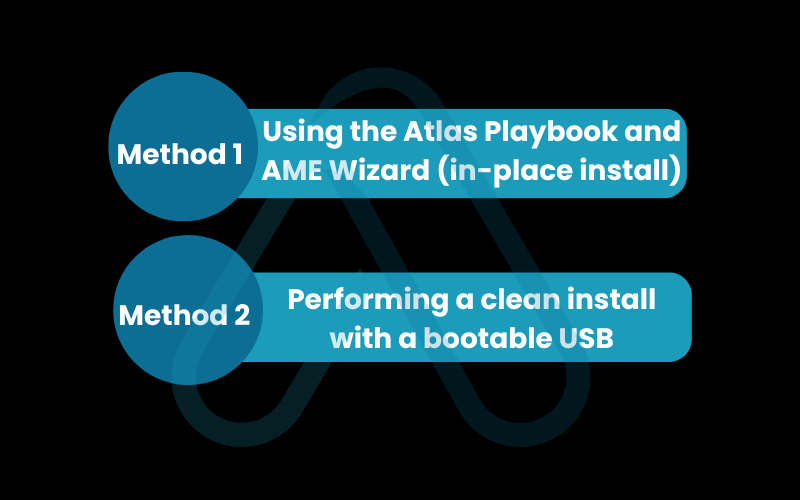
| Critical Warning: This method will erase all data on your target drive. Ensure you have completed the backup steps in Phase One before proceeding. |
4. Post-installation setup and troubleshooting
You’ve successfully installed Atlas OS, but the work isn’t quite done. Now we need to stabilize your new system and get it ready for use. This section covers essential first steps and some common Atlas OS troubleshooting to get you from a bare-bones OS to a fully functional desktop.
4.1. Installing essential drivers and software
Because Atlas is a stripped-down version of Windows, it may not have all the necessary drivers installed by default. This is where the USB drive with your pre-downloaded drivers comes in handy. Here’s the order I recommend.
- First, install your Chipset drivers from your motherboard manufacturer (e.g., Intel or AMD).
- Second, install your Network (LAN or Wi-Fi) drivers so you can get online.
- Third, install your Graphics (GPU) drivers from the NVIDIA, AMD, or Intel website.
- Finally, install any other necessary peripheral drivers (audio, etc.).
Once your drivers are installed and your system is stable, you can install your essential software. A good starting list includes:
- Your preferred web browser (e.g., Chrome, Firefox).
- A reputable security software suite.
- Your primary gaming clients (e.g., Steam, Epic Games).
4.2. Solving common first-boot problems
Don’t panic if things aren’t perfect right away. These issues are common with custom installations and are usually easy to fix.
No Wi-Fi or internet connection
This is the most common issue. The solution is to install the LAN or Wi-Fi driver from the USB drive you prepared in your pre-installation checklist.
Incorrect screen resolution
This indicates your graphics driver is missing. Install the correct GPU driver from NVIDIA, AMD, or Intel’s website to fix it.
No sound
Your audio drivers are likely missing. Install the audio driver provided by your motherboard or laptop manufacturer.
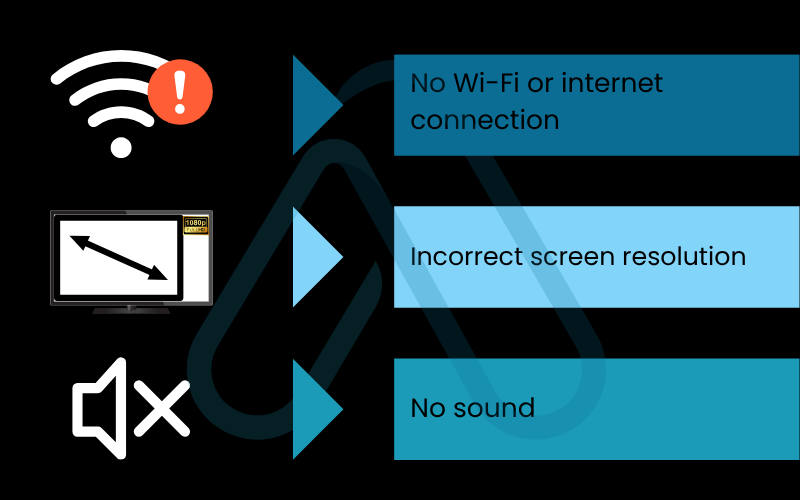
5. How to uninstall or remove Atlas OS
Having a clear exit strategy is a cornerstone of responsible system modification. This section is a massive trust-builder; it shows you that you’re never trapped. If Atlas OS isn’t for you, here is your guide for a full Atlas OS uninstall or rollback. This is why our preparation was so important.
5.1. Restoring your system from a backup image
This is the safest, cleanest, and most complete method of removal. It will revert your PC to the exact state it was in before you started, using the image we created with Macrium Reflect.
- Plug in both your external drive (with the backup image) and your bootable Macrium Reflect rescue media USB.
- Restart your computer and boot from the rescue media USB (just as you would to install Windows).
- The Macrium Reflect recovery environment will load. It will automatically detect your system image on the external drive.
- Select the ‘Restore’ tab, choose the image you want to restore, and click ‘Restore Image’.
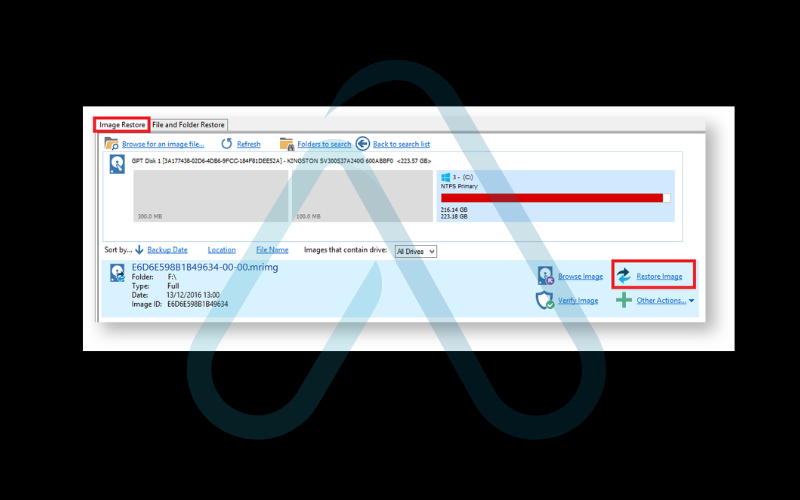
5 Follow the prompts to select the target disk (your main system drive) and begin the restoration process.
6. Once complete, reboot your computer. It will be exactly as it was before you installed Atlas OS.
5.2. Reinstalling standard Windows
This is the fallback option if you skipped the backup step (which I strongly advised against). This method involves performing a clean installation of standard, official Windows 10 or 11 over your Atlas OS installation.
The process is identical to Method 2 of our installation guide, except you would use an official Windows ISO file from Microsoft to create your bootable USB drive. Be warned: this process will also wipe all data on your drive. This is a last resort and truly highlights why the backup step was so critical.
6. Real user experiences with the good, the bad, and the buggy sides
Beyond the technical specs and installation steps, what is it actually like to use Atlas OS? To give you a balanced view, I’ve spent time on forums and community discussions to summarize what real users are saying. This isn’t a formal review, but a curated snapshot of community sentiment to help manage your expectations.
What Users Love
“My input lag in CS2 is noticeably lower. I went from a stuttery mess to a smooth experience. For competitive FPS, it’s a game-changer if you have the patience to set it up.”
The most common praise by far relates to performance. Users frequently report higher average FPS, more stable frame times (less stuttering), and reduced system latency, which is critical in competitive gaming. Many also appreciate the increased privacy from disabled telemetry.
Common Complaints
“Tried to play VALORANT and Vanguard blocked it immediately. Spent hours trying to fix it before I just gave up and restored my backup. Not worth the headache for me.”
The biggest pain points revolve around compatibility. Aggressive anti-cheat software is a frequent culprit. Users also report issues with specific applications not working (like the Microsoft Store or certain creative software) and the hassle of manually managing drivers and security updates.
7. FAQs about how to install Atlas OS
Here are quick answers to some of the most common questions I see about Atlas OS.
Will installing Atlas OS delete my files?
Usually yes. A clean install wipes everything, and even the AME Wizard method can corrupt data. Always back up first.
Does Atlas OS receive Windows updates?
Not like normal Windows. Feature updates are disabled, and security updates are handled separately. You must monitor their policy.
Is Atlas OS legal to use?
Yes, as long as you already own a genuine activated Windows license. Atlas is just modification scripts, not a pirated OS.
Glossary of key terms
| Abbreviation | Full Term | Meaning |
| OS | Operating System | The core software that manages all the hardware and software on a computer, like Windows or macOS. |
| FPS | Frames Per Second | A measure of how many unique images (frames) a graphics card can produce each second. Higher FPS results in smoother gameplay. |
| Latency | Input Lag/Delay | The time delay between a user action (like a mouse click) and the system’s response. Lower latency is crucial for competitive gaming. |
| Telemetry | Data Collection | The process by which software automatically collects and transmits user data to the developer for monitoring and analysis. |
| System Image | Full System Backup | An exact copy of an entire hard drive or partition, including the OS, programs, and all data. |
| AME Wizard | Application and Modification Engine Wizard | A tool used to apply ‘playbooks’ (sets of modification scripts) to a Windows installation. |
| ISO | Optical Disc Image | A single file that contains a perfect copy of an entire installation disk, such as for Windows or Atlas OS. |
| Driver | Device Driver | Software that allows your computer’s operating system to communicate with and control a piece of hardware (like a graphics card or Wi-Fi adapter). |
| Chipset | Chipset | A set of electronic components on a motherboard that manages the data flow between the processor, memory, and peripherals. |
8. Final thoughts
In my experience, Atlas OS is a powerful tool, but it’s best suited for a specific type of user: the technically confident enthusiast who understands the risks and is using the PC primarily for gaming or other performance-critical tasks. It is not a magic bullet and it is not a ‘set it and forget it’ solution. The real power comes from the preparation you do beforehand. By following a safety-first approach, you can explore the performance benefits of Atlas OS while completely minimizing the risks.
To ensure a successful experience, I always follow these golden rules.
- Always back up first: A full system image is your ultimate undo button. Never skip this.
- Check compatibility: Ensure your crucial games and software are known to work before you begin.
- Have drivers ready: A USB drive with your essential drivers pre-downloaded is a lifesaver.
- Know your exit plan: Understand how to restore your backup or reinstall standard Windows before you start.
For more in-depth guides to help you master your digital world, explore our Essential Digital Tools categories on Afdevinfo.