If you’re looking for how to install BetterDiscord, you’ve probably grown tired of Discord’s default look and feel and are ready for a change. I get it. After years of using the platform, I wanted to personalize my experience, which led me to BetterDiscord, the most popular (but unofficial) way to use custom themes and powerful Discord customization plugins.
However, most guides jump straight to the installation without covering the most important part: safety and responsibility. My goal with this guide is to change that. Here’s a clear breakdown of what I’ll walk you through, ensuring you make an informed decision every step of the way:
- Understanding the risks and rewards before you even download a file.
- Performing a safe installation from official sources only.
- Using themes and plugins without compromising your security.
- Troubleshooting common problems that can (and will) pop up.
- Completely uninstalling it if you decide it’s not for you.
1. Should you even use BetterDiscord?
Before we touch a single installer file, we need to address the most critical question: is BetterDiscord safe, and is it right for you? As a tech expert, I believe in making informed decisions, especially when it involves modifying software. So, let’s lay everything out on the table.
Here is a balanced comparison of what you stand to gain versus what you’re risking:
| The Rewards (Pros) | The Risks (Cons) |
| Total Customization: Change every aspect of Discord’s appearance with community-made themes. | Terms of Service (TOS) Violation: Using any client mod is against Discord’s rules. |
| Enhanced Functionality: Add new features with plugins, like seeing hidden channels or improving image previews. | Potential Security Vulnerabilities: Poorly coded or malicious third-party plugins can expose your account. |
| Active Community: Access a massive library of user-created themes and plugins, with more being added constantly. | Breaks on Update: Discord updates frequently break BetterDiscord, requiring you to reinstall or repair it. |
| Free to Use: The entire platform and most of its add-ons are completely free. | No Official Support: If something goes wrong, you can’t go to Discord for help. You rely on the community. |
1.1. Understanding Discord’s terms of service (TOS)
Let’s be perfectly clear: using BetterDiscord is a direct violation of Discord’s Terms of Service. I want to be upfront about this because it’s the biggest risk factor. While many users fly under the radar, the risk is never zero. Discord’s official stance is that client modifications are not allowed because they can create security issues and instability.
Specifically, their TOS states:
“You agree not to… modify, adapt, translate, reverse engineer, decompile, disassemble, or otherwise attempt to discover the source code of the Service or any part thereof…”
So, can you get banned for using BetterDiscord? Technically, yes. Your account could be suspended or even terminated. In my experience, however, I’ve found that Discord rarely issues widespread, automatic bans for simply having BetterDiscord installed. The risk escalates significantly if you use plugins that automate actions, spam the API, or perform self-botting activities. My advice is to use it for cosmetic changes and minor quality-of-life improvements only.
1.2. A quick decision checklist
To help you decide, I’ve put together a short checklist. Ask yourself these questions honestly:
- Am I fully aware and comfortable with the fact that I am violating Discord’s TOS?
- Is my Discord account critical for work or something I absolutely cannot risk losing?
- Do I have the patience to troubleshoot issues, like re-running the installer after every Discord update?
- Do I understand the importance of only downloading themes and plugins from official, trusted sources to avoid malware?
If you answered ‘no’ to any of these questions, my professional recommendation is to stick with the official Discord client. The customization isn’t worth the potential stress or risk to your account.
2. Preparing for a clean install
If you’ve weighed the risks and decided to proceed, the next step is preparation. I can’t stress this enough: taking a few minutes to prepare now can save you hours of headaches later. This is the foundation of a safe and responsible installation.
2.1. Locating and verifying the official BetterDiscord installer
This is the single most important safety step. Malicious actors often repackage popular tools like BetterDiscord with malware. To avoid this, you must only download the installer from its official sources.
| Danger: Only download BetterDiscord from its official website or GitHub. Unofficial installers are a huge security risk and may contain viruses or token loggers. |
Here are the only two links you should ever use:
- The Official BetterDiscord Website: https://betterdiscord.app/
- The Official GitHub Project: https://github.com/BetterDiscord/Installer/releases
On the download page, you’ll find the installer for your operating system. You should expect a .exe file for Windows or a .zip file containing a .app file for macOS.
2.2. A simple (optional) backup of your Discord settings
While this step is optional, I highly recommend it. Creating a quick backup of your Discord settings gives you a rollback point in case the installation goes wrong. It’s a simple copy-and-paste job that takes less than a minute.
Here’s how you can find and copy your Discord user settings folder on different operating systems:
- Windows:
%appdata%\discord - macOS:
~/Library/Application Support/discord - Linux:
~/.config/discord
Just navigate to that path, copy the entire folder, and paste it somewhere safe like your Desktop. If anything goes haywire, you can delete the modified folder and restore this backup.
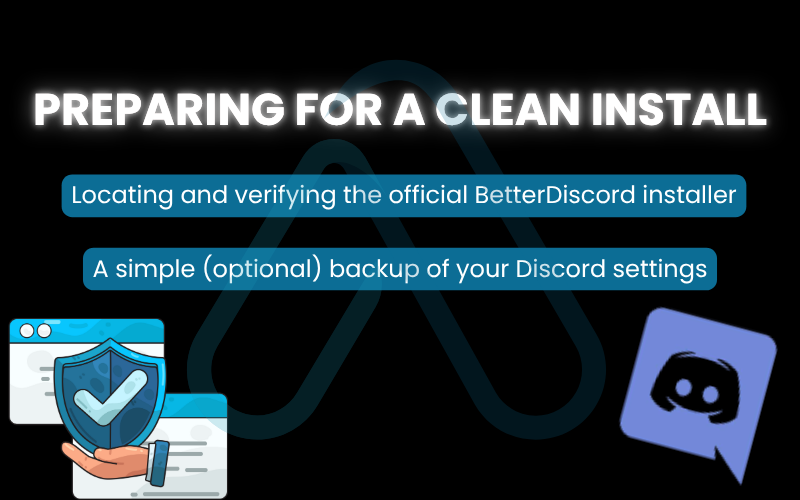
3. How to install BetterDiscord: A step-by-step guide for every OS
Now that we’ve covered the critical safety prerequisites, it’s time to actually perform the installation. I have broken down the process for each major operating system. Just follow the steps for your specific machine.
3.1. Installation on Windows 10 & 11
The BetterDiscord installer for Windows is straightforward. Before you begin, make sure Discord is completely closed that includes checking the system tray in the bottom-right corner of your screen.
Here are the steps to follow:
- Run the
BetterDiscord-Windows.exefile you downloaded. You may need to grant it administrator privileges. - Accept the license agreement and click ‘Next’.
- Select the ‘Install BetterDiscord’ action and click ‘Next’.
- Choose your Discord version. For most people, this will be the one labeled ‘Stable’. If you use the Public Test Build or Canary versions, select the appropriate path. The installer should detect it automatically. Click ‘Install’.
The installer will patch your Discord client, which will then restart automatically. If it was successful, you’ll see a BetterDiscord changelog popup when Discord launches.
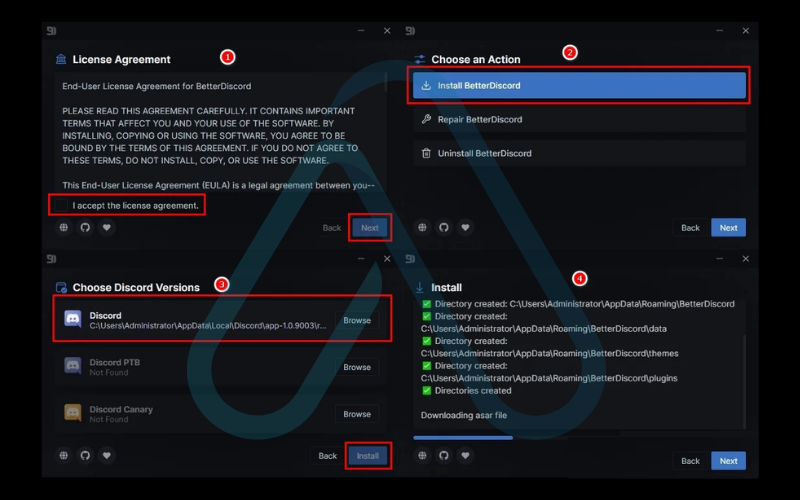
3.2. Installation on macOS
The process for macOS is very similar, with a couple of extra steps due to Apple’s security features. Make sure Discord is fully quit before you start.
Here’s how to do it:
- Open the
BetterDiscord-Mac.zipfile you downloaded. This will extract theBetterDiscord.appinstaller. - Move the
BetterDiscord.appfile into your Applications folder. - Run the installer. macOS Gatekeeper might block it because it’s from an unidentified developer. If this happens, right-click the app and choose ‘Open’ from the context menu.
- Follow the on-screen prompts, which are identical to the Windows version: accept the license, select ‘Install’, and choose your Discord version (usually ‘Stable’).
Once the installation is complete, Discord will restart, and you should be greeted with the BetterDiscord welcome screen.
3.3. Installation on Linux
Installing on Linux can vary slightly depending on your distribution, but the official AppImage works for most modern systems. I recommend using the command line for clarity and control.
Here is my recommended process:
- Download the
.AppImagefile from the official GitHub releases page. - Open your terminal and navigate to the directory where you saved the file (e.g.,
cd ~/Downloads). - Make the installer executable with the following command:
chmod +x BetterDiscord-Linux.AppImageThis command simply gives your system permission to run the file as a program. - Run the installer from your terminal:
./BetterDiscord-Linux.AppImage - Follow the graphical installer prompts, just like in the Windows and macOS guides, selecting ‘Install’ and your Discord version.
After the patching is finished, your Discord client will restart with BetterDiscord successfully installed.
4. Using BetterDiscord plugins and themes
With BetterDiscord installed, you’ll find a whole new ‘BetterDiscord’ section in your Discord User Settings (the cog icon). This is your command center for all Discord user mods. From here, you can manage settings, emotes, custom CSS, themes, and plugins. It’s important to understand the difference between the two main types of add-ons.
- Themes: These are purely cosmetic. They are CSS files that change how Discord looks, from colors and fonts to the layout of channels.
- Plugins: These are functional. They are JavaScript files that add new features, like a character counter, Spotify controls within Discord, or the ability to see hidden channels.
4.1. Finding and installing a new theme
Giving Discord a fresh coat of paint is usually the first thing people do. My most important piece of advice here is to only download BetterDiscord themes from the official BetterDiscord website or from trusted developers on GitHub to avoid malicious code.
Here is the simple process to install a theme:
- Go to the official BetterDiscord website and find a theme you like. Download its
.cssfile. - In Discord, go to User Settings > BetterDiscord > Themes.
- Click the ‘Open Theme Folder’ button. This will open the correct folder on your computer.
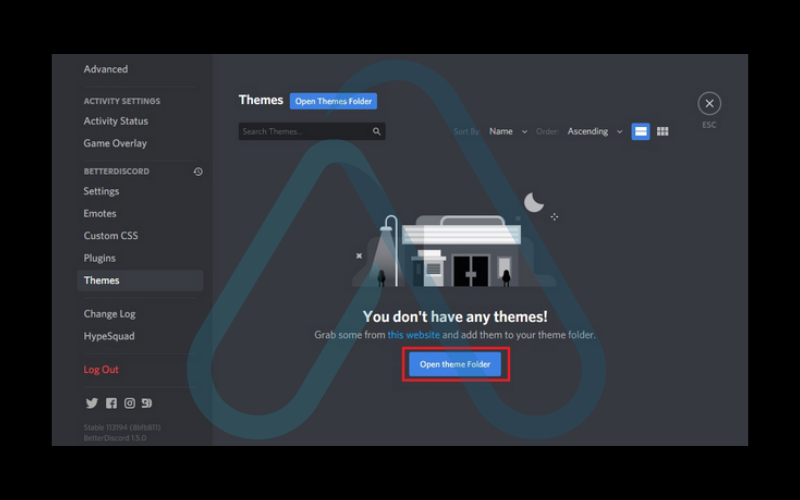
4. Move or copy the .css file you downloaded into this folder.
5. Go back to Discord, and you should now see the theme in your list. Just toggle the switch next to its name to enable it.
4.2. Finding and installing your first plugin
Adding plugins follows the exact same logic as themes, but you’ll be handling .js files instead. Again, I urge you to stick to the official website’s plugin library to ensure what you’re installing is safe.
Here’s how to get your first plugin running:
- Find a plugin on the official site, I recommend ‘ShowHiddenChannels’ as a great, simple first choice. Download its
.jsfile. - In Discord, go to User Settings > BetterDiscord > Plugins.
- Click the ‘Open Plugin Folder’ button.
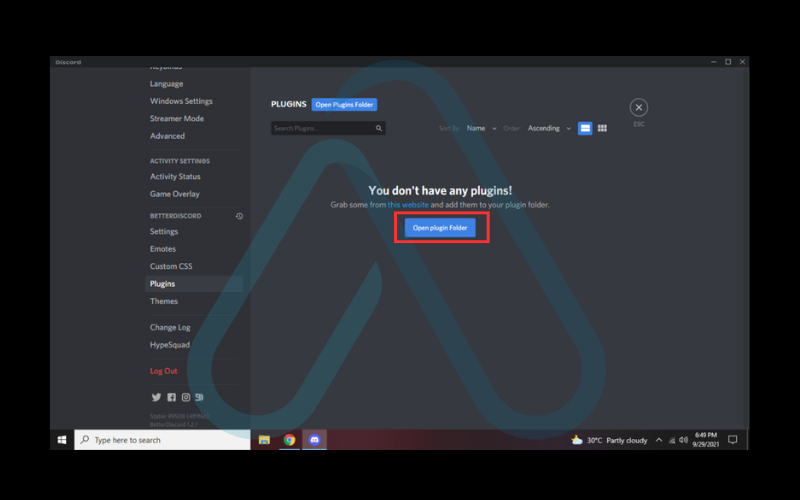
4. Move the .js file you downloaded into this plugin folder.
5. Return to Discord. The plugin will appear in your list. Enable it by flipping the switch. Some plugins may require a library plugin to be installed first, but this will be noted on the download page.
After enabling a plugin, you can often click the ‘Settings’ button next to it to configure its specific options.
5. Common problems and troubleshooting
From my years of experience, I know that using unofficial mods means you’ll eventually run into a few hiccups. Don’t worry, most issues are common and have simple fixes. I’ve created this section as your first-aid kit for the most frequent BetterDiscord problems.
5.1. The installer fails or shows an error
If the installer won’t run or gives you an error message, it’s usually due to a permissions or process issue. Here are the most common solutions you should try first:
- Run as Administrator: On Windows, right-click the
.exefile and select ‘Run as administrator’. - Close Discord Completely: Make sure Discord isn’t just minimized. On Windows, right-click its icon in the system tray and click ‘Quit Discord’. On Mac, right-click the dock icon and choose ‘Quit’.
- Check Your Antivirus: Occasionally, an antivirus program might mistakenly flag the installer. Temporarily disable your antivirus, run the installer, and then re-enable it immediately after.
5.2. BetterDiscord is gone after a Discord update
This is by far the most common issue you will face, and it’s completely normal. When Discord updates its client, it overwrites the changes BetterDiscord made. Your themes and plugins are safe, but the mod itself is disabled.
| The fix is incredibly simple: Just re-run the BetterDiscord installer you originally downloaded. It will detect the existing installation and ‘repair’ it, re-patching the updated Discord client. |
I recommend keeping the installer file handy in a folder for this exact reason. You’ll likely need to do this every few weeks.
5.3. A specific theme or plugin is not working
If a single add-on is causing trouble, it could be outdated, broken, or conflicting with another plugin. Here is a logical debugging process I follow to isolate the issue:
- Check for Updates: Go back to the website where you downloaded the theme or plugin. The developer may have released a new version that is compatible with the latest Discord update.
- Check the Console for Errors: Press
Ctrl+Shift+Iin Discord to open the Developer Tools, and click on the ‘Console’ tab. Red error messages can often point to which plugin is causing the problem. - Check for Conflicts: Go to your Plugins page in settings and disable all plugins except the one that’s not working. If it suddenly starts working, you know another plugin is causing a conflict. Re-enable them one by one until you find the culprit.
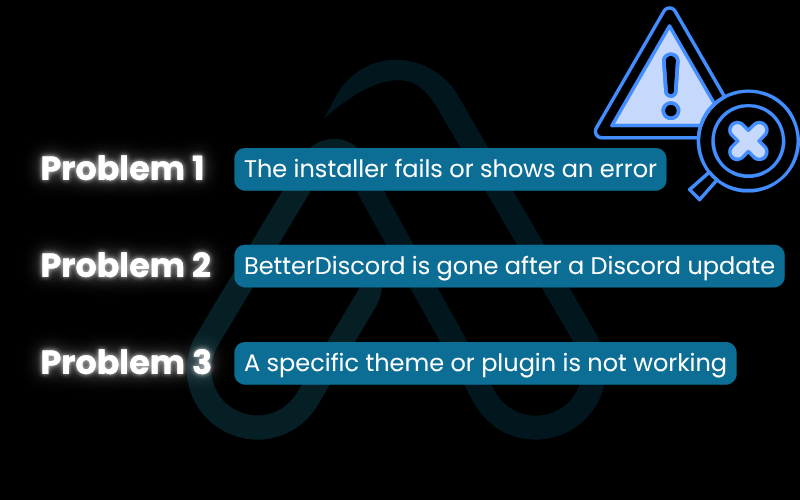
6. How to uninstall BetterDiscord and return to stock
Part of using software responsibly is knowing how to remove it cleanly. If you decide BetterDiscord isn’t for you, or you need to remove it for troubleshooting, there’s a safe and easy exit path. I’ve made sure this guide includes how to completely uninstall BetterDiscord.
6.1. Running the official uninstaller
The developers have made uninstallation painless. The easiest and safest way to remove BetterDiscord is by using the same installer file you used to install it.
Here’s the process:
- Make sure Discord is completely closed.
- Run the BetterDiscord installer file (e.g.,
BetterDiscord-Windows.exe). - The installer will detect that BetterDiscord is already on your system and will present you with three options: ‘Install’, ‘Repair’, and ‘Uninstall’.
- Select the ‘Uninstall’ option and click ‘Next’.
- Choose the Discord version you want to clean up (again, usually ‘Stable’) and click ‘Uninstall’.
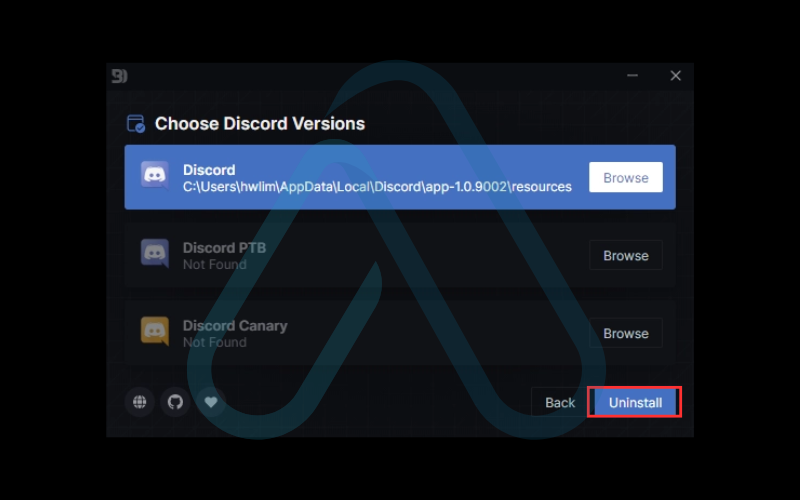
The program will remove its modifications from the Discord client. When you launch Discord again, it will be back to its default, vanilla state.
6.2. Manually removing themes and plugins
The uninstaller is very good, but sometimes it leaves the themes and plugins folders behind. This is harmless, but if you want a 100% clean slate, you can remove them manually.
To do this, you just need to delete the folders located at the following paths:
- Windows:
%appdata%\BetterDiscord - macOS:
~/Library/Application Support/BetterDiscord - Linux:
~/.config/BetterDiscord
Navigate to that path for your OS and delete the entire ‘BetterDiscord’ folder. This will permanently remove all downloaded themes, plugins, and settings associated with the mod.
7. FAQs about how to install BetterDiscord
Here are quick answers to some of the most common questions I hear about installing BetterDiscord.
Is BetterDiscord safe to install?
The official installer itself is not malware. The real safety risk is violating Discord’s Terms of Service and installing untrusted plugins/themes from random sites.
Can you get banned for using BetterDiscord?
Yes it is bannable, because it breaks TOS. Real-world enforcement is uncommon for harmless cosmetic use. Risk is much higher if you install plugins that automate actions.
How do you update BetterDiscord?
There is no auto-update. You re-download the latest installer from the official BetterDiscord website and run it again. It patches your current installation.
Does BetterDiscord slow down your computer?
BetterDiscord itself is light. The slowdown usually comes from resource-heavy plugins/themes. The more you load, the more performance cost.
Glossary of key terms
| Abbreviation | Full Term | Meaning |
| TOS | Terms of Service | The legal agreement between a service provider and a user, outlining the rules and guidelines for using the service. |
| PTB | Public Test Build | A pre-release version of Discord for public testing of new features before they go to the stable version. |
| Canary | Canary Build | The alpha-test version of Discord, which is the most unstable but receives updates first. |
| API | Application Programming Interface | A set of rules and tools that allows different software applications to communicate with each other. |
| Gatekeeper | macOS Gatekeeper | A security feature in macOS that helps protect users from installing malicious software by verifying its source. |
| AppImage | Application Image | A format for distributing portable software on Linux that doesn’t require superuser permissions to install. |
| CSS | Cascading Style Sheets | A computer language used to describe the presentation and styling (look and formatting) of a document written in a markup language like HTML. |
| JS | JavaScript | A programming language that enables interactive features on websites and applications. |
| Malware | Malicious Software | Software intentionally designed to cause damage to a computer, server, client, or computer network. |
8. Final thoughts
In my experience, BetterDiscord is a fantastic tool for those who want to take control of their Discord experience, but it’s one that demands a responsible user. It unlocks a level of personalization that the official client simply can’t match. However, that power comes with the clear understanding that you are operating outside of Discord’s official rules and must be diligent about your own security.
To ensure a smooth and safe experience, here are the most critical takeaways from my guide:
- Safety First: Always download the installer, themes, and plugins from the official BetterDiscord website or their verified GitHub pages. Never trust third-party sources.
- Understand the Risks: You are violating Discord’s TOS. While the risk of a ban is low for cosmetic use, it is not zero. Make an informed decision based on your comfort level.
- Updates are Manual: Discord updates will regularly break BetterDiscord. The fix is simple: just re-run the installer to repair the installation. Keep the installer file handy.
- You are in Control: If you decide it’s not for you, the uninstallation process is just as easy as the installation. You always have a safe way to return to the default Discord experience.
By following these guidelines, you can confidently customize your client while minimizing the potential downsides. afdevinfo.test/ is dedicated to simplifying the complexities of the digital world, and I hope this guide has empowered you to make the best choice for your needs. For more in-depth guides on optimizing your digital life, explore our Essential Digital Tools categories on Afdevinfo.


