In this guide, I’ll show you exactly how to use Radmin VPN to create secure, private networks for gaming and remote work without the usual networking headaches. Have you ever wanted to play a LAN-only game with friends across the country, but got stuck on the nightmare of port forwarding and complex router settings? I’ve been there. After years of testing different solutions, I’ve found that Radmin VPN is a simple, free, and incredibly effective tool for this exact problem. It acts as a virtual LAN, tricking your computer and games into thinking your friends are in the same room. Before we dive in, let’s be crystal clear about what this tool is and isn’t.
| Important: Radmin VPN creates a private, encrypted network between specific computers. It is NOT a service designed to hide your IP address from websites or bypass geo-restrictions like a traditional privacy VPN. |
Throughout my years at Afdevinfo, I’ve seen many tools, but few offer such a straightforward solution to a common problem. In this comprehensive, security-focused guide, I’ll walk you through everything from the initial setup and creating your first network to advanced use cases, security best practices, and troubleshooting common issues.
The go-to choice for stable and secure virtual LANs beacuase:
- Seamless LAN gaming: Easily create or join virtual networks for lag-free multiplayer sessions with friends.
- Strong encryption: Ensures all your traffic is securely tunneled through encrypted connections.
- Fast and reliable performance: Provides high-speed data transfer and stable connections, even over long distances.
- User-friendly setup: Simple installation and intuitive interface make it easy for anyone to use.
- No bandwidth limits: Enjoy unrestricted gameplay or file sharing without worrying about throttling.
1. What is Radmin VPN and why is it a game-changer for remote connections?
Before we get into the setup, it’s important to understand what makes Radmin VPN such a powerful tool. It solves the core problem of connecting computers over the internet as if they were on the same local network, all without needing deep technical knowledge. It’s a game-changer because it eliminates the complex and often insecure process of manually configuring routers and firewalls. In this guide, I’ll show you how to leverage this simple tool to connect with friends for gaming or colleagues for work safely and efficiently.
2. How to install and set up Radmin VPN in under 5 minutes
Getting Radmin VPN up and running is one of its biggest strengths, it’s incredibly fast and straightforward. I’ll guide you through each step to ensure a safe and correct installation, even if you’re a complete beginner. My focus here is on both speed and security, so you can get connected without putting your system at risk.
2.1. Downloading the official client safely
Your first and most critical step is to download the software from the only trusted source: the official website. This ensures you get the latest, malware-free version.
You can find the official client at the Radmin VPN website. Before downloading, just ensure your system meets the requirements, which are very minimal. The software is designed for Windows and is compatible with Windows 7, 8, 10, and 11.
| Security Warning Never download Radmin VPN from third-party websites, software aggregators, or torrents. These sources often bundle software with malware, adware, or outdated versions that lack critical security updates. Always use the official link. |
2.2. Running the installer and initial configuration
Once you’ve downloaded the file, the Radmin VPN setup process is just a few clicks away. Here’s my step-by-step walkthrough of the installation to get your virtual LAN VPN setup completed correctly.
Here are the exact steps to follow:
- Run the Installer: Locate the downloaded file (e.g., `Radmin_VPN_1.x.xxxx.x.msi`) and double-click it to begin the installation.
- Accept the Terms: Read through the license agreement, check the box to accept the terms, and click ‘Install’.
[Image: Screenshot of the Radmin VPN installer window with the ‘Install’ button highlighted.] - Grant Administrator Privileges: The Windows User Account Control (UAC) will likely pop up asking for permission. Click ‘Yes’ to allow the installer to make changes to your device.
- Firewall Permission: During installation, the Windows Defender Firewall will ask if you want to allow Radmin VPN to communicate on private and public networks. It is crucial to check both boxes and click ‘Allow access’. This allows your friends’ computers to securely connect to yours through the virtual network. Without this, the program won’t function correctly.
[Image: Screenshot of the Windows Firewall prompt for Radmin VPN.] - Initial Launch and Username: Once installed, Radmin VPN will launch. The first thing you’ll need to do is set your username. This is the name other people will see in the network. Choose a name and click ‘Change’.
[Image: Screenshot of the Radmin VPN main interface prompting the user to set a name.]
3. How do I create and join a network using Radmin VPN?
Now that the software is installed, it’s time for the main event: connecting with others. The process is divided into two simple paths depending on whether you are the host (creating the network) or the client (joining an existing one). I’ll cover both scenarios with clear instructions, emphasizing the security of your network credentials.
3.1. Creating your own secure private network
If you’re hosting the game or session, you’ll be the one creating the network for others to join. It’s a very simple process.
Follow these steps to create your network:
- In the main Radmin VPN window, click the large blue ‘Create Network’ button.
- A dialog box will appear. Here, you need to enter a ‘Network Name’ and a ‘Password’.
- Share the exact Network Name and Password with the people you want to join. I strongly recommend sharing this information privately (e.g., via a direct message) and not in a public chat room.
[Image: Screenshot of the ‘Create Network’ dialog box with fields for Network Name and Password highlighted.]
When setting your password, I always advise following these best practices:
- ✓ Use a mix of uppercase letters, lowercase letters, numbers, and symbols.
- ✓ Make it at least 12 characters long.
- ✓ Make it unique to this network and don’t reuse it from other accounts.
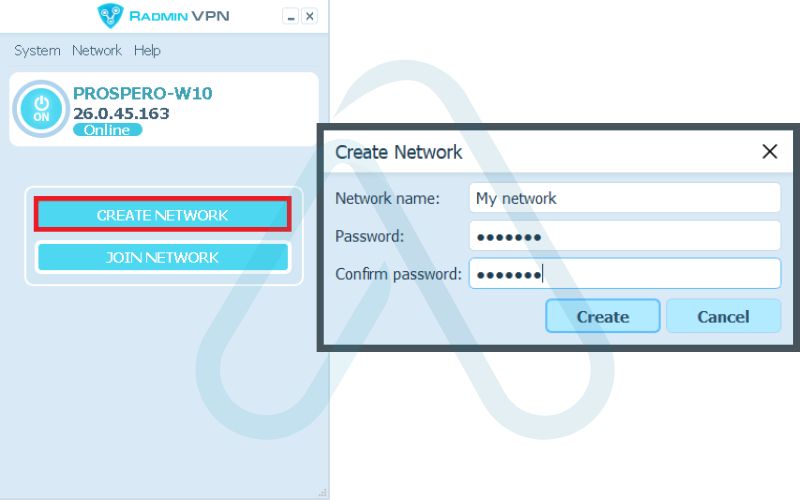
3.2. Joining an existing network
If a friend has already created a network, joining it is just as easy. You’ll just need the Network Name and Password from them.
Here’s how to join an existing network:
- In the main Radmin VPN window, click the large green ‘Join Network’ button.
- A dialog box will appear. Enter the exact ‘Network Name’ and ‘Password’ provided by the network creator. These are case-sensitive.
[Image: Screenshot of the ‘Join Network’ dialog box.] - Click ‘Join’. If the credentials are correct, you will connect to the network. You should now see your computer and the host’s computer (along with anyone else who has joined) listed in the main window.
You’ll know you have a successful connection when you see a green status indicator next to a user’s name. This confirms that your computers can communicate directly through the secure tunnel.
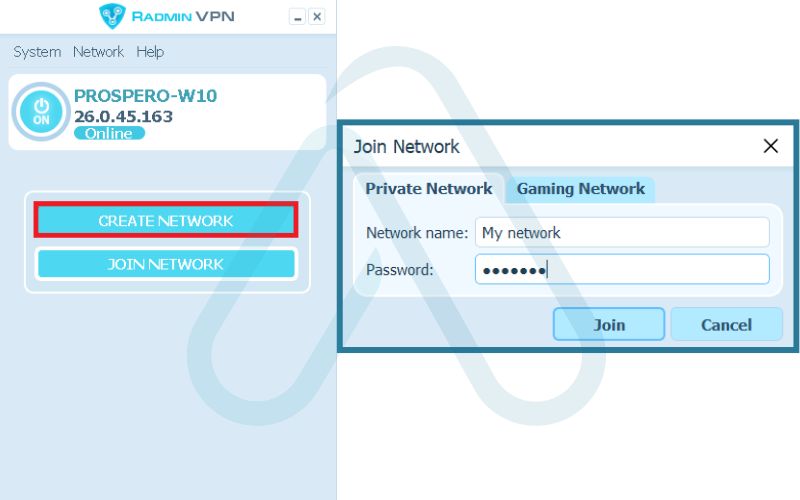
4. Unleashing Radmin VPN’s potential
Simply setting up a network is just the beginning. I find the real value of Radmin VPN comes from understanding its practical applications. Moving beyond the setup, let’s explore how you can use this tool to solve real-world problems for gaming, remote work, and file sharing.
4.1. Setting up a lag-free virtual LAN party for gamers
This is the primary reason many people, including myself, turn to Radmin VPN. It brilliantly simulates a physical Local Area Network (LAN), allowing you to play multiplayer games over the internet that only support LAN or local network play. It’s perfect for reviving older titles or playing indie games that lack dedicated online servers.
Here’s the general process for setting up a gaming session:
- Ensure all players have installed Radmin VPN and joined the same network.
- The person with the best and most stable internet connection should host the game.
- Launch the game and navigate to its multiplayer menu. Look for options like ‘LAN Game’, ‘Local Network’, or ‘Local Co-op’.
- The host starts a new LAN game. Other players should now be able to see and join the host’s game in their LAN game list.
Many popular games work fantastically with this method. Here are a few examples I’ve had great success with:
- Minecraft (Java Edition)
- Terraria
- Stardew Valley
- Left 4 Dead 2
- Age of Empires II
- Older Call of Duty titles with LAN support
4.2. Secure remote desktop and file access for remote work
Beyond gaming, Radmin VPN is an excellent tool for creating a secure tunnel to another computer for remote desktop access or file sharing. This is a far more secure method than opening up ports on your router.
To securely access a remote desktop, follow these steps:
- Ensure both your computers (the one you are on and the one you want to access) are connected to the same Radmin VPN network.
- In the Radmin VPN window, right-click the name of the target computer and select ‘Remote Desktop’ from the context menu.
- This will launch Windows’ built-in Remote Desktop Connection (RDP) client, pre-filled with the computer’s virtual IP address. You’ll just need to enter the Windows login credentials for that machine.
For this to work seamlessly, remember that the host machine (the one being controlled) needs to be running Windows Pro, as Windows Home editions don’t accept incoming RDP connections. Alternatively, you can use the secure Radmin VPN connection for standard Windows File Sharing or with Famatech’s more advanced ‘Radmin Viewer/Server’ software for full remote control features.
5. Is Radmin VPN safe? A deep dive into security and privacy
This is a question I get asked all the time, and it’s a critical one. My answer is that Radmin VPN is safe *when used correctly*. To establish the authority of this guide, I want to go beyond a simple yes or no and explain its security model, the real risks involved, and how you can mitigate them.
Let’s bust a common myth right away:
Myth: Radmin VPN makes you anonymous online.
Fact: Radmin VPN only encrypts the traffic *between you and the other members of your private network*. Your regular internet traffic to websites like Google or YouTube is not affected and remains visible to your ISP. Its purpose is to secure your virtual LAN, not to provide general web anonymity.
5.1. How Radmin VPN’s encryption works
The core of Radmin VPN’s security is its use of end-to-end AES-256 bit encryption. In my experience, this is the gold standard for data protection, used by governments and financial institutions worldwide. I like to explain it with an analogy: think of it as creating a private, unbreakable steel tunnel built between your computers that runs through the public internet. No one outside the tunnel, not your ISP or any malicious actor can see the data traveling within it.
5.2. Your essential Radmin VPN safety checklist
The technology itself is secure, but the biggest risk comes from user behavior. The primary threat is connecting to a network with untrusted individuals. To help you use the tool safely, I’ve developed this essential checklist based on years of cybersecurity practice.
Here is my recommended safety checklist:
- Only Join Networks with Trusted People.
Why? Once connected, your computer is on the same virtual network as others. A malicious user could potentially scan for open ports or attempt to access shared files on your machine. Only connect with friends you know and trust. - Use Strong, Unique Passwords.
Why? A weak password like ‘12345’ can be easily guessed, allowing unauthorized users to join your private network. Follow the password best practices I outlined earlier. - Keep Your Antivirus and Firewall Active.
Why? Radmin VPN is a network tool, not an antivirus. Your standard security software is your primary defense against malware. Never disable it. - Be Wary of File Sharing.
Why? While file sharing over Radmin VPN is possible, only accept files from trusted network members. A file from a compromised machine could contain a virus. - Do Not Share Credentials Publicly.
Why? Posting your network name and password on a public forum like Discord or Reddit is an open invitation for anyone to join, completely defeating the purpose of a private network.
6. Optimizing performance for a lag-free experience
Even with a simple tool like Radmin VPN, performance can sometimes be an issue, especially for fast-paced gaming. I’ve found that a few simple optimizations can make a huge difference in reducing latency and ensuring a stable connection. The performance is influenced by the host’s internet speed, the physical distance between users, and local network congestion.
6.1. Best practices for reducing latency
To get the best possible experience, I recommend you and your friends follow this pre-session checklist.
Here are my top tips for a lag-free Radmin VPN experience:
- The Best Internet Hosts: The person with the fastest and most stable internet connection (especially upload speed) should always be the one to create the network and host the game.
- Use an Ethernet Cable: This is my number one tip. A wired connection is always more stable and faster than Wi-Fi. If you can, plug your computer directly into your router.
- Close Background Applications: Shut down any programs that use a lot of bandwidth before you start. This includes video streaming services (Netflix, YouTube), cloud sync services (OneDrive, Dropbox), and especially any torrent clients.
- Understand Physical Distance: Radmin VPN is powerful, but it can’t defy the laws of physics. The further away you are from the other players, the higher your ping will naturally be. A connection from the US to Australia will always have more latency than one within the same city.
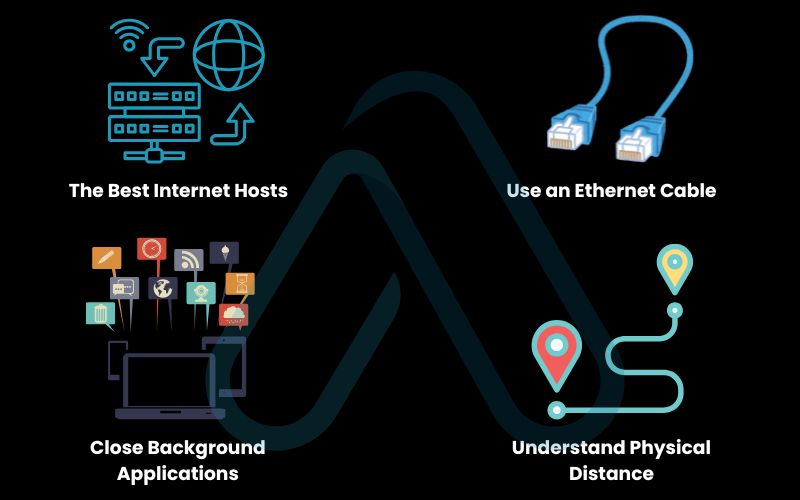
7. Which should you choose between radmin VPN vs alternatives?
While I’m a big fan of Radmin VPN for its simplicity, it’s not the only tool on the market. To give you a complete picture, it’s important to compare it against its main competitors. My goal isn’t to declare a single winner, but to help you choose the right tool for your specific job by providing an objective, feature-focused comparison.
7.1. Feature comparison chart between Radmin VPN vs Hamachi vs ZeroTier
To make this easy to digest, I’ve created a comparison table highlighting the key differences between these popular virtual LAN tools.
| Feature | Radmin VPN | LogMeIn Hamachi | ZeroTier |
| Cost | Completely Free | Free (up to 5 users), Paid plans for more | Free (up to 25 devices), Paid plans for more |
| Ease of Use | Excellent (Very simple, beginner-friendly) | Good (Fairly straightforward) | Moderate (Requires some command-line/technical knowledge for advanced setup) |
| Max Users (per network) | No official limit (performance-based) | 5 on Free plan | 25 on Free plan |
| Supported Platforms (OS) | Windows Only | Windows, macOS, Linux | Windows, macOS, Linux, iOS, Android |
| Primary Use Case | LAN Gaming, simple remote access | Legacy LAN Gaming, small business networking | Complex networking, IoT, multi-platform environments |
As you can see, Radmin VPN’s core strengths are its absolute simplicity and its cost-free nature, making it my top recommendation for Windows-based LAN gaming. If you need cross-platform support or more advanced networking features, ZeroTier is a powerful alternative, albeit with a steeper learning curve.
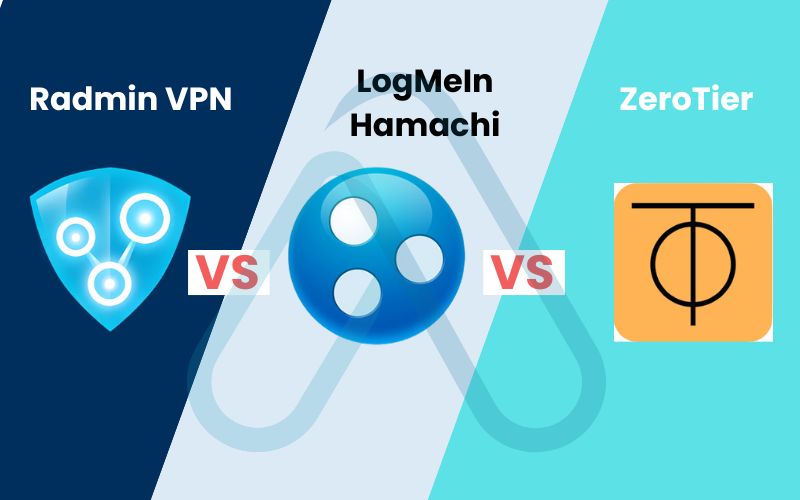
8. Common problems and solutions with your Radmin VPN
Even the simplest software can run into issues. Over the years, I’ve encountered and solved nearly every common Radmin VPN problem. This section is my personal troubleshooting guide, designed to get you back up and running quickly without the frustration of searching through forums for an answer.
The error-resolution matrix
I’ve organized the most frequent problems into a simple matrix. Find your symptom in the first column to quickly identify the cause and solution.
| Problem/Symptom | Likely Cause | How to Fix It |
| Can’t see others in the network / Red or yellow status indicator | Firewall is blocking the connection. | 1. Go to Windows Defender Firewall -> ‘Allow an app or feature…’. 2. Find ‘Radmin VPN’ in the list. 3. Ensure both the ‘Private’ and ‘Public’ checkboxes are ticked. 4. Check if any third-party antivirus/firewall software is also blocking it. |
| High ping/latency in games | Poor host connection, Wi-Fi interference, or background bandwidth usage. | 1. Ensure the user with the best internet connection is the host. 2. Switch from Wi-Fi to a wired Ethernet connection. 3. Close all background applications that use the internet (streaming, downloads, etc.). Refer to my performance tips in section 6. |
| ‘Waiting for response from network’ when joining | Incorrect network name/password or the host is offline. | 1. Double-check that the Network Name and Password are typed exactly correctly (they are case-sensitive). 2. Confirm with the host that their Radmin VPN is running and they are connected to the network. |
| ‘Radmin VPN network adapter’ error or driver issue | The virtual network adapter did not install correctly or is disabled. | 1. Go to Device Manager (search in the Start Menu). 2. Expand ‘Network adapters’. 3. Find ‘Radmin VPN Virtual Network Adapter’. If it’s disabled, right-click and ‘Enable’. 4. If that fails, completely uninstall and reinstall Radmin VPN. |
9. FAQs about how to use Radmin VPN
Here are my answers to some of the most common questions I receive about using free VPNs on Windows.
Is Radmin VPN completely free?
Yes. It’s fully free with no known feature limits.
What is the maximum number of users in a network?
There’s no official hard cap, but performance usually drops after around 10–15 players for gaming.
Does Radmin VPN work on Mac or Linux?
No. It’s Windows-only. Use alternatives like Hamachi or ZeroTier for cross-platform support.
Glossary of key terms
| Abbreviation | Full Term | Meaning |
| VPN | Virtual Private Network | A technology that creates a secure, encrypted connection over a public network like the internet. |
| LAN | Local Area Network | A network that connects computers within a limited area, such as a home or office. |
| IP Address | Internet Protocol Address | A unique numerical label assigned to each device connected to a computer network. |
| Port Forwarding | Port Forwarding | A router technique that redirects communication requests from one address and port number combination to another. Radmin VPN eliminates the need for this. |
| AES | Advanced Encryption Standard | A widely used, highly secure data encryption standard. AES-256 is the strongest version. |
| Latency / Ping | Latency / Packet Internet Groper | The time it takes for a data packet to travel from your computer to a server and back. Lower is better, especially for gaming. |
| Firewall | Firewall | A network security system that monitors and controls incoming and outgoing network traffic based on predetermined security rules. |
| RDP | Remote Desktop Protocol | A proprietary protocol developed by Microsoft which provides a user with a graphical interface to connect to another computer over a network connection. |
9. Final thoughts
After walking through every aspect of Radmin VPN, from its simple installation to its security protocols and troubleshooting, it’s clear why I recommend it so often. It stands out as an incredibly user-friendly and effective solution for a problem that has plagued gamers and remote users for decades: creating a simple, secure, private network over the internet. It successfully strips away the complexity and delivers on its core promise without any cost.
Here are my key takeaways from our deep dive:
- Simplicity is its Superpower: Radmin VPN is one of the easiest virtual LAN tools to set up and use, making it perfect for beginners.
- Security is Built-In (When Used Right): With AES-256 encryption, the connection is secure. Your responsibility is to only connect with trusted users and use strong passwords.
- Perfect for LAN Gaming: It is my go-to choice for reviving older LAN-only games or playing modern indie titles with friends on Windows.
- More Than Just Games: It’s also a highly practical tool for simple, secure remote desktop access and file sharing without complex network configurations.
You are now fully equipped to overcome networking barriers and connect with others securely and efficiently using Radmin VPN. With the knowledge from this guide, you can create your own virtual LAN parties and remote sessions with confidence.
For more in-depth guides on essential digital tools, explore our Essential Digital Tools categories on Afdevinfo.


