Did you hit a mysterious key combination and now your world is sideways? Don’t panic. As someone who’s spent over 5 years troubleshooting tech, I’ve seen this happen countless times, and I know exactly how to fix it. This guide will show you how do i rotate computer screen back to normal in under a minute, whether you’re on Windows, a Mac, or even Linux. But I won’t stop there. My unique troubleshooting-first approach ensures that even if the common fixes fail, I have a solution for you.
Here’s a quick look at what I’ll cover to get your display back on track:
- Instant Keyboard Shortcuts
- The Windows Settings Fix
- Advanced Troubleshooting for when things go wrong
- Solutions for Mac and Linux users
1. How to rotate your screen on Windows 10 & 11
For the vast majority of cases, the solution is incredibly simple. I call this the ‘99% solution’ because it almost always works and gets you back to your work instantly. I’ll start with the fastest method first.
In a rush? Try pressing Ctrl + Alt + Up Arrow to instantly rotate your screen back to normal.
1.1. The screen orientation keyboard shortcut (fastest way)
| Key Combination | Resulting Orientation |
|---|---|
| Ctrl + Alt + ↑ (Up Arrow) | Standard Landscape (Normal) |
| Ctrl + Alt + ↓ (Down Arrow) | Landscape (Flipped / Upside-down) |
| Ctrl + Alt + → (Right Arrow) | Portrait (Rotated 90° right) |
| Ctrl + Alt + ← (Left Arrow) | Portrait (Flipped) (Rotated 90° left) |
If this shortcut doesn’t work, don’t worry. It’s possible it has been disabled on your system or your graphics driver doesn’t support it. That’s a common issue, and it smoothly leads us to the next, more reliable method.
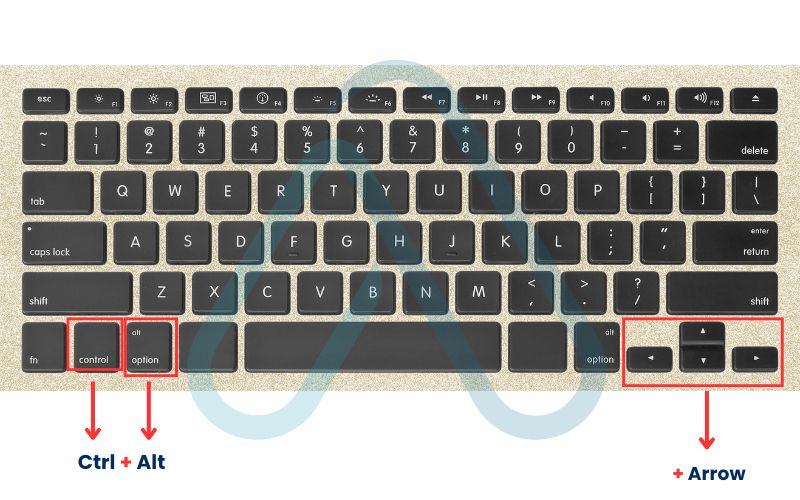
1.2. Using the Windows display settings (most reliable way)
When the keyboard shortcut fails, going directly into Windows settings is the guaranteed fix. This method works on both Windows 10 and 11 with only minor visual differences. Here’s my step-by-step guide to do it.
- Right-click on an empty area of your desktop to open the context menu.
- Select ‘Display settings’ from the menu that appears. It’s usually near the bottom.
- Find the ‘Display orientation’ section. You may need to scroll down a bit in the settings window.
- Click the dropdown menu and select ‘Landscape’. This is the standard, default orientation for most monitors.
- A confirmation box will appear. Click ‘Keep Changes’ to apply the new orientation. If you don’t, it will revert after 15 seconds.
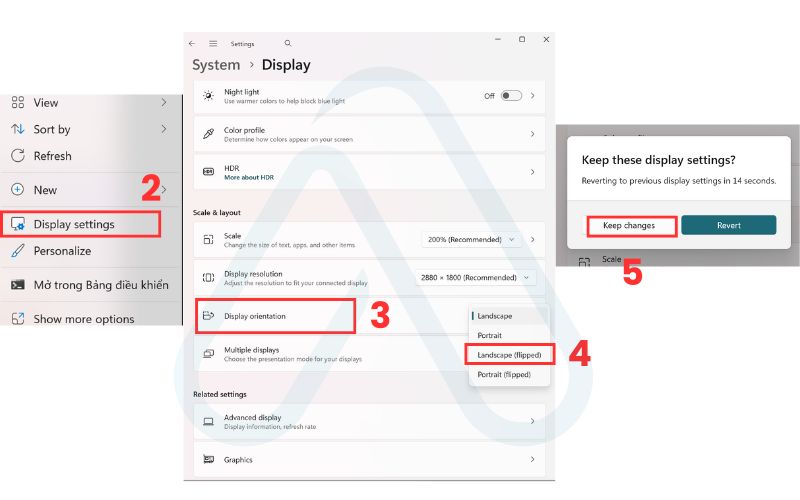
2. How to recover if your screen is stuck and hard to use
I know the sheer panic that sets in when your screen is sideways and your mouse movements feel completely wrong, moving it left makes the cursor go up! It can feel impossible to click anything accurately. In this situation, stay calm and use your keyboard. This is a foolproof method I’ve used to help many people get their screen back to normal without needing the mouse at all.
Follow these simple steps in order:
- Do not move the mouse. Just take your hand off it.
- Press the Windows Key on your keyboard. This will open the Start Menu.
- Immediately start typing the words display settings. You will see it appear as a search result.
- Press the Enter key. This will open the Display settings window.
- Now, press the Tab key repeatedly until the ‘Display orientation’ dropdown box is highlighted. It usually takes about 8-10 presses.
- Once it’s highlighted, press the Down Arrow key to cycle through the options until you land on ‘Landscape’.
- Press Tab one more time to highlight the ‘Keep Changes’ button, then press Enter. Your screen should now be fixed.
3. When the standard methods fail
It’s incredibly frustrating when the easy fixes don’t work. If you’re still stuck with a rotated screen, it’s time to do some real troubleshooting. Based on my experience, the issues almost always boil down to a few common culprits, which I’ll help you solve right now.
3.1. Why is my computer screen sideways in the first place?
Before we fix it, understanding why it happened can prevent it in the future. There’s no complex technical reason; it’s usually one of two simple things. Here are the most common causes:
- Accidental Keyboard Shortcut: This is the number one cause. You, a coworker, or even a cat walking across your keyboard accidentally pressed the Ctrl + Alt + Arrow key combination.
- Software or Game Settings: Some applications, especially older games or specialized graphic design software, can change the screen orientation and fail to change it back when they close.
The good news is that it’s rarely a sign of a virus or a hardware failure. Now let’s get into fixing the more stubborn problems.
3.2. How do I fix ‘Ctrl Alt Arrow’ not working?
If the popular shortcut isn’t working, it’s typically because the feature isn’t controlled by Windows itself but by your graphics card’s software. The most common one I see this with is Intel. Newer drivers sometimes disable these hotkeys by default. Here’s how I check and re-enable them in the popular Intel Graphics Command Center.
- Press the Windows Key and type ‘Intel Graphics Command Center’, then press Enter to open it. If you don’t have it, you can get it from the Microsoft Store.
- Navigate to the ‘System’ tab on the left-hand side.
- Select the ‘Hotkeys’ tab at the top.
- Ensure that ‘Enable System Hotkeys’ is turned on.
If you have an NVIDIA or AMD graphics card, you’ll need to look for a similar ‘Hotkeys’ or ‘Keyboard Shortcuts’ section in their respective control panels.
3.3. Why isn’t my display orientation option visible?
This is another common and frustrating problem. If you go into Windows Display settings and the ‘Display orientation’ dropdown is completely missing, the cause is almost always your graphics driver. This happens when Windows is using a generic, basic driver instead of the proper one from your hardware manufacturer. A corrupt driver can also cause this. The solution is to update your driver. Here’s how I advise doing it safely.
Go to your computer manufacturer’s website (e.g., Dell, HP, Lenovo) or directly to the graphics chip maker’s site (Intel, NVIDIA, or AMD) to download the latest official driver for your specific model. A simple Windows Update can sometimes find the right one, but going to the source is more reliable.
| Warning I strongly advise against using third-party ‘driver update’ software. These programs can often install the wrong drivers or bundle unwanted software. Always get drivers from the official source. |
4. How to rotate the screen on other platforms
This issue isn’t exclusive to Windows. As a tech expert, I make sure my advice is comprehensive. Here are the quick and easy steps for rotating your display if you’re on a Mac or a Linux machine.
4.1. Rotating your display on a Mac
The ability to rotate your screen on a Mac is built right into macOS, though the exact steps depend on your version. Here’s the general process. A common question I get is ‘Can I rotate my screen on a Mac?’, and the answer is yes, absolutely.
- Click the Apple Menu in the top-left corner of your screen.
- Select ‘System Settings’ (on newer macOS versions) or ‘System Preferences’ (on older ones).
- Click on ‘Displays’.
- You should see a ‘Rotation’ dropdown menu. Select the desired orientation (e.g., ‘Standard’, ’90°’).
Note that on some modern MacBooks, I’ve found this rotation option only appears when an external display is connected. It may not be available for the built-in screen.
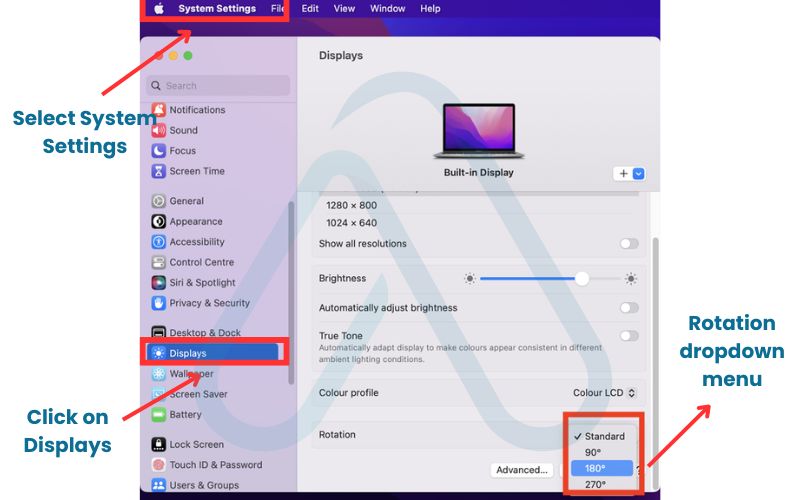
4.2. Rotating your display on Linux (Ubuntu)
For the many developers and tech enthusiasts using Linux, screen rotation is also straightforward, especially on popular distributions like Ubuntu. Here’s how to manage Linux screen rotation.
Using the GUI:
- Open the main ‘Settings’ application.
- Navigate to the ‘Displays’ section in the left-hand sidebar.
- You’ll see an ‘Orientation’ option. Click it and choose your desired setting, such as ‘Landscape’ or ‘Portrait Right’.
Using the Command-line:
For more advanced users, I often recommend the powerful `xrandr` tool. For example, running `xrandr –output DP-1 –rotate left` in the terminal would rotate the display connected to the ‘DP-1’ port 90 degrees left. It’s fast and scriptable.
5. Practical uses and important considerations
Now that you know how to rotate your screen, it’s worth knowing that this feature isn’t just for fixing accidents. I use it strategically to boost my productivity in certain tasks. Here’s a look at when and how it can be useful.
5.1. When is screen rotation actually useful?
Turning your monitor into a vertical, or ‘portrait’, orientation can be a game-changer for certain types of work. I’ve found it incredibly helpful in my own workflow. Here are a few scenarios where it shines:
- Coding and Writing: Seeing more lines of code or text at once without scrolling is fantastic for concentration.
- Reading Long Documents: It’s perfect for reviewing PDFs, articles, or legal documents, as it mimics the shape of a standard page.
- Data Analysis: Viewing long columns in spreadsheets or data tables becomes much easier.
- Multi-Monitor Setups: I often use a secondary monitor in portrait mode specifically for things like Slack, email, or my code editor.
5.2. A note on auto-rotation and tablets
If you’re using a 2-in-1 laptop or a Windows tablet like a Microsoft Surface, you’re probably familiar with auto-rotation. The screen flips automatically when you change the device’s physical orientation. Sometimes, you might want to stop this from happening. This is controlled by the ‘Rotation lock’ setting in Windows. You can find it easily in the Action Center (press Windows Key + A). If the tile is blue, rotation is locked.
6. FAQs about How do i rotate computer screen
Here are some quick answers to the most common questions I get about this topic, summarizing the key points from the guide.
How do I rotate my screen back to normal?
Press Ctrl + Alt + Up Arrow. If that doesn’t work, right-click the desktop, select Display Settings, and set the Display orientation to Landscape.
Why did my computer screen flip upside down?
You probably hit a rotation shortcut by accident. Ctrl + Alt + Down Arrow flips the screen, and it’s a very common mistake.
Can I disable the screen rotation shortcut?
Yes. Open your graphics card control panel (like Intel Graphics Command Center), go to System > Hotkeys, and turn off rotation shortcuts to stop it from happening again.
Glossary of key terms
| Abbreviation | Full Term | Meaning |
|---|---|---|
| GUI | Graphical User Interface | A visual way of interacting with a computer using windows, icons, and menus, as opposed to text commands. |
| Graphics Driver | N/A | Software that allows your operating system (like Windows) to communicate with and control your computer’s graphics hardware (video card). |
| Command-line | N/A | A text-based interface used for running programs and managing files by typing commands directly. |
7. Final thoughts
Dealing with a sideways or upside-down screen can be jarring, but as I’ve shown, the solution is usually just a few clicks or a keyboard shortcut away. You’re now equipped not only to fix the problem but also to troubleshoot it if the standard methods fail. My goal at afdevinfo.test/ is to demystify these common tech frustrations and empower you with practical, reliable knowledge.
Here are the most critical takeaways from this guide:
- The fastest fix for a rotated screen on Windows is the Ctrl + Alt + Up Arrow shortcut.
- The most reliable method is to right-click the desktop, go to Display settings, and change the ‘Display orientation’ to ‘Landscape’.
- If shortcuts or settings are missing, the problem is almost always an outdated or generic graphics driver that needs to be updated from the official manufacturer’s website.
You’ve successfully mastered how to rotate a computer screen. For more in-depth guides to enhance your digital skills, explore our Productivity & Automation categories on Afdevinfo.


