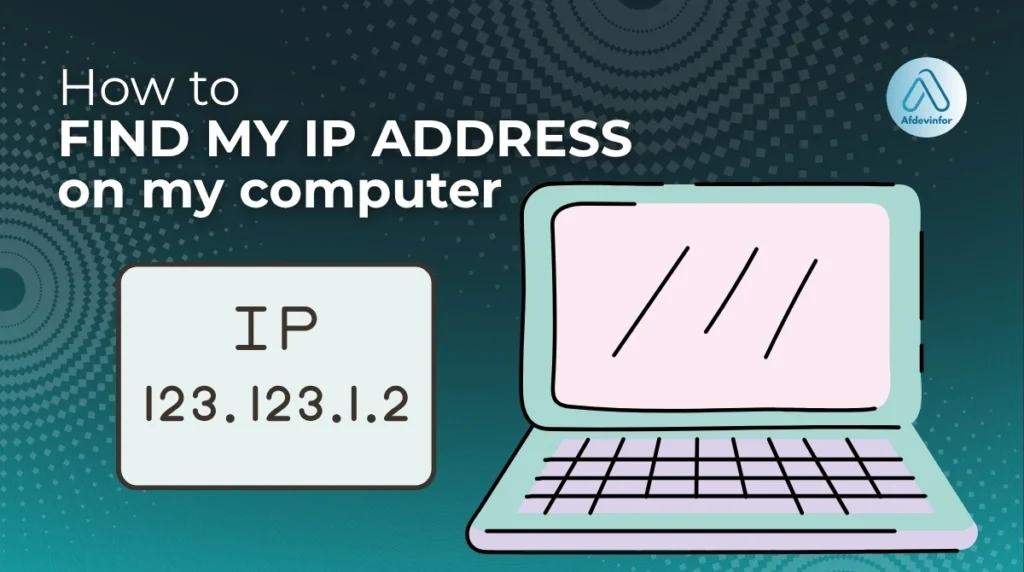If you’re trying to figure out how to find my IP address on my computer but don’t know where to start, you’ve come to the right place. In my 10+ years of experience troubleshooting networks, this is one of the very first pieces of information I look for. An IP (Internet Protocol) address is simply your device’s digital street address; it’s essential for sending and receiving data online and on your local network. This guide will give you the clear, step-by-step instructions you need.
Here’s a quick preview of what I’ll cover for you in this guide:
- Clear steps to find your IP on Windows, Mac, and Linux computers.
- The critical difference between your Public and Private IP addresses.
- Simple instructions for finding the IP on your phone and other devices.
- Common use cases and essential privacy tips.
1. Public vs. private IP addresses
Before we dive into the steps, it’s crucial to understand that you actually have two IP addresses: a public one and a private one. Knowing the difference is key for tasks like online gaming, remote access, or setting up a home server. Many guides skip this part, but I believe it’s the most important concept to grasp.
I’ve put together a simple table to help you find the difference between a public and a local IP address.
| Attribute | Public IP Address | Private/Local IP Address |
|---|---|---|
| Scope | Identifies your entire network on the public internet. | Identifies a single device inside your private network. |
| Who Assigns It | Your Internet Service Provider (ISP). | Your home router. |
| Common Use Case | Web browsing, online gaming, and accessing websites. | Printing to a network printer, and file sharing between computers at home. |
1.1. Your public IP: Your address on the Internet
Your public IP address is the main address assigned to your entire home network by your Internet Service Provider (ISP). This is the address that websites, game servers, and other online services see when you connect to them. All the devices on your home Wi-Fi network – your computer, phone, and smart TV – share this single public IP address when they access the internet.
I like to use the analogy of an apartment building. The building has one main street address to which mail is delivered. That’s your public IP.
Your public IP address identifies your entire network to the outside world.
1.2. Your private IP: Your address inside your home network
Your private (or local) IP address is the unique identifier your router assigns to each individual device connected to it. This allows your devices to communicate with each other locally, without needing to go out to the public internet. For example, when you send a document from your laptop to your wireless printer, they are using their private IP addresses to talk to each other.
Continuing our analogy, if the public IP is the building’s street address, the private IP is the unique apartment number. It only has meaning inside the building. These addresses often look like 192.168.1.101 or 10.0.0.5.
2. How to find my IP address on my computer (Windows)
For the vast majority of PC users, finding your network settings IP address is a straightforward process. There are a few different ways to perform a PC IP lookup on Windows 10 and 11, but I’ll show you the two most reliable methods I use daily.
2.1. Method 1: Using the Command Prompt (the universal way)
This is my preferred method because it’s fast, powerful, and works on nearly every version of Windows ever made. Don’t be intimidated by the black window; the Command Prompt is just a text-based way to give your computer instructions.
Here are the steps to find your command prompt IP address:
- Press the Windows key + R on your keyboard to open the Run dialog.
- Type
cmdand press Enter. - In the Command Prompt window that appears, type the command
ipconfigand press Enter. - Look through the output for your active network connection (it will likely be labeled ‘Wireless LAN adapter Wi-Fi’ or ‘Ethernet adapter Ethernet’). Find the line that says ‘IPv4 Address’. The number next to it is your computer’s private IP address.
The output will look something like this, with the important line highlighted for you:
Wireless LAN adapter Wi-Fi:
Connection-specific DNS Suffix. :
Link-local IPv6 Address . . . . . : fe80::1234:5678:9abc:def0%1
IPv4 Address. . . . . . . . . . . : 192.168.1.15
Subnet Mask . . . . . . . . . . . : 255.255.255.0
Default Gateway . . . . . . . . . : 192.168.1.1
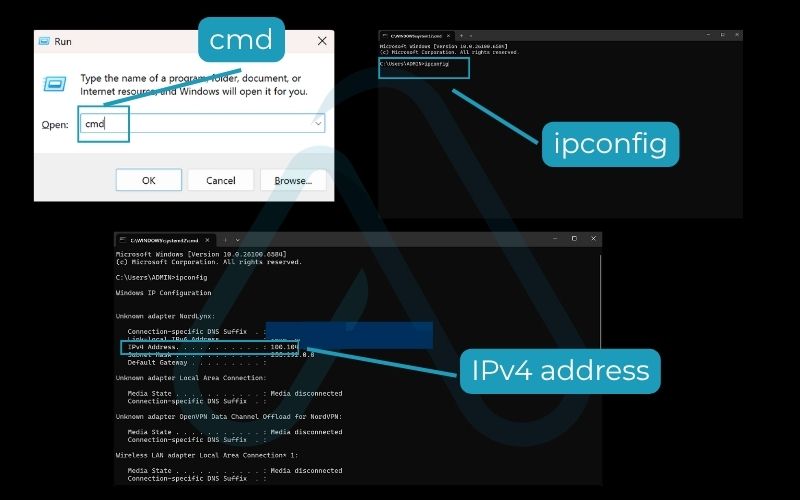
2.2. Method 2: Using network settings (Windows 11 & 10)
If you prefer a more visual approach, you can easily find your IP address through the Windows Settings menu. The steps are slightly different for Wi-Fi and wired connections.
For Wi-Fi connections:
- Right-click the Wi-Fi icon in your taskbar and select ‘Network and Internet settings’.
- In the Settings window, click on ‘Properties’ next to your Wi-Fi network name.
- Scroll down, and you will find your IPv4 address listed in the properties section. This is your Wi-Fi IP address.
For Ethernet (wired) connections:
- Right-click the network icon (it looks like a small computer screen) in your taskbar and select ‘Network and Internet settings’.
- Click on ‘Ethernet’ from the left-hand menu.
- Click on your active Ethernet network.
- Your IPv4 address will be listed in the properties.
3. How to find your IP address on a Mac
Finding your MAC IP address is just as easy as on Windows, but the location has changed slightly in recent macOS versions. I’ll guide you based on whether you’re using a newer or older version of the operating system.
3.1. Method 1: Using System Settings or System Preferences
This is the standard graphical method for finding your IP on a Mac. The steps vary slightly depending on your macOS version.
If you're on macOS Ventura or newer:
- Click the Apple menu in the top-left corner and select System Settings.
- Click on Network in the sidebar.
- Select your active connection (e.g., Wi-Fi or Ethernet).
- Your IP address will be displayed prominently in the status details.
If you're on macOS Monterey or older:
- Click the Apple menu and select System Preferences.
- Click the Network icon.
- Select your active connection from the list on the left.
- Your IP address will be shown next to ‘Status’.
3.2. Method 2: Using the Terminal
Just like Windows has Command Prompt, macOS has the Terminal. It’s a quick way for more advanced users to get network information.
Here’s how to do it:
- Open the Terminal app (you can find it in Applications > Utilities, or by searching with Spotlight).
- Type the command
ifconfig | grep "inet "and press Enter. - You’ll see a few lines. Your private IP address is the one that is not
127.0.0.1. It’s usually listed next toen0(for Ethernet) oren1(for Wi-Fi).
$ ifconfig | grep “inet “
inet 127.0.0.1 netmask 0xff000000
inet 192.168.1.22 netmask 0xffffff00 broadcast 192.168.1.255
4. Finding your IP address on other devices (Linux, mobile, and more)
No matter what device you’re on, I’ve got you covered. An IP address is a fundamental part of any network-connected device, and finding it is usually just a few taps away. Here are concise instructions for other common platforms.
4.1. On a Linux computer
While there are many Linux distributions, this modern command works on the most popular systems like Ubuntu and Fedora. Here’s what to do:
- Open your Terminal application.
- Type the command
ip addr showand press Enter. - Look for your network interface (e.g., `eth0` for Ethernet or `wlan0` for Wi-Fi) and find the line starting with `inet`. That’s your local IPv4 address.
2: wlp5s0: <BROADCAST,MULTICAST,UP,LOWER_UP> mtu 1500 qdisc noqueue state UP group default
link/ether 12:34:56:78:9a:bc brd ff:ff:ff:ff:ff:ff
inet 192.168.1.34/24 brd 192.168.1.255 scope global dynamic noprefixroute
4.2. On a Chromebook (Chrome OS)
Chrome OS makes finding network information very simple. Here are the steps:
- Click the status area in the bottom-right corner of your screen (where the time is).
- Click on your connected Wi-Fi network name.
- A new window will open. Click on the ‘Network’ tab.
- Your IP address will be listed there.
4.3. On an Android phone or tablet
The exact menu names can vary slightly between phone manufacturers (like Samsung vs. Google Pixel), but the general path is the same. Follow these steps:
- Open the Settings app.
- Tap on ‘Network & internet’ or a similar option like ‘Connections’.
- Tap on ‘Wi-Fi’.
- Tap the gear icon or the name of the Wi-Fi network you are currently connected to.
- You may need to tap ‘Advanced’ to see more details, but the IP address will be listed on this screen.
4.4. On an iPhone or iPad
Apple makes this process very straightforward on iOS and iPadOS. Here’s how to find it:
- Open the Settings app.
- Tap on ‘Wi-Fi’.
- Tap the blue ‘i’ (information) icon to the right of your connected Wi-Fi network’s name.
- Scroll down to the ‘IPv4 ADDRESS’ section, and your IP address will be listed there.
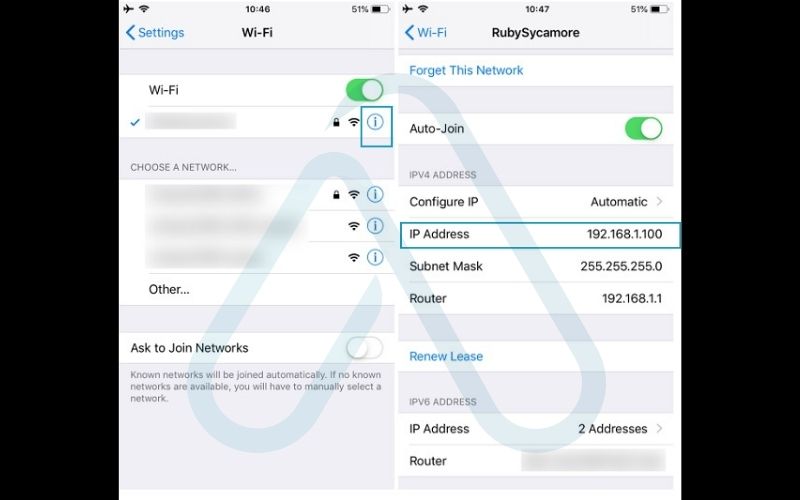
5. Putting it to use: Why you might need your IP address
Now that you know how to find your IP address, you might wonder what you can do with it. This number is a key part of your network settings and is essential for many common tasks. Here are a few examples:
- Online Gaming: When you want to host a private game server for your friends to join, you’ll often need to give them your public IP address. (Requires: Public IP)
- Remote Desktop: To connect to your home or office computer from another location, you’ll need the public IP address of that network to establish the connection. (Requires: Public IP)
- Configuring a Router: To access your router’s administrative settings (to change the Wi-Fi password, for instance), you need its private IP address, which is also called the ‘Default Gateway’. (Requires: Private IP)
- Network Troubleshooting: If a device like a printer isn’t working, knowing its private IP address can help you diagnose the connection issue. (Requires: Private IP)
6. What to do if you can’t find your IP address (troubleshooting)
Occasionally, you might run into a situation where your IP address isn’t showing up or looks strange. This is a common issue I help people with. Here are a few scenarios and how to solve them.
Problem:
You don't see an IP address at all.
This almost always means you aren’t connected to a network. Check that your Ethernet cable is plugged in securely or that you are connected to a Wi-Fi network. The first step for any PC IP lookup is ensuring there’s a connection to look up.
Problem:
Your IP address starts with 169.254.x.x.
This is an ‘Automatic Private IP Addressing’ (APIPA) address. It means your computer can’t get an IP address from your router. This is usually caused by a problem with the router. The simplest fix is to restart your router (unplug it for 30 seconds, then plug it back in) and then restart your computer.
Problem:
You followed the steps but the info isn't there.
Double-check that you’re looking at the active connection. If your laptop has both Wi-Fi and an Ethernet port, it will have details for both, but only the connected one will have a valid IP address. When in doubt, it never hurts to check your IP address again after a quick restart.
| My most common fix When in doubt, restart your router and your computer. This resolves over 80% of the home networking issues I encounter. |
7. A critical warning: Protect your public IP address
As part of my commitment at afdevinfo.test/ to empower users, I feel it’s my duty to talk about security. Your private IP address is not a concern, but your public IP is a piece of potentially sensitive information. It’s wise to be mindful of who sees it, just like your home address. While not an immediate crisis, someone with your public IP address could potentially:
- Determine your rough geographical location (city and ISP).
- Launch a Denial-of-Service (DDoS) attack against your network, disrupting your internet connection.
- Scan your network for open ports to identify potential vulnerabilities.
My advice is to be cautious, not paranoid. Here are simple steps you can take to protect yourself:
- Use a VPN: A Virtual Private Network (VPN) masks your real public IP address, replacing it with one from the VPN server. This is the single most effective tool for IP privacy.
- Be careful on forums and in games: Avoid sharing information on public forums or in-game chats that could be used to identify you.
- Ensure your router’s firewall is active: Most modern routers have a built-in firewall that is enabled by default. It’s a good idea to log in to your router’s settings and confirm it’s on.
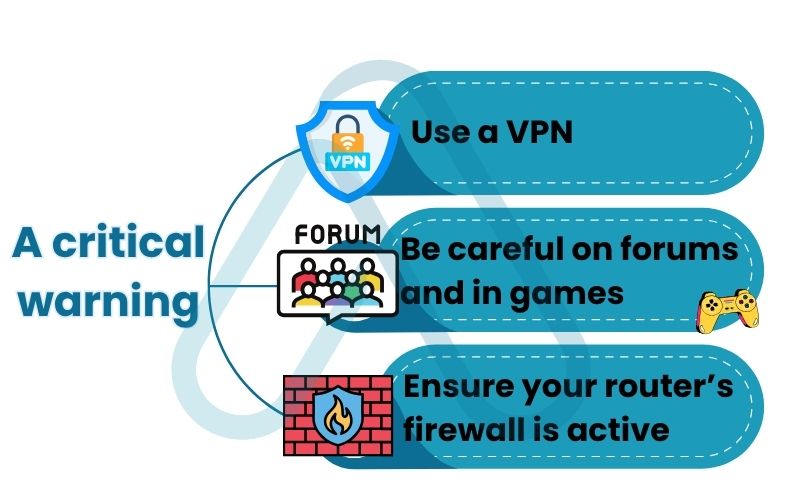
8. FAQs about how to find my IP address on my computer
I get a lot of follow-up questions on this topic, so I’ve gathered the most common ones here to give you quick and direct answers.
What is the easiest way to check my public IP address?
Visit a site like whatismyip.com or search “what is my IP” on Google to see it instantly.
Can I change my IP address?
Yes. Reconnect to your network to change your private IP, or use a VPN to change your public IP.
Is an IPv4 and IPv6 address the same thing?
No. IPv4 is the older system with limited addresses, while IPv6 is newer and supports many more devices.
Glossary of key terms
Here is a breakdown of some technical terms I used in this guide.
| Abbreviation | Full Term | Meaning |
|---|---|---|
| IP | Internet Protocol | The set of rules governing the format of data sent over the internet or a local network. |
| ISP | Internet Service Provider | The company that provides you with access to the internet (e.g., Comcast, Verizon, AT&T). |
| GUI | Graphical User Interface | A visual way of interacting with a computer using windows, icons, and menus. |
| CLI | Command-Line Interface | A text-based interface used for running programs and managing computer files. |
| DHCP | Dynamic Host Configuration Protocol | A network protocol that enables a server (like your router) to automatically assign an IP address to a device. |
| VPN | Virtual Private Network | A service that encrypts your internet traffic and hides your real IP address for enhanced privacy. |
| DDoS | Distributed Denial-of-Service | A malicious attempt to disrupt the traffic of a targeted server or network by overwhelming it with a flood of internet traffic. |
| IPv4 | Internet Protocol version 4 | The fourth version of the Internet Protocol is the most widely used version for identifying devices on a network. |
| IPv6 | Internet Protocol version 6 | The newest version of the Internet Protocol, designed to replace IPv4 with a vastly larger address space. |
9. Final thoughts
As I’ve shown, finding your IP address isn’t a daunting task once you know where to look. Whether you’re using the command line for a quick PC IP lookup or navigating the settings on your iPhone, the information is readily accessible. Understanding the difference between public and private IPs empowers you to tackle more complex networking tasks with confidence.
I hope this guide has demystified the process for you. This simple skill is often the first step to having more control over your home network and ensuring your devices communicate properly. Here are the most critical takeaways I want you to remember:
- You have two IP addresses: a public IP for the internet and a private IP for your local network.
- On Windows, the quickest way to find your private IP is to use the
ipconfigcommand in Command Prompt. - On Mac, Linux, and mobile devices, the IP address is easily found within the Network or Wi-Fi settings.
- Always be mindful of protecting your public IP address by using tools like a VPN and being cautious online.
At Afdevinfo, my goal is to make complex topics accessible so you can navigate the digital world safely and confidently. For more in-depth guides on protecting your identity and devices, explore our main categories on Online Security & Privacy.