Tired of that default desktop? As someone who spends hours on my computer every day, I know how much a personalized space can improve focus and mood. If you’ve been asking yourself, how do I change my background on my computer, you’ve come to the right place. Let’s transform your computer from a generic tool into a space that’s truly yours. Over my 10 years in tech, I’ve mastered every trick in the book, and I’m here to share them all with you.
This is your ultimate, all-in-one guide. I’ll walk you through everything you need to know, from the basics to the pro-level stuff. Here’s what we’ll cover:
- Step-by-step Guides for both Windows and macOS users.
- Advanced Tricks like creating slideshows and setting up dynamic wallpapers.
- Troubleshooting for when you get stuck and the background won’t change.
- Pro-Tips on finding the perfect image and staying safe online.
1. Find your operating system and jump to the steps
I know you’re eager to personalize your computer background, so let’s get you to the right instructions quickly. If you already know which operating system you’re using, just use the table below to jump directly to the relevant section. If you’re not sure, you can usually find your OS version in your computer’s ‘About’ or ‘System Information’ section.
| Operating System | Jump to Instructions |
|---|---|
| Windows 11 or 10 | How to Change Your Background on Windows |
| macOS (Ventura, Sonoma, etc.) | How to Change Your Background on a Mac |
2. How do I change my background on my computer (Windows 11 & 10)
As the most popular operating system, Windows offers several straightforward ways to customize your desktop. I’ll cover the most common methods I use, which work for both Windows 11 and Windows 10, and also show you how to handle the lock screen.
2.1. Using the settings menu (the standard way)
This is the classic method that gives you the most control over your Windows 10 desktop customization. Here are the steps:
- Right-click anywhere on an empty space on your desktop and select Personalize from the context menu.
- This opens the Settings window directly to the Background section.
- Under the ‘Personalize your background’ dropdown, you have three main choices:
- Picture: This lets you choose a single image. You can select from recent images or click ‘Browse photos’ to find any picture on your computer.
- Solid color: If you prefer a minimalist look, you can select a simple, clean color for your background.
- Slideshow: This option lets you select a folder of images that will rotate on your desktop automatically.
- Once you’ve selected a picture, look for the ‘Choose a fit for your desktop image’ dropdown. This controls how your image is displayed. Briefly, ‘Fill’ zooms the image to fill the screen (some cropping may occur), ‘Fit’ shows the whole image with bars on the side if needed, and ‘Stretch’ warps the image to fit the screen exactly. I usually find ‘Fill’ works best for most high-resolution photos.
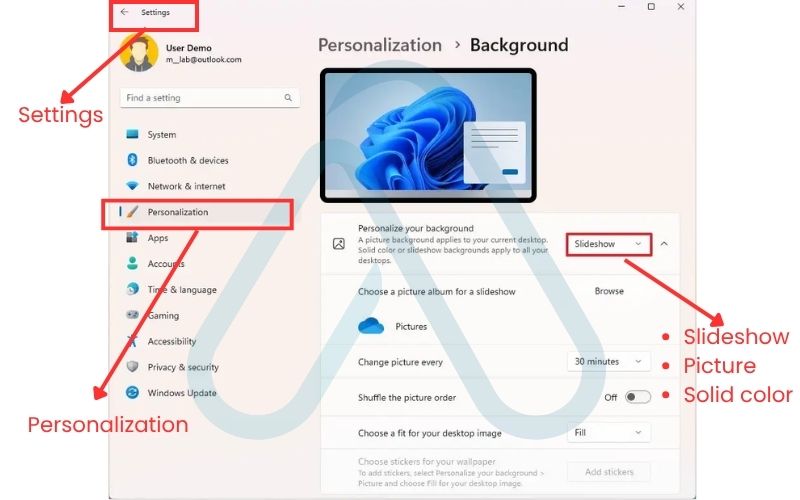
2.2. The right-click shortcut (the fastest way)
For a real pro-tip on efficiency, you can set a background in just two clicks. I use this method all the time when I’ve just downloaded a new wallpaper. Here is how you do it from File Explorer:
- Open File Explorer and navigate to the folder containing the image you want to use.
- Right-click on the image file.
- From the context menu, select Set as desktop background. That’s it! Windows will immediately apply the image as your new wallpaper using the default ‘Fill’ setting.
2.3. How to change your lock screen background
It’s important to know the difference between your desktop background (what you see when you’re logged in) and your lock screen (what you see before you log in). To set your lock screen wallpaper, the process is very similar. Here’s how to do it:
- Right-click on your desktop and select Personalize.
- In the left-hand navigation pane, click on Lock screen.
- From here, you can choose ‘Picture’ or ‘Slideshow’, just like with the desktop. You can also choose Windows Spotlight, a feature I really like that automatically downloads and displays beautiful images from Microsoft.
3. How to change your background on a mac (macOS)
For all my fellow Mac users, personalizing your desktop is just as easy, with a touch of Apple’s signature design flair. The terminology is a bit different (it’s ‘System Settings’, not Control Panel), but the principles are the same across recent versions like macOS Ventura and Sonoma.
3.1. Using system settings to change your wallpaper
The main hub for a macOS background change is in the System Settings. Apple provides a fantastic collection of high-quality wallpapers, including dynamic ones that change throughout the day. Here is my recommended approach:
- Click the Apple menu in the top-left corner of your screen and select System Settings.
- In the sidebar, scroll down and click on Wallpaper.
- You’ll see a gallery of Apple’s built-in wallpapers. Many of these are ‘Dynamic Desktops’ that shift from light to dark with the time of day. Simply click one to apply it.
- To use your own image, click the Add Photo… or Add Folder… button at the top to select a custom picture or create a slideshow from your own collection.
- Like Windows, you’ll see a dropdown menu to choose how the image fits your screen, with options like ‘Fill Screen’, ‘Fit to Screen’, and ‘Stretch to Fill Screen’.
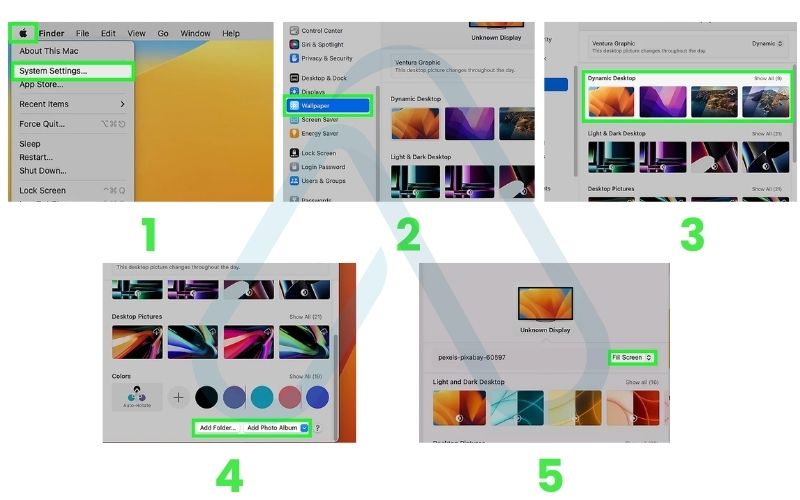
3.2. Using a photo from finder or photos
If you already have a picture in mind, this is the quickest way to get it on your desktop. It’s my go-to method for using personal photos from a recent trip or event. This works from a Finder window or directly from the Photos app.
Here are the steps:
- From Finder: Navigate to the image file you want to use. Right-click (or Control-click) on the file, go to the Services submenu, and select Set Desktop Picture.
- From the Photos app: Open the Photos app and find the picture you’d like to use. Click the Share button (the box with an arrow pointing up) and select Set Desktop Picture.
4. Advanced customization: Go beyond the basics
Once you’ve mastered the basics, it’s time to unlock the full potential of your desktop. These are the advanced techniques I use to create a truly unique and functional workspace that goes beyond a simple static image.
4.1. Creating a rotating wallpaper slideshow
A slideshow is a fantastic way to keep your desktop feeling fresh. Both Windows and macOS have this feature built-in, and it’s simple to set up.
| My Tip: Create a dedicated ‘Wallpapers’ folder on your computer. Whenever you find an image you like, save it there. Over time, you’ll build a great collection for a constantly refreshing desktop. |
Here is how to enable it:
- On Windows: Navigate to Settings > Personalization > Background. Select Slideshow from the dropdown menu. Click ‘Browse’ to choose your wallpapers folder, and then select how often you want the picture to change (e.g., every 10 minutes, every hour).
- On macOS: Go to System Settings > Wallpaper. At the top, click Add Folder… and select your wallpapers folder. Then, make sure the ‘Auto-Rotate’ option is enabled and choose your preferred time interval.
4.2. Setting up dynamic and live wallpapers
Dynamic and live wallpapers take personalization to the next level. A dynamic wallpaper changes based on a condition, like the time of day, while a live wallpaper is a looping video or animation. A macOS background change is simple here, as Apple includes built-in dynamic wallpapers that shift from a daytime to a nighttime scene. For a dynamic wallpaper on Windows, however, you’ll need a third-party application. One of the most popular and well-regarded tools I’ve tested is Wallpaper Engine on Steam. It gives you access to thousands of animated backgrounds but be aware: live wallpapers will use more system resources (CPU and RAM) than a static image, so I’d advise against them on older or less powerful machines.
4.3. How do I set different wallpapers on dual monitors?
Yes, you can absolutely set different wallpapers for each of your monitors. This is one of the most common questions I get from users with multi-monitor setups. Here’s how to do it on both platforms.
| Operating System | Instructions |
|---|---|
| Windows | Go to Settings > Personalization > Background. When you see your list of recent images, instead of a normal left-click, right-click on an image. A menu will appear allowing you to set it for Monitor 1 or Monitor 2. |
| macOS | By default, macOS mirrors the same wallpaper across all desktops. To set different ones, you need to use ‘Spaces’. Create a new ‘Space’ for each monitor via Mission Control. Then, you can set a different wallpaper for each Space individually. Third-party apps can also simplify this. |
5. Pro-tips for finding the perfect wallpaper
Knowing how to change your background is only half the battle; finding the right image is the other. Over the years, I’ve learned that a great wallpaper is about more than just a pretty picture, technical quality matters, too.
5.1. What is the best size/resolution for desktop backgrounds?
The best resolution for your wallpaper is the native resolution of your monitor. Using a low-resolution image on a high-resolution screen is like trying to stretch a small photo to fit a huge frame, it will look blurry and pixelated. To avoid this, you should find out your screen’s resolution first.
How to Find Your Screen Resolution
- On Windows: Right-click your desktop and select ‘Display settings’. Scroll down to ‘Display resolution’, and you’ll see the recommended (native) resolution, such as 1920 x 1080 or 2560 x 1440.
- On macOS: Go to the Apple menu > System Settings > Displays. Your resolution will be listed there.
When you’re searching for wallpapers, look for ones that match or exceed this resolution. Also, be mindful of the aspect ratio, which is typically 16:9 for modern widescreen monitors.
5.2. Top sources for high-quality, safe wallpapers
While a quick Google search is tempting, it can lead to low-quality images and even unsafe websites. I always recommend using reputable sources. These sites are generally much safer and offer professionally curated, high-resolution images for free.
Here are a few of my trusted favorites:
- Unsplash: My personal favorite for stunning, artistic photography from generous creators.
- Pexels: Another excellent source for free, high-quality stock photos and videos.
- WallpaperHub: A great site that specializes in wallpapers, including many official ones from Microsoft and other tech brands.
- Official Stores: Both the Microsoft Store and the Mac App Store offer official theme packs that often include a collection of high-quality wallpapers.
6. When you can’t change your background
It can be frustrating when a simple change doesn’t work. After years of troubleshooting PCs, I’ve found that when a user says, ‘I can’t change my desktop background,’ it’s usually due to one of a few common causes. Let’s walk through them.
6.1. Windows isn’t activated
This is the number one reason I see for this issue. If your copy of Windows is not activated, Microsoft disables most personalization settings, including the ability to change your wallpaper. You can check your activation status by going to Settings > Update & Security > Activation. If it says Windows is not activated, you’ll need to enter a valid product key to unlock these features.
6.2. ‘Ease of access’ settings are interfering
This is a less-known cause that can trip people up. Windows has an accessibility setting designed to improve readability by removing background images. If this is turned on, it will override any wallpaper you try to set. To check this, go to Settings > Ease of Access > Display (or just search for ‘Ease of Access’ in the Start Menu). Make sure the toggle for ‘Show desktop background image’ is turned On.
6.3. You’re on a work or school computer (group policy)
If you’re using a computer managed by your employer or school, the system administrator can use something called ‘Group Policy’ to prevent users from changing certain settings, including the desktop background. This is done for branding or security reasons. If you suspect this is the case, you’ll need to contact your IT department. I strongly advise against trying to bypass these corporate restrictions, as it could violate your organization’s policy.
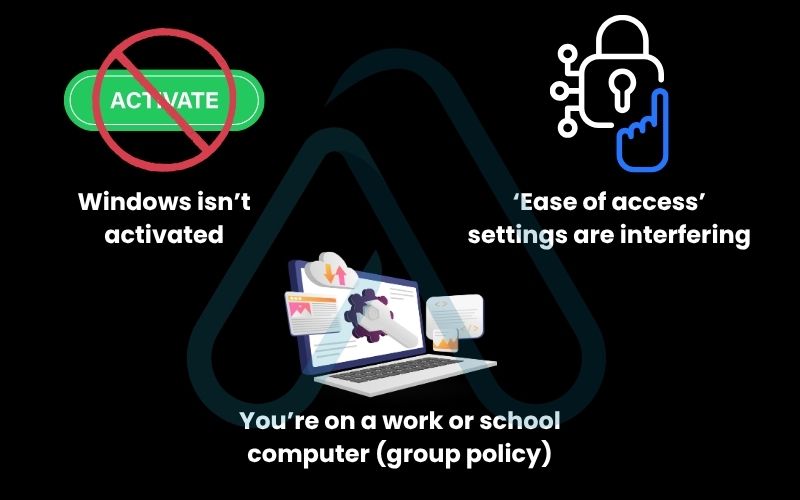
7. Security & privacy when use downloaded wallpapers
This is a critical question that often gets overlooked. As a cybersecurity-conscious expert, I want to emphasize that while personalizing your machine is great, safety should always come first. The short answer is: it’s safe if you’re smart about it.
7.1. Risks of unknown sources and wallpaper apps
The primary risk comes from the source. Downloading images from shady websites can expose you to malware, adware, or spyware. Some malicious actors disguise viruses as image files or bundle them into wallpaper apps. A major red flag is any website that asks you to download an `.exe` file to get a wallpaper.
| Warning Never run an executable (`.exe`) file from an untrusted source to get a wallpaper. A standard wallpaper is just an image file (like a .JPG or .PNG). |
7.2. Think twice before using personal photos
Using a photo of your family or pet is a wonderful way to personalize your desktop, but it’s important to be mindful of your privacy, especially in a professional or public setting. For instance, if you’re on a video call and need to share your screen, everyone on the call will see your desktop background. Avoid using any photos that contain sensitive information, like your home address in the background, a picture of your driver’s license, or a sticky note with a password on it.
Your desktop is more public than you think. Treat it like a billboard, not a private diary.
A security expert I once spoke with put it perfectly
8. FAQs about how do i change my background on my computer
I’ve covered a lot of ground, but you might still have a few specific questions. Here are quick answers to some of the most common ones I hear.
What file types can be used as a desktop background?
Windows and macOS both support common image formats such as JPG (or JPEG), PNG, and BMP. While GIFs can be set as wallpapers, they won’t animate without third-party software designed for live wallpapers.
Does changing my background slow down my computer?
No, not with static images. A single JPG or PNG uses almost no system resources. Only animated or frequently changing wallpapers like slideshows or live backgrounds consume noticeable CPU and RAM, which can slightly impact older systems.
How do I go back to the default wallpaper?
It’s easy to restore the default background:
- On macOS: Go to System Settings > Wallpaper, then select a default macOS wallpaper from the gallery.
- On Windows: Go to Settings > Personalization > Background, then choose one of the default Windows images.
Glossary of key terms
| Abbreviation | Full Term | Meaning |
|---|---|---|
| OS | Operating System | The main software that manages all the hardware and software on a computer, like Windows or macOS. |
| RAM | Random Access Memory | A type of computer memory that can be read and changed in any order, used for temporary data storage. |
| CPU | Central Processing Unit | The primary component of a computer that performs most of the processing; it’s often called the ‘brain’ of the computer. |
| JPG / PNG | Joint Photographic Group / Portable Network Graphics | Common file formats used for digital images. They are ideal for static wallpapers. |
| GIF | Graphics Interchange Format | An image format that supports short, simple animations. It requires special software to be used as an animated background. |
| EXE | Executable File | A type of file that contains a program or a set of instructions that the computer can execute or ‘run’. Malicious software is often distributed in .exe files. |
9. Final thoughts
Personalizing your digital workspace is more than just decoration; it’s about creating an environment where you can be productive, comfortable, and inspired. From a simple photo to an advanced multi-monitor setup, you now have the knowledge to take full control of your computer’s appearance. I hope this guide has empowered you to move beyond the default settings and make your desktop truly your own.
Here are the most critical takeaways I want you to remember:
- Match the Resolution: Always try to find a wallpaper that matches your monitor’s native resolution for the sharpest, clearest image.
- Use Safe Sources: Stick to reputable websites like Unsplash or Pexels to avoid malware and low-quality images.
- Mind Your Privacy: Be careful about using personal photos with sensitive information, especially in professional or public settings.
- Troubleshooting is Simple: If you can’t change your background, check for Windows activation issues or conflicting accessibility settings first.
Now go ahead and make your desktop your own! For more in-depth guides on making technology work for you, explore our Productivity & Automation categories on Afdevinfo.


